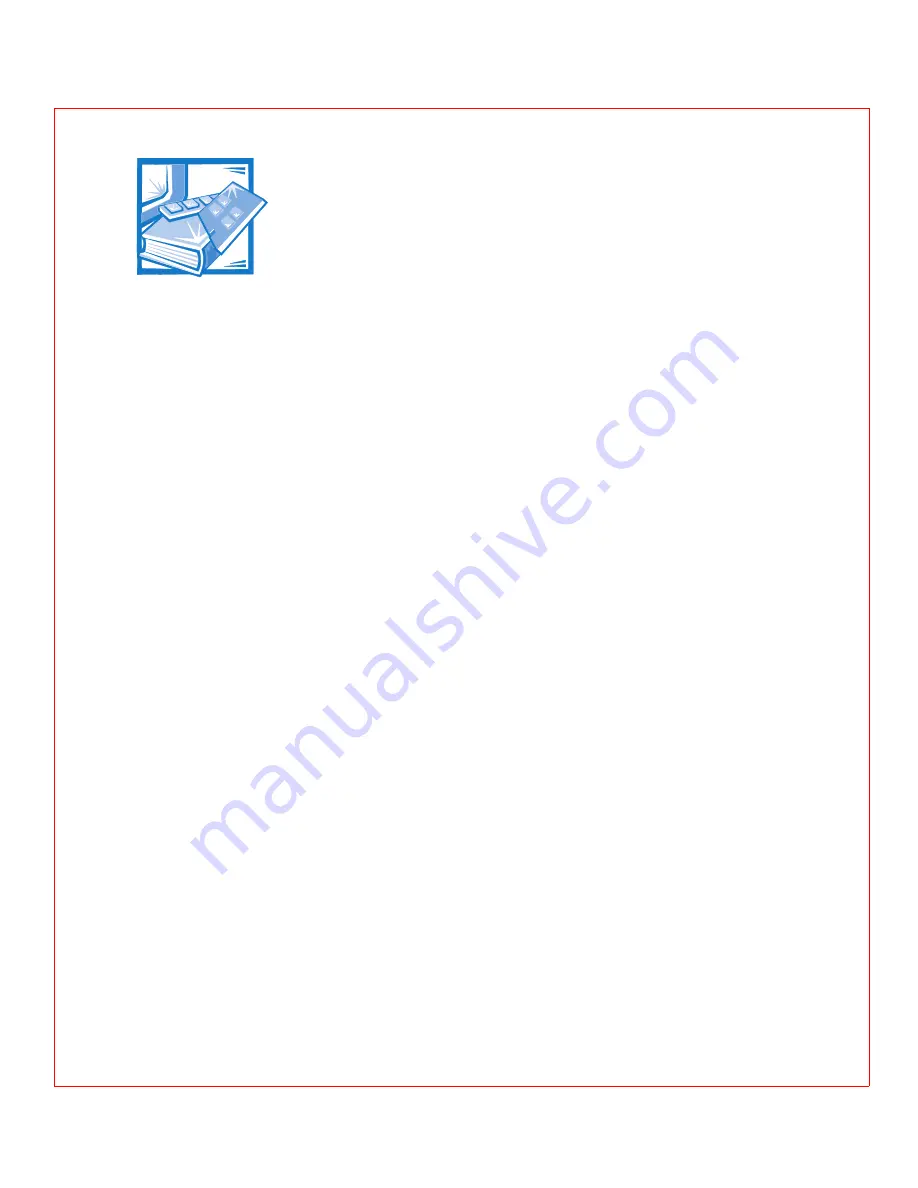
WebPC Warranty, Return Policy, and Year 2000 Statement of Compliance
E-1
35(/,0,1$5<&23<
35(/,0,1$5<&23<
$ 3 3 ( 1 ' , ; (
:HE3&:DUUDQW\5HWXUQ3ROLF\
DQG<HDU6WDWHPHQWRI&RP
SOLDQFH
2QHRU7KUHH<HDU/LPLWHG:DUUDQW\
8QLWHG6WDWHV2QO\
Dell Computer Corporation (“Dell”) manufactures its hardware products from parts
and components that are new or equivalent to new in accordance with industry stan-
dard practices. Dell warrants that the hardware products it manufactures will be free
from defects in materials and workmanship. The limited warranty term is one or three
years (depending on your purchase) beginning on the date of invoice, as described in
the following text.
Damage due to shipping the products to you is covered under this warranty. Other-
wise, this warranty does not cover damage due to external causes, including
accident, abuse, misuse, problems with electrical power, servicing not authorized by
Dell, usage not in accordance with product instructions, failure to perform required
preventive maintenance, and problems caused by use of parts and components not
supplied by Dell.
This warranty does not cover any items that are in one or more of the following cate-
gories: software; external devices (except as specifically noted); accessories or parts
added to a Dell system after the system is shipped from Dell; accessories or parts
added to a Dell system through Dell’s system integration department; accessories or
parts that are not installed in the Dell factory; or DellWare
TM
products. Monitors, key-
boards, and mice that are Dell-branded or that are included on Dell’s standard price list
are covered under this warranty; all other monitors, keyboards, and mice (including
those sold through the DellWare program) are not covered.
/LPLWHG:DUUDQW\&RYHUDJH
Dell will repair or replace products returned to Dell's facility during the applicable term
of this limited warranty. To request warranty service, you must call Dell within the
warranty period. If it is determined that warranty service is not required or that your
call is not warranty or hardware related, then you may be charged for your call. See
Chapter 5, “Contacting Dell,” to find the appropriate telephone number for obtaining
Содержание WebPC
Страница 1: ... HOO HE3 RPSXWHUV 86 5 6 8 5 7 ZZZ GHOO FRP ...
Страница 6: ...viii ...
Страница 10: ...xii ...
Страница 16: ...xviii 35 0 1 5 23 35 0 1 5 23 ...
Страница 29: ...Using E Support 2 5 35 0 1 5 23 35 0 1 5 23 LJXUH QWUR ...
Страница 30: ...2 6 Dell WebPC User s Guide 35 0 1 5 23 35 0 1 5 23 LJXUH HDUQ ...
Страница 31: ...Using E Support 2 7 35 0 1 5 23 35 0 1 5 23 LJXUH 6 VWHP QIR ...
Страница 32: ...2 8 Dell WebPC User s Guide 35 0 1 5 23 35 0 1 5 23 LJXUH 6XSSRUW 7RROV ...
Страница 33: ...Using E Support 2 9 35 0 1 5 23 35 0 1 5 23 LJXUH RPPRQ 4XHVWLRQV ...
Страница 34: ...2 10 Dell WebPC User s Guide 35 0 1 5 23 35 0 1 5 23 LJXUH HOS LWK 6RIWZDUH ...
Страница 35: ...Using E Support 2 11 35 0 1 5 23 35 0 1 5 23 LJXUH 6XSSRUW 5HTXHVWV ...
Страница 42: ...2 18 Dell WebPC User s Guide 35 0 1 5 23 35 0 1 5 23 ...
Страница 53: ...4 3 Dell WebPC Computers User s Guide ...
Страница 54: ...Reinstalling Software 4 4 ...
Страница 78: ...B 16 Dell WebPC User s Guide 35 0 1 5 23 35 0 1 5 23 ...
Страница 82: ...C 4 Dell WebPC User s Guide 35 0 1 5 23 35 0 1 5 23 ...
Страница 96: ...6 Dell Dimension Systems User s Guide 35 0 1 5 23 35 0 1 5 23 Year 2000 statement of compliance E 3 ...


























