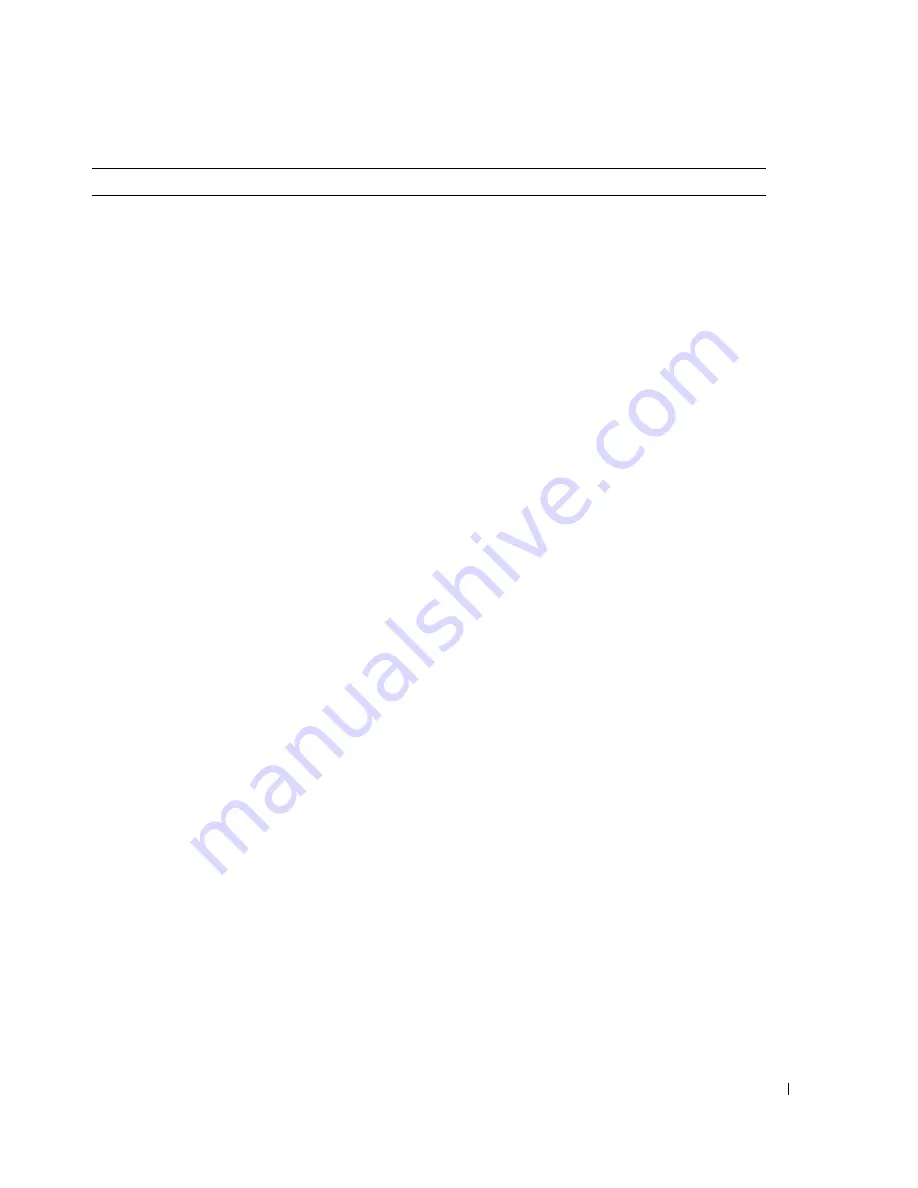
Troubleshooting Your LCD TV Display
33
No sound
1
Ensure mute is not turned on. Pressing the
Mute
button on
the remote control turns the mute function on and off.
2
If only certain LCD TV channels do not have sound, then you
need to correct the
Input Select
menu in the TV Menu (see
"Input Select Menu" on page 24).
3
Verify that the audio cables are firmly connected to both the
audio input connectors on your LCD TV display and audio
output connectors on your devices. Ensure that the cable colors
match the connectors colors.
4
Also, ensure that the audio cables are connected to the same
row as the video cables. See "About Your LCD TV Display" on
page 5 for the location of the connectors.
5
Reconnect the device using the same type of connector. For
example, if you are using the composite connector on the
bottom, try connecting the device to the composite connector
on the side of the LCD TV display. See "About Your LCD TV
Display" on page 5 for the location of the connectors.
After you connect the device, change the input source in the TV
Menu. See "Input Select Menu" on page 24 for more
information.
6
Connect the device using a different connector. For example,
if you are experiencing the problem using a composite
connector, try using the component connector.
NOTE:
To connect to a different connector, you need the
appropriate cables for that connector. See your device
documentation for a list of supported connections.
After you connect the device, change the input source in the TV
Menu. See "Input Select Menu" on page 24 for more
information.
7
Test the device on a different TV.
Double image or no image with DVD
Turn off the progressive scan on the DVD player. Your Dell™
LCD TV display offers built-in deinterlacer that is equal to or
better quality than the deinterlacer on your DVD player. For
more information about progressive scan on your DVD player,
see the documentation for your DVD player
Picture is too dim or too bright
Update the color settings in the TV Menu. Press
Menu
on the
remote control and select
Picture
.
The screen is not centered correctly
1
Update the size settings in the TV Menu. Press
Menu
on the
remote control and select
Size
.
2
Reset the original factory defaults. Press
Menu
on the remote
control, select
Setup
, and then select
Factory Reset
.
Problem
Possible Solution
Содержание W2306C
Страница 58: ...58 Contacting Dell w w w d e l l c o m s u p p o r t d e l l c o m ...
Страница 61: ...w w w d e l l c o m s u p p o r t d e l l c o m Model W2306C TV LCD Dell W2306C Manual del propietario ...
Страница 121: ...w w w d e l l c o m s u p p o r t d e l l c o m Modèle W2306C Téléviseur LCD Dell W2306C Guide d utilisation ...
Страница 178: ...58 Contacter Dell w w w d e l l c o m s u p p o r t d e l l c o m ...
















































