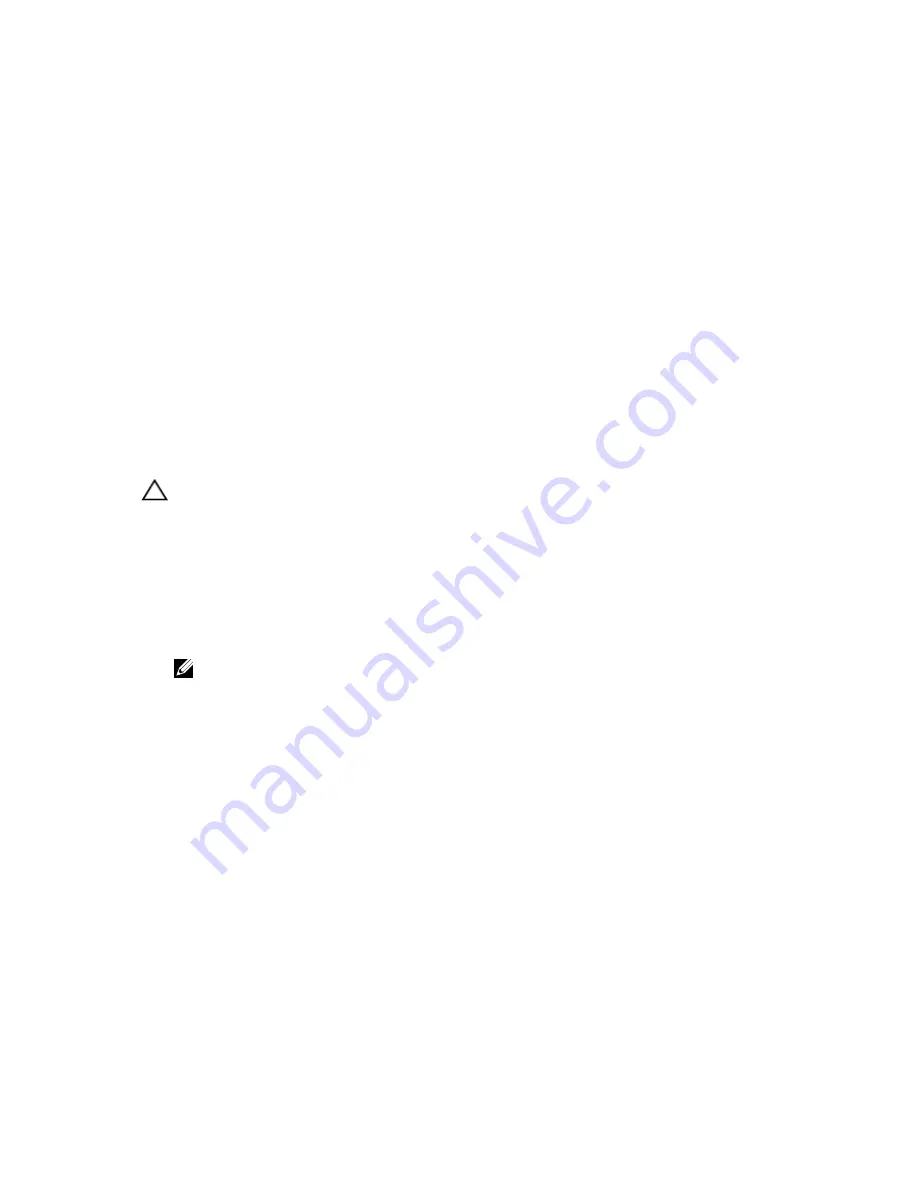
4
System Setup
System Setup Overview
System Setup allows you to:
• change the system configuration information after you add, change, or remove any hardware in
your computer.
• set or change a user-selectable option such as the user password.
• read the current amount of memory or set the type of hard drive installed.
Before you use System Setup, it is recommended that you write down the System Setup screen
information for future reference.
CAUTION: Unless you are an expert computer user, do not change the settings for this program.
Certain changes can cause your computer to work incorrectly.
Enter System Setup
1.
Turn on (or restart) your computer.
2.
When the blue DELL logo is displayed, you must watch for the F2 prompt to appear.
3.
Once the F2 prompt appears, press <F2> immediately.
NOTE: The F2 prompt indicates that the keyboard has initialized. This prompt can appear very
quickly, so you must watch for it to display, and then press <F2> . If you press <F2> before you
are prompted, this keystroke will be lost.
4.
If you wait too long and the operating system logo appears, continue to wait until you see the
Microsoft Windows desktop. Then, shut down your computer and try again.
System Setup Options
Main
System Information
Displays the computer model number.
BIOS Version
Displays the BIOS revision.
Build Date
Displays the date the system BIOS was built.
System Date
Re-sets the date on the computer's internal
calendar.
System Time
Re-sets the time on the computer's internal clock.
Service Tag
Displays the service tag of your computer.
33
Содержание Vostro V 3900
Страница 1: ...Dell Vostro V 3900 Mini Tower Owner s Manual Regulatory Model D17M Regulatory Type D17M001 ...
Страница 8: ...8 ...
Страница 24: ...24 ...
Страница 31: ...System Message Description A parameter out of range may or may not indicate a potential hard drive problem 31 ...
Страница 32: ...32 ...









































