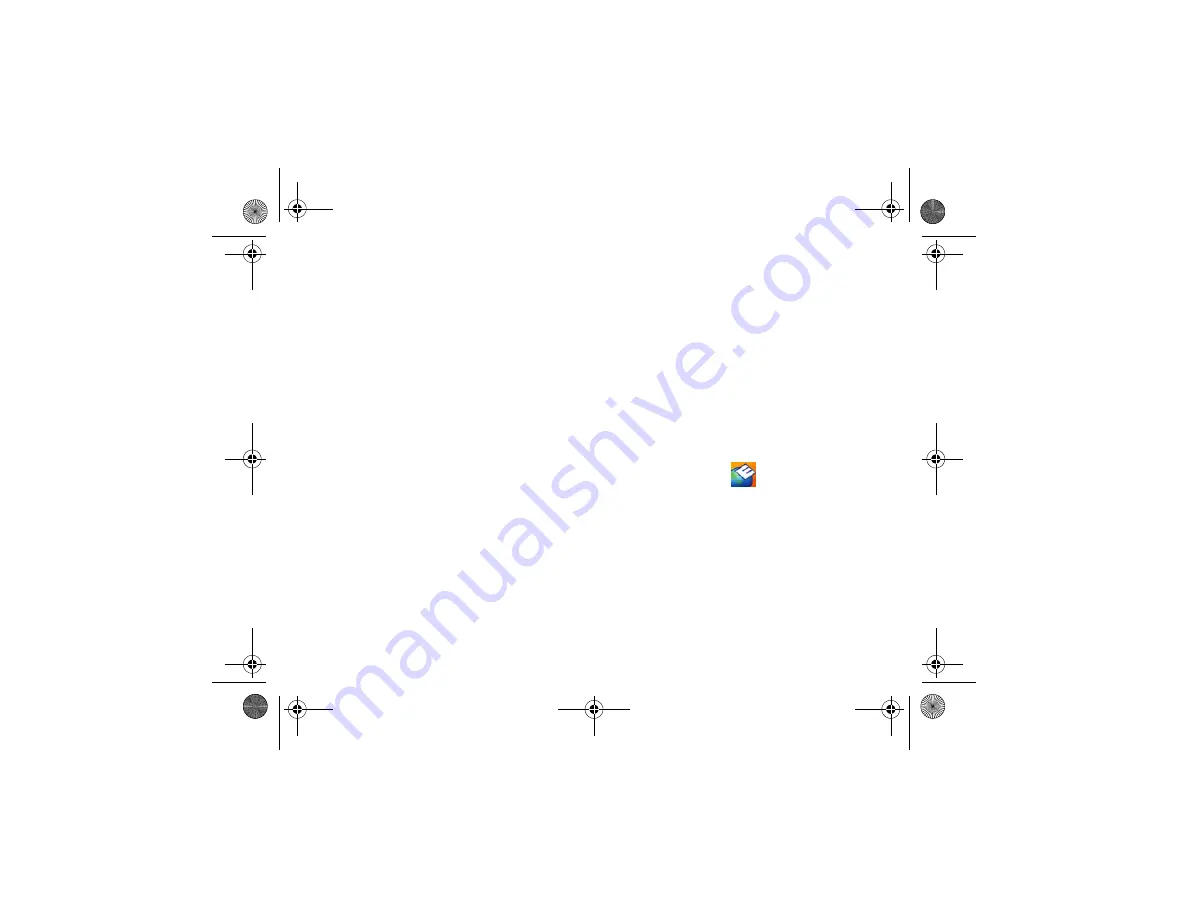
Troubleshooting Tips
35
Other software problems
C
HECK
THE
SOFTWARE
DOCUMENTATION
OR
CONTACT
THE
SOFTWARE
MANUFACTURER
FOR
TROUBLESHOOTING
INFORMATION
—
•
Ensure that the program is compatible with
the operating system installed on your
computer.
•
Ensure that your computer meets the
minimum hardware requirements needed to
run the software. See the software
documentation for information.
•
Ensure that the program is installed and
configured properly.
•
Verify that the device drivers do not conflict
with the program.
•
If necessary, uninstall and then reinstall the
program.
Dell Technical Update Service
The Dell Technical Update service provides
proactive e-mail notification of software and
hardware updates for your computer. To enroll for
the Dell Technical Update service, go to
support.dell.com/technicalupdate
.
Dell Support Utility
The Dell Support Utility provides self-support
information, software updates, and health scans of
your computing environment. Access the Dell
Support Utility from the
icon on the taskbar, or
from the
Start
menu.
If the Dell Support icon does not appear in your
taskbar:
1
Click
Start
→
All Programs
→
Dell Support
→
Dell Support Settings
.
2
Ensure that the
Show icon on the taskbar
option is checked.
book.book Page 35 Tuesday, August 26, 2008 11:02 AM
Содержание Vostro A90
Страница 22: ...Quick Setup 22 book book Page 22 Tuesday August 26 2008 11 02 AM ...
Страница 30: ...Specifications 30 book book Page 30 Tuesday August 26 2008 11 02 AM ...
Страница 38: ...Troubleshooting Tips 38 book book Page 38 Tuesday August 26 2008 11 02 AM ...
Страница 48: ...Finding Information 48 book book Page 48 Tuesday August 26 2008 11 02 AM ...
Страница 60: ...Index 60 book book Page 60 Tuesday August 26 2008 11 02 AM ...
















































