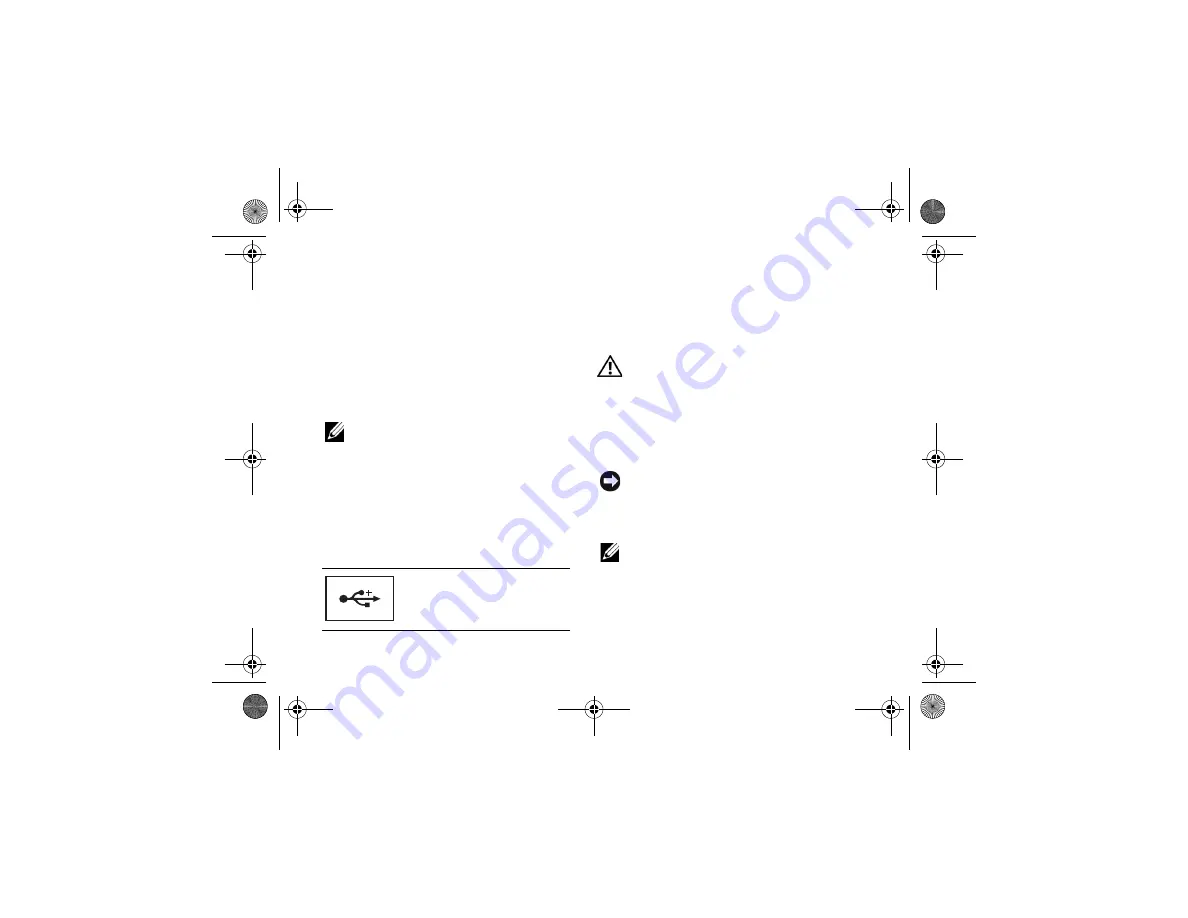
About Your Computer
10
3-
IN
-1
MEDIA
CARD
READER
—
Provides a
fast and convenient way to view and share digital
photos, music, videos, and documents stored on the
following digital memory cards:
•
Secure digital (SD) memory card
•
Secure Digital High Capacity (SDHC) card
•
Multi Media card (MMC)
•
Memory Stick
NOTE:
Your computer ships with a plastic
blank installed in the media card slot. Blanks
protect unused slots from dust and other
particles. Save the blank for use when no
media card is installed in the slot. Blanks
from other computers may not fit your
computer.
USB
CONNECTORS
AC
ADAPTER
CONNECTOR
—
Attaches an AC
adapter to the computer. The AC adapter converts
AC power to the DC power required by the
computer. You can connect the AC adapter with
your computer turned on or off.
CAUTION:
The AC adapter works with
electrical outlets worldwide. However,
power connectors and power strips vary
among countries. Using an incompatible
cable or improperly connecting the cable to
the power strip or electrical outlet may
cause fire or equipment damage.
NOTICE:
When you disconnect the AC adapter
cable from the computer, grasp the connector,
not the cable itself, and pull firmly, but gently to
help prevent damage to the cable.
NOTE:
Plug the power cord and the adapter
firmly in, and ensure that the light is on.
SECURITY
CABLE
SLOT
—
Lets you attach a
commercially available antitheft device to the
computer.
Connect USB devices, such as
a mouse, keyboard, or printer.
book.book Page 10 Tuesday, August 26, 2008 11:02 AM
Содержание Vostro A90
Страница 22: ...Quick Setup 22 book book Page 22 Tuesday August 26 2008 11 02 AM ...
Страница 30: ...Specifications 30 book book Page 30 Tuesday August 26 2008 11 02 AM ...
Страница 38: ...Troubleshooting Tips 38 book book Page 38 Tuesday August 26 2008 11 02 AM ...
Страница 48: ...Finding Information 48 book book Page 48 Tuesday August 26 2008 11 02 AM ...
Страница 60: ...Index 60 book book Page 60 Tuesday August 26 2008 11 02 AM ...











































