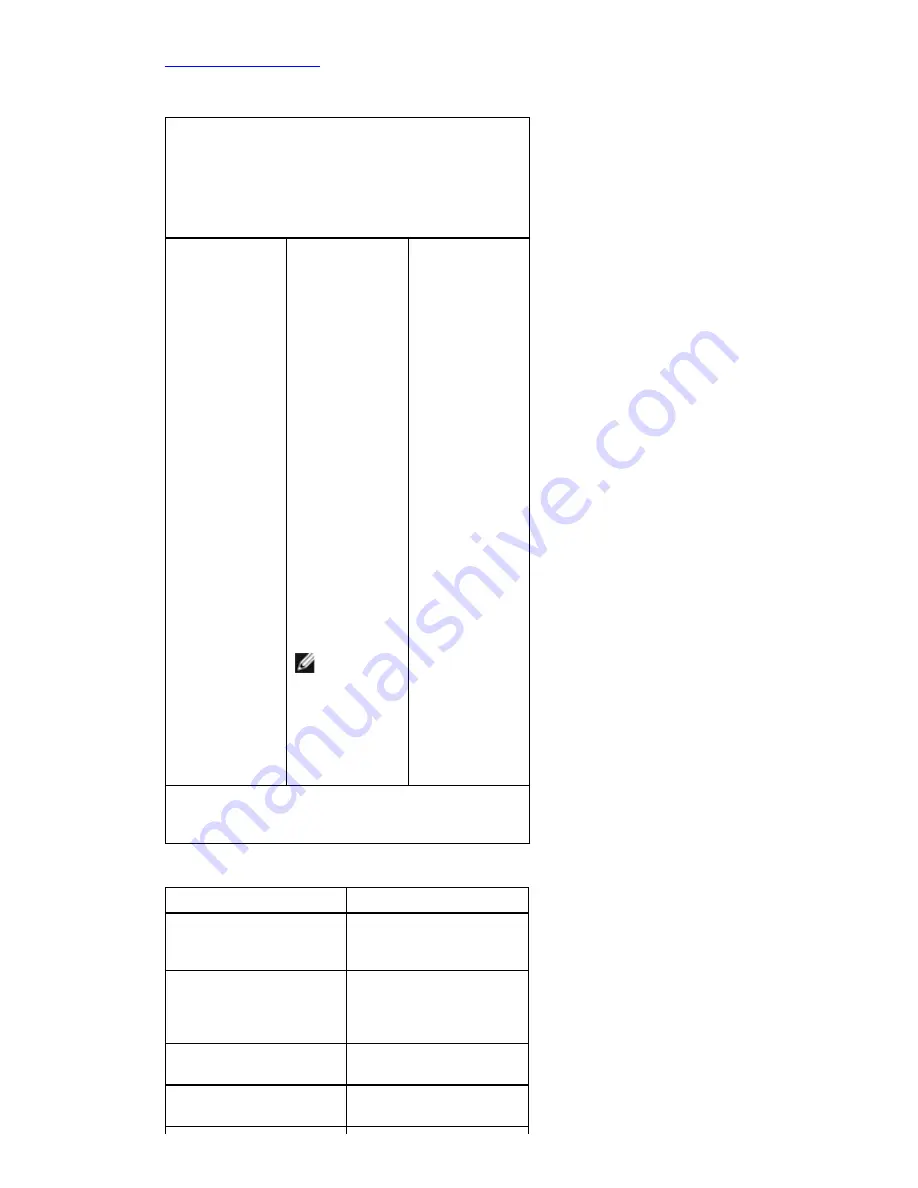
Back to Contents Page
System Setup Screens
Use the following keys to navigate through the System Setup screens:
Keystroke
Action
Menu
— Appears on top of the System Setup
window. This field provides a menu to access the
System Setup options. Press < Left Arrow > and <
Right Arrow > keys to navigate. As a
Menu
option
is highlighted, the
Options List
lists the options
that define the hardware installed on your
computer.
Options List
—
Appears on the
left side of the
System Setup
window. The
field lists
features that
define the
configuration of
your computer,
including
installed
hardware,
power
conservation,
and security
features. Scroll
up and down
the list with the
up- and down-
arrow keys. As
an option is
highlighted, the
Options
Field
displays
the option's
current and
available
settings.
Options Field
— Appears on
the right side of
Options List
and contains
information
about each
option listed in
the
Options
List
. In this
field you can
view
information
about your
computer and
make changes
to your current
settings. Press
< Enter> to
make changes
to your current
settings. Press
<ESC> to
return to the
Options List
.
NOTE:
Not
all settings
listed in
the Options
Field are
changeable
.
Help
—
Appears on the
right side of the
System Setup
window and
contains help
information
about the
option selected
in
Options
List
.
Key Functions
— Appears below the
Options
Field
and lists keys and their functions within the
active system setup field.
< F2 >
Displays information on
any selected item in the
System Setup.
< Esc >
Exit from current view or
switch the current view
to the
Exit
page in the
System Setup.
< Up Arrow > or <
Down Arrow >
Select an item to
display.
< Left Arrow > or <
Right Arrow >
Select a menu to
display.
Содержание Vostro 460
Страница 4: ...Back to Contents Page Covers Removing The Computer Cover Installing The Computer Cover ...
Страница 5: ...Back to Contents Page Front Bezel Removing The Front Bezel Installing Front Bezel ...
Страница 6: ...Back to Contents Page Chassis Fan Removing The Chassis Fan Installing The Chassis Fan ...
Страница 7: ...Back to Contents Page Hard Drive Removing The Hard Drive Installing The Hard Drive ...
Страница 10: ...Back to Contents Page Power Supply Removing The Power Supply Installing Power Supply ...
Страница 11: ...Back to Contents Page Video Card Removing The Video Card Installing Video Card ...
Страница 12: ...Back to Contents Page Memory Removing The Memory Installing The Memory ...
Страница 13: ...Back to Contents Page Cards Removing The Expansion Card Installing The Expansion Card ...
Страница 14: ...Back to Contents Page Optical Drive Removing The Optical Drive Installing Optical Drive ...
Страница 15: ...Back to Contents Page Card Reader Board Removing The Multimedia Card Reader Installing Multimedia Card Reader ...
Страница 17: ...Back to Contents Page I O Panel Removing Front I O Panel Installing Front I O Panel ...
Страница 18: ...Back to Contents Page Coin Cell Battery Removing The Coin Cell Battery Installing The Coin Cell Battery ...
Страница 19: ...Back to Contents Page System Board Removing The System Board Installing The System Board ...
Страница 20: ...Back to Contents Page System Setup Overview Entering System Setup System Setup Screens System Setup Options ...
Страница 22: ...Back to Contents Page Contacting Dell Contacting Dell ...
Страница 28: ...4 Lift the computer cover away from the computer Related tasks Installing Computer Cover ...
Страница 31: ...Related tasks Installing Front Bezel ...
Страница 38: ...Related tasks Installing Hard Drive ...
Страница 43: ...Related tasks Installing Processor ...
Страница 46: ...Related tasks Installing Video Card Holder ...
Страница 50: ...9 Lift the power supply out of the computer Related tasks Installing Power Supply ...
Страница 54: ...Related tasks Installing Video Card ...
Страница 57: ...Related tasks Installing Memory ...
Страница 60: ...Related tasks Installing Expansion Card ...
Страница 63: ...6 Slide out the optical drive through the front of the computer Related tasks Installing Optical Drive ...
Страница 70: ...Related tasks Installing Power Button And Hard Drive Activity LED ...
Страница 76: ...Related tasks Installing Coin Cell Battery ...
Страница 80: ...Related tasks Installing System Board ...






























