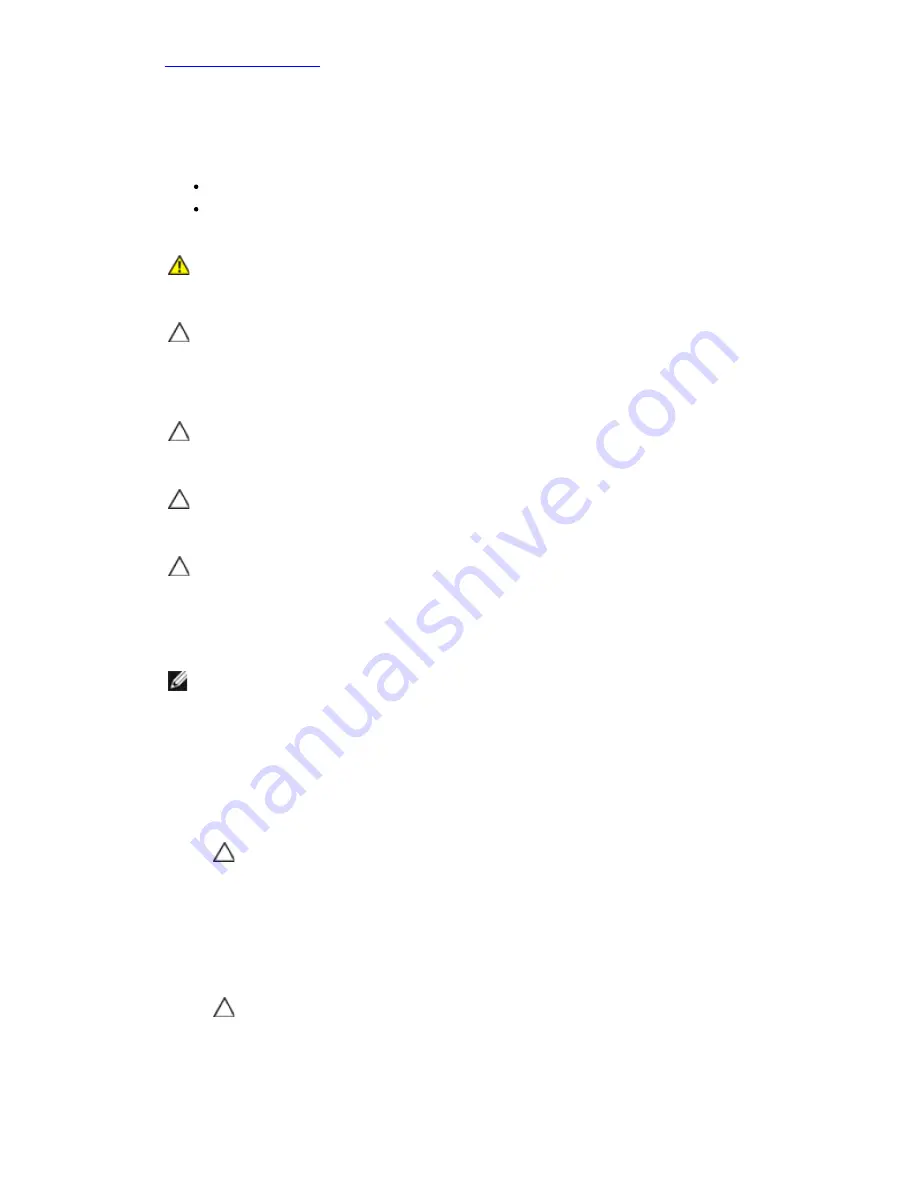
Back to Contents Page
Before Working Inside Your Computer
Use the following safety guidelines to help protect your computer from potential damage and to help to
ensure your personal safety. Unless otherwise noted, each procedure included in this document assumes
that the following conditions exist:
You have read the safety information that shipped with your computer.
A component can be replaced or--if purchased separately--installed by performing the removal
procedure in reverse order.
To avoid damaging your computer, perform the following steps before you begin working inside the
computer.
1. Ensure that your work surface is flat and clean to prevent the computer cover from being
scratched.
2. Turn off your computer (see Turning Off Your Computer).
3. Disconnect all network cables from the computer.
4. Disconnect your computer and all attached devices from their electrical outlets.
5. Press and hold the power button while the computer is unplugged to ground the system board.
6. Remove the cover.
WARNING:
Before working inside your computer, read the safety information that shipped
with your computer. For additional safety best practices information, see the Regulatory
Compliance Homepage at www.dell.com/regulatory_compliance.
CAUTION:
Many repairs may only be done by a certified service technician. You should
only perform troubleshooting and simple repairs as authorized in your product
documentation, or as directed by the online or telephone service and support team.
Damage due to servicing that is not authorized by Dell is not covered by your warranty.
Read and follow the safety instructions that came with the product.
CAUTION:
To avoid electrostatic discharge, ground yourself by using a wrist grounding
strap or by periodically touching an unpainted metal surface, such as a connector on the
back of the computer.
CAUTION:
Handle components and cards with care. Do not touch the components or
contacts on a card. Hold a card by its edges or by its metal mounting bracket. Hold a
component such as a processor by its edges, not by its pins.
CAUTION:
When you disconnect a cable, pull on its connector or on its pull-tab, not on the
cable itself. Some cables have connectors with locking tabs; if you are disconnecting this
type of cable, press in on the locking tabs before you disconnect the cable. As you pull
connectors apart, keep them evenly aligned to avoid bending any connector pins. Also,
before you connect a cable, ensure that both connectors are correctly oriented and
aligned.
NOTE:
The color of your computer and certain components may appear differently than shown in
this document.
CAUTION:
To disconnect a network cable, first unplug the cable from your computer
and then unplug the cable from the network device.
CAUTION:
Before touching anything inside your computer, ground yourself by
touching an unpainted metal surface, such as the metal at the back of the computer.
While you work, periodically touch an unpainted metal surface to dissipate static
electricity, which could harm internal components.
Содержание Vostro 460
Страница 4: ...Back to Contents Page Covers Removing The Computer Cover Installing The Computer Cover ...
Страница 5: ...Back to Contents Page Front Bezel Removing The Front Bezel Installing Front Bezel ...
Страница 6: ...Back to Contents Page Chassis Fan Removing The Chassis Fan Installing The Chassis Fan ...
Страница 7: ...Back to Contents Page Hard Drive Removing The Hard Drive Installing The Hard Drive ...
Страница 10: ...Back to Contents Page Power Supply Removing The Power Supply Installing Power Supply ...
Страница 11: ...Back to Contents Page Video Card Removing The Video Card Installing Video Card ...
Страница 12: ...Back to Contents Page Memory Removing The Memory Installing The Memory ...
Страница 13: ...Back to Contents Page Cards Removing The Expansion Card Installing The Expansion Card ...
Страница 14: ...Back to Contents Page Optical Drive Removing The Optical Drive Installing Optical Drive ...
Страница 15: ...Back to Contents Page Card Reader Board Removing The Multimedia Card Reader Installing Multimedia Card Reader ...
Страница 17: ...Back to Contents Page I O Panel Removing Front I O Panel Installing Front I O Panel ...
Страница 18: ...Back to Contents Page Coin Cell Battery Removing The Coin Cell Battery Installing The Coin Cell Battery ...
Страница 19: ...Back to Contents Page System Board Removing The System Board Installing The System Board ...
Страница 20: ...Back to Contents Page System Setup Overview Entering System Setup System Setup Screens System Setup Options ...
Страница 22: ...Back to Contents Page Contacting Dell Contacting Dell ...
Страница 28: ...4 Lift the computer cover away from the computer Related tasks Installing Computer Cover ...
Страница 31: ...Related tasks Installing Front Bezel ...
Страница 38: ...Related tasks Installing Hard Drive ...
Страница 43: ...Related tasks Installing Processor ...
Страница 46: ...Related tasks Installing Video Card Holder ...
Страница 50: ...9 Lift the power supply out of the computer Related tasks Installing Power Supply ...
Страница 54: ...Related tasks Installing Video Card ...
Страница 57: ...Related tasks Installing Memory ...
Страница 60: ...Related tasks Installing Expansion Card ...
Страница 63: ...6 Slide out the optical drive through the front of the computer Related tasks Installing Optical Drive ...
Страница 70: ...Related tasks Installing Power Button And Hard Drive Activity LED ...
Страница 76: ...Related tasks Installing Coin Cell Battery ...
Страница 80: ...Related tasks Installing System Board ...






























