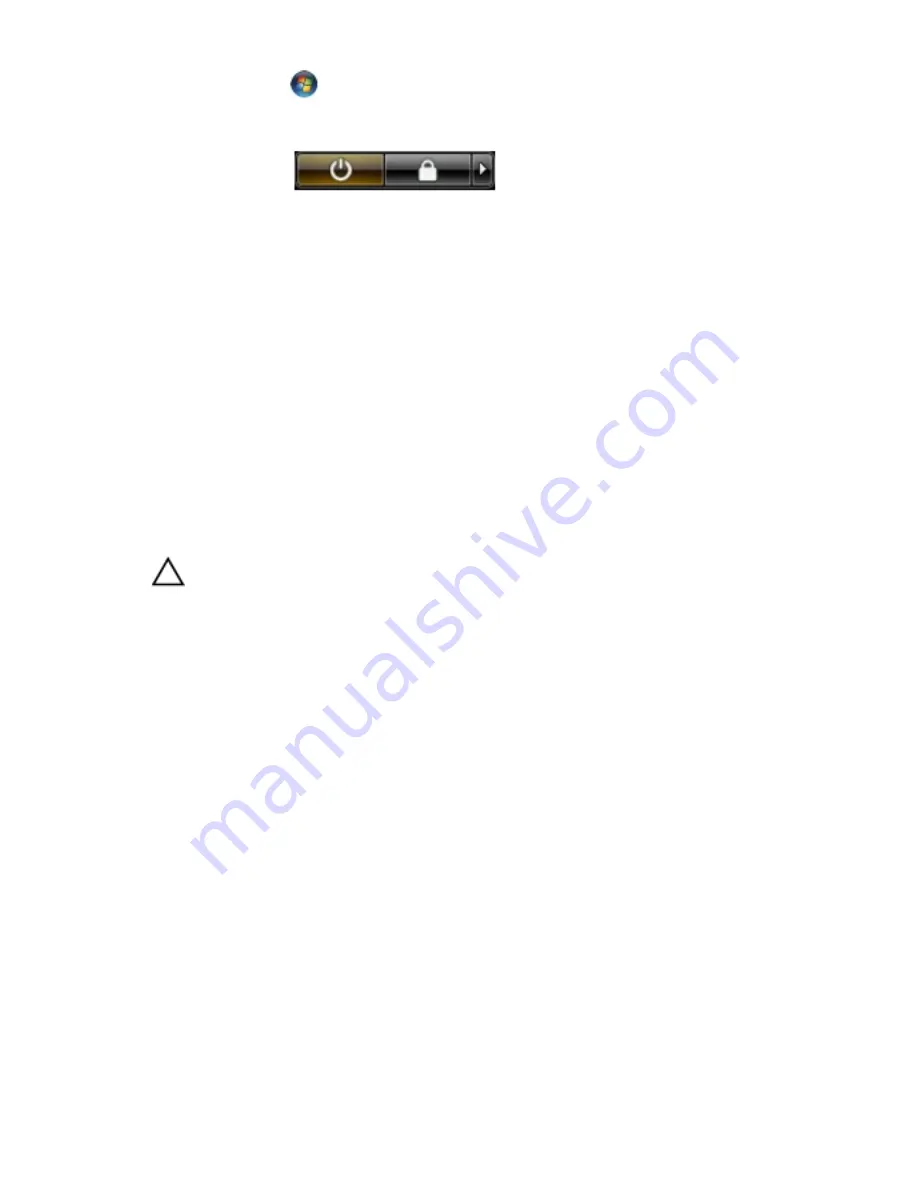
Click Start
, then click the arrow in the lower-right corner of the Start menu
as shown below, and then click Shut Down.
•
In Windows XP:
Click Start
→
Turn Off Computer
→
Turn Off . The computer turns off after the
operating system shutdown process is complete.
2.
Ensure that the computer and all attached devices are turned off. If your computer
and attached devices did not automatically turn off when you shut down your
operating system, press and hold the power button for about 4 seconds to turn them
off.
After Working Inside Your Computer
After you complete any replacement procedure, ensure you connect any external
devices, cards, and cables before turning on your computer.
1.
Replace the cover.
CAUTION: To connect a network cable, first plug the cable into the network device
and then plug it into the computer.
2.
Connect any telephone or network cables to your computer.
3.
Connect your computer and all attached devices to their electrical outlets.
4.
Turn on your computer.
5.
Verify that the computer works correctly by running the Dell Diagnostics.
9
Содержание Vostro 360
Страница 1: ...Dell Vostro 360 Owner s Manual Regulatory Model W03C Regulatory Type W03C001 ...
Страница 10: ...10 ...
Страница 22: ...6 Remove the screws that secure the optical drive holder 7 Remove the holder from the optical drive module 22 ...
Страница 24: ...24 ...
Страница 28: ...28 ...
Страница 32: ...32 ...
Страница 34: ...34 ...
Страница 54: ...54 ...
Страница 64: ...64 ...
Страница 66: ...19 Unthread the cables from the chassis clips 20 Slide the tempan out from the chassis and remove it 66 ...
Страница 68: ...68 ...
Страница 76: ...76 ...
Страница 82: ...18 Remove the screws that secure each antenna 19 Lift up the antennae with its cables 82 ...
Страница 84: ...84 ...
Страница 90: ...90 ...
Страница 94: ...94 ...
























