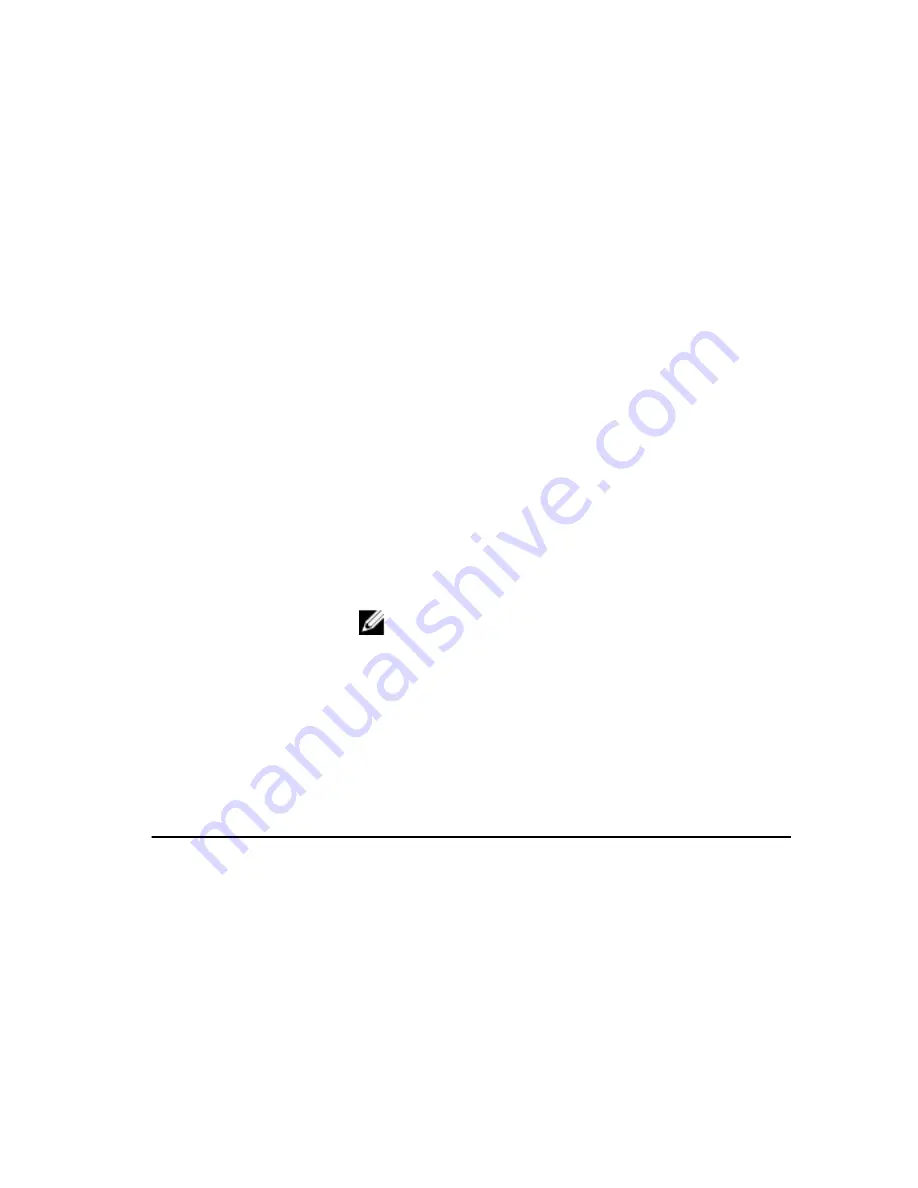
System Setup Screens
Menu — Appears on top of the System Setup window. This field provides a menu to
access the System Setup options. Press < Left Arrow > and < Right Arrow > keys to
navigate. As a Menu option is highlighted, the Options List lists the options that define
the hardware installed on your computer.
Options List — Appears on
the left side of the System
Setup window. The field
lists features that define the
configuration of your
computer, including
installed hardware, power
conservation, and security
features. Scroll up and
down the list with the up-
and down-arrow keys. As
an option is highlighted, the
Options Field displays the
option's current and
available settings.
Options Field — Appears
on the right side of Options
List and contains
information about each
option listed in the Options
List. In this field you can
view information about your
computer and make
changes to your current
settings. Press < Enter> to
make changes to your
current settings. Press
<ESC> to return to the
Options List.
NOTE: Not all settings
listed in the Options
Field are changeable.
Help — Appears on the
right side of the System
Setup window and contains
help information about the
option selected in Options
List.
Key Functions — Appears below the Options Field and lists keys and their functions
within the active system setup field.
Use the following keys to navigate through the System Setup screens:
Keystroke
Action
< F2 >
Displays information on any selected item
in the System Setup.
< Esc >
Exit from current view or switch the
current view to the Exit page in the System
Setup.
< Up Arrow > or < Down Arrow >
Select an item to display.
< Left Arrow > or < Right Arrow >
Select a menu to display.
96
Содержание Vostro 3350
Страница 1: ...Dell Vostro 3350 Owner s Manual Regulatory Model P13S Regulatory Type P13S001 ...
Страница 32: ...32 ...
Страница 36: ...36 ...
Страница 47: ...9 Install the battery 10 Follow the procedures in After Working Inside Your Computer 47 ...
Страница 48: ...48 ...
Страница 52: ...52 ...
Страница 59: ...9 Install the battery 10 Follow the procedures in After Working Inside Your Computer 59 ...
Страница 60: ...60 ...
Страница 68: ...68 ...
Страница 70: ...12 Disconnect the display cable from the system board 13 Release the WWAN cables from the routing channel 70 ...
Страница 78: ...78 ...
Страница 82: ...82 ...
Страница 86: ...86 ...
Страница 92: ...92 ...






























