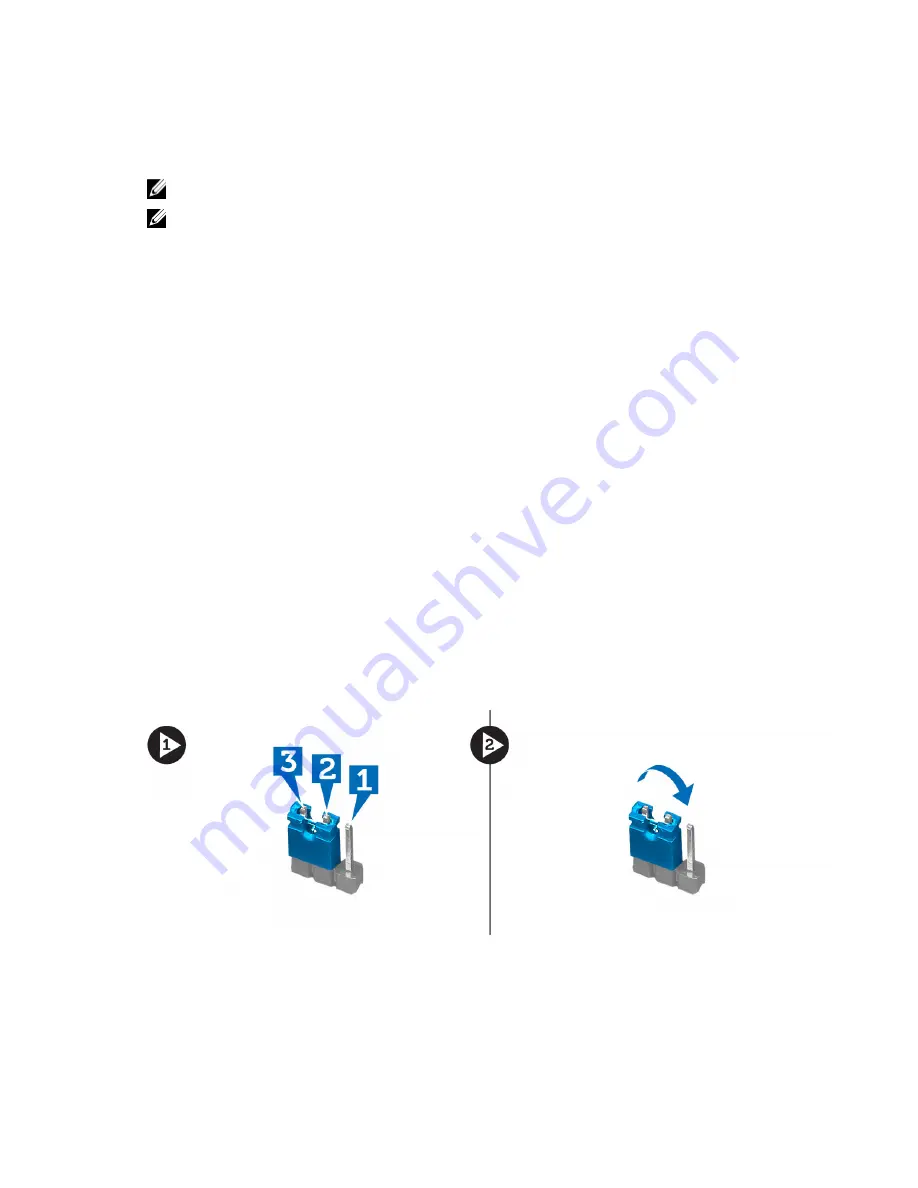
1.
Restart the computer.
2.
Go to support.dell.com/support/downloads.
3.
If you have your computer's Service Tag or Express Service Code:
NOTE: For desktops, the service tag label is available on the front of your computer.
NOTE: For notebooks, the service tag label is available on the bottom of your computer.
a) Enter the Service Tag or Express Service Code and click Submit.
b) Click Submit and proceed to step 5.
4.
If you do not have your computer's service tag or express service code, select one of the following:
a) Automatically detect my Service Tag for me
b) Choose from My Products and Services List
c) Choose from a list of all Dell products
5.
On the application and drivers screen, under the Operating System drop-down list, select BIOS.
6.
Identify the latest BIOS file and click Download File.
7.
Select your preferred download method in the Please select your download method below window; click Download
Now.
The File Download window appears.
8.
Click Save to save the file on your computer.
9.
Click Run to install the updated BIOS settings on your computer.
Follow the instructions on the screen.
Clearing Forgotten Password
The computer’s software security features include a system password and a setup password. The password jumper
disables any password(s) currently in use. There are 3–pins for the password reset jumper.
1.
Follow the procedures in
Before Working Inside Your Computer
.
2.
Remove the cover.
3.
Identify the password reset jumper on the system board, see the System Board Layout.
4.
Remove the 2-pin jumper plug from pins 2 and 3 and fix it on pins 1 and 2
5.
Install the cover.
6.
Connect the computer to the electrical outlet and power-on the computer to clear the password.
7.
Power-off the computer and disconnect the power cable from the electrical outlet.
8.
Remove the cover.
34
Содержание Vostro 270
Страница 1: ...Dell Vostro 270 Owner s Manual Regulatory Model D11M Regulatory Type D11M002 ...
Страница 28: ...28 ...
Страница 40: ...40 ...






























