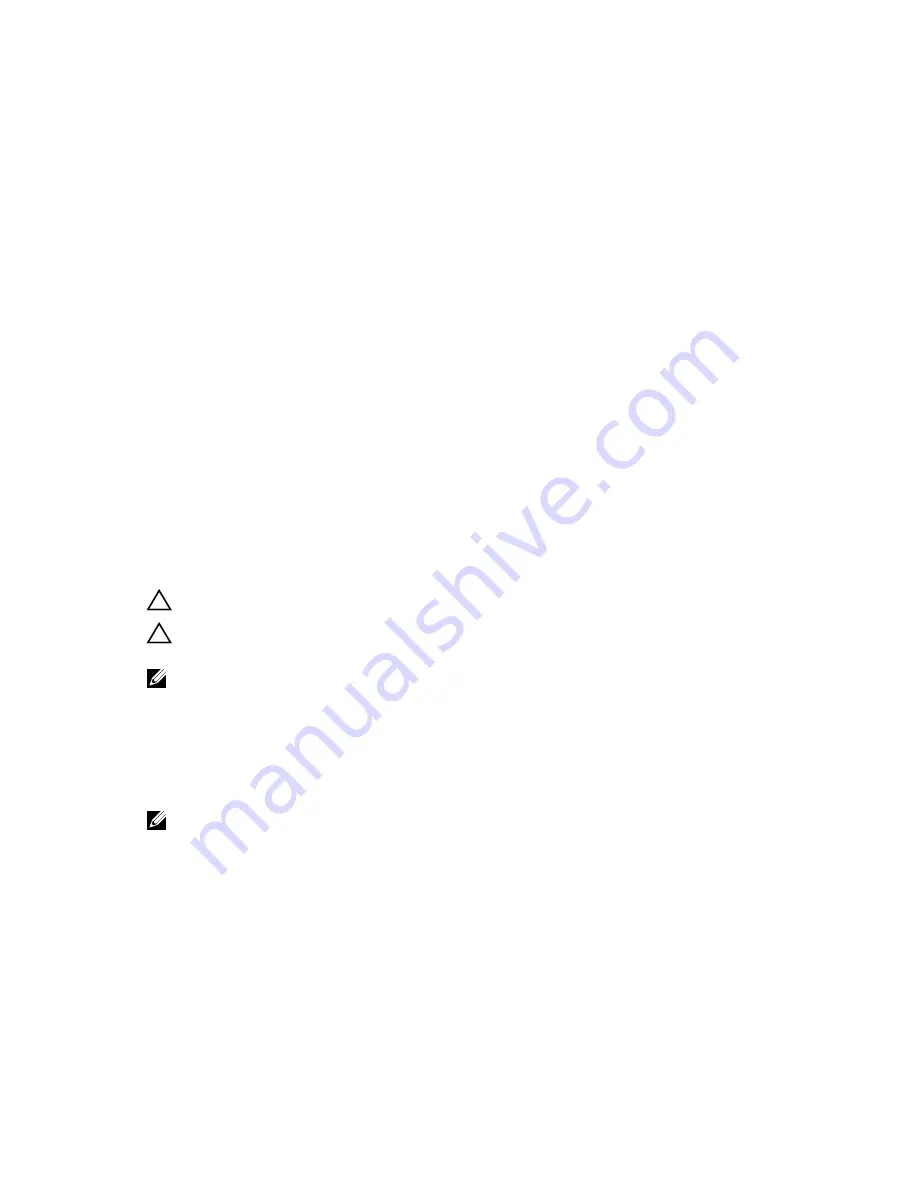
5.
Choose the
Product Type
from the list.
6.
Select your computer model and the
Product Support
page of your computer appears.
7.
Click
Get drivers
and click
View All Drivers
.
The Drivers and Downloads page opens.
8.
On the Drivers and Downloads screen, under the
Operating System
drop-down list, select
BIOS
.
9.
Identify the latest BIOS file and click
Download File
.
You can also analyze which drivers need an update. To do this for your product, click
Analyze
System for Updates
and follow the instructions on the screen.
10.
Select your preferred download method in the
Please select your download method below
window
; click
Download File
.
The
File Download
window appears.
11.
Click
Save
to save the file on your computer.
12.
Click
Run
to install the updated BIOS settings on your computer.
Follow the instructions on the screen.
System and Setup Password
You can create a system password and a setup password to secure your computer.
Password Type
Description
System password
Password that you must enter to log on to your system.
Setup password
Password that you must enter to access and make changes to the BIOS settings of
your computer.
CAUTION: The password features provide a basic level of security for the data on your computer.
CAUTION: Anyone can access the data stored on your computer if it is not locked and left
unattended.
NOTE: Your computer is shipped with the system and setup password feature disabled.
Assigning a System Password and Setup Password
You can assign a new
System Password
and/or
Setup Password
or change an existing
System Password
and/or
Setup Password
only when
Password Status
is
Unlocked
. If the Password Status is
Locked
, you
cannot change the System Password.
NOTE: If the password jumper is disabled, the existing System Password and Setup Password is
deleted and you need not provide the system password to log on to the computer.
To enter a system setup, press <F2> immediately after a power-on or re-boot.
1.
In the
System BIOS
or
System Setup
screen, select
System Security
and press <Enter>.
The
System Security
screen appears.
2.
In the
System Security
screen, verify that
Password Status
is
Unlocked
.
38
Содержание Vostro 14 - 3445
Страница 1: ...Dell Vostro 14 3445 Owner s Manual Regulatory Model P52G Regulatory Type P52G002 ...
Страница 8: ...5 Turn on your computer 8 ...
Страница 32: ...32 ...
Страница 40: ...40 ...
Страница 42: ...42 ...
Страница 48: ...48 ...












































