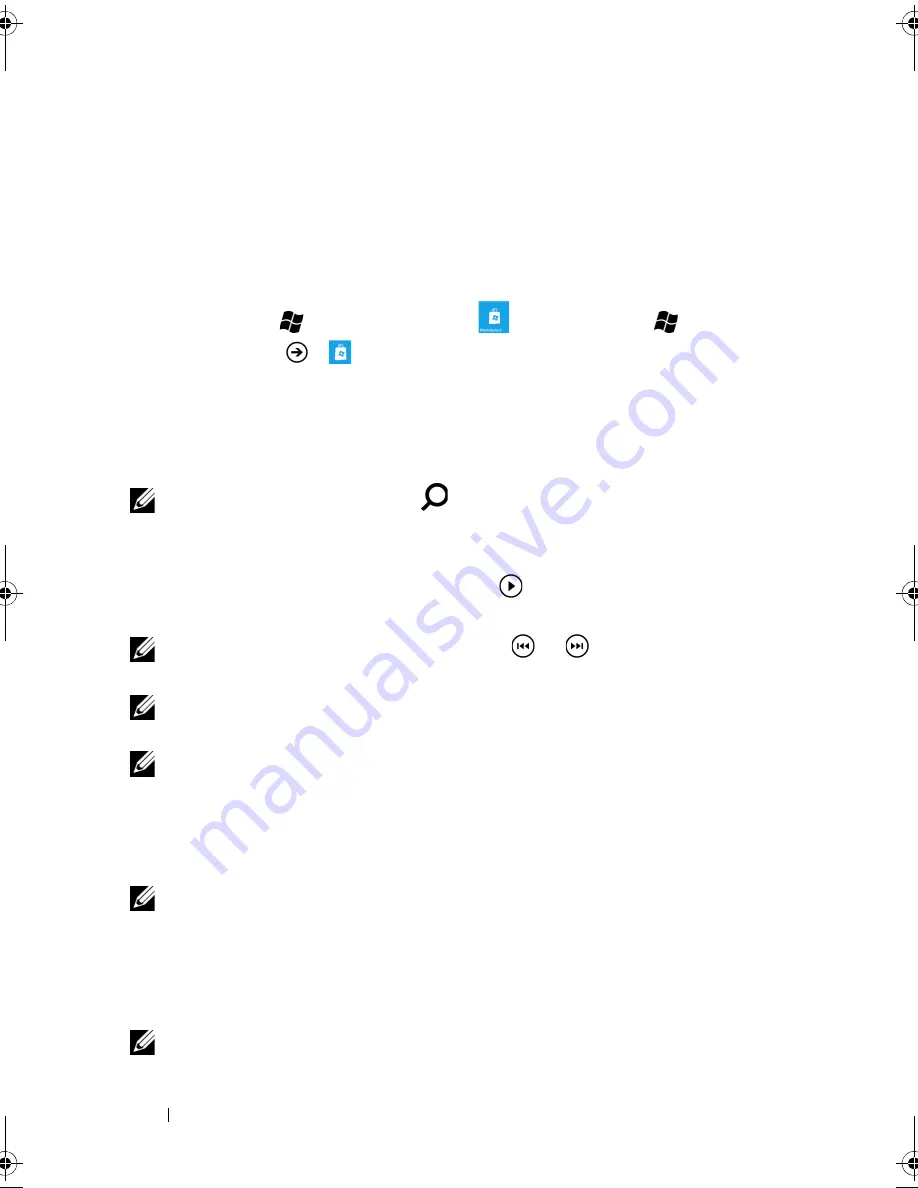
68
Internet
7
Follow the instructions on the screen to proceed with the
installation.
To download music from Marketplace
The Marketplace downloader allows you to browse, search, purchase,
download, and play music available from its music store.
1
Touch Start
→
Marketplace
tile
, or touch Start
→
applications
→
Marketplace
.
2
From the Marketplace main screen, flick to the featured artists or
albums, or touch
music
to find out more choices.
3
Flick to the category such as
new releases
or touch a genre in
which you can find your desired album, single, or artist.
NOTE:
You can touch search
to find an artist, album, or single.
4
After you find an album or a single, touch the cover image of the
album to open the playback screen and play the sample clips of
all songs inside the album, or touch
next to the single to play
the clip of the selected single.
NOTE:
From the playback screen, touch
or
, or flick the album
image to play the previous or next song.
NOTE:
Touch the artist name next to the album cover image to find
more albums by the artist.
NOTE:
The playback progress of the selected album or single with the
artist’s picture also appears in the Zune application, see Playing Music
and Video Using Zune for how to control playback.
5
To download an album, touch the price tag right below the album
image. To download a single, touch the entry of the single.
NOTE:
Music downloads require a payment.
6
Touch
buy
to confirm your purchase for the download.
7
Follow the instructions on the screen to create your Marketplace
account using your Windows Live ID, or sign in with your account
if you already have one.
NOTE:
Skip this step if you have already signed in to your account.
bk0.book Page 68 Monday, November 8, 2010 4:26 PM






























