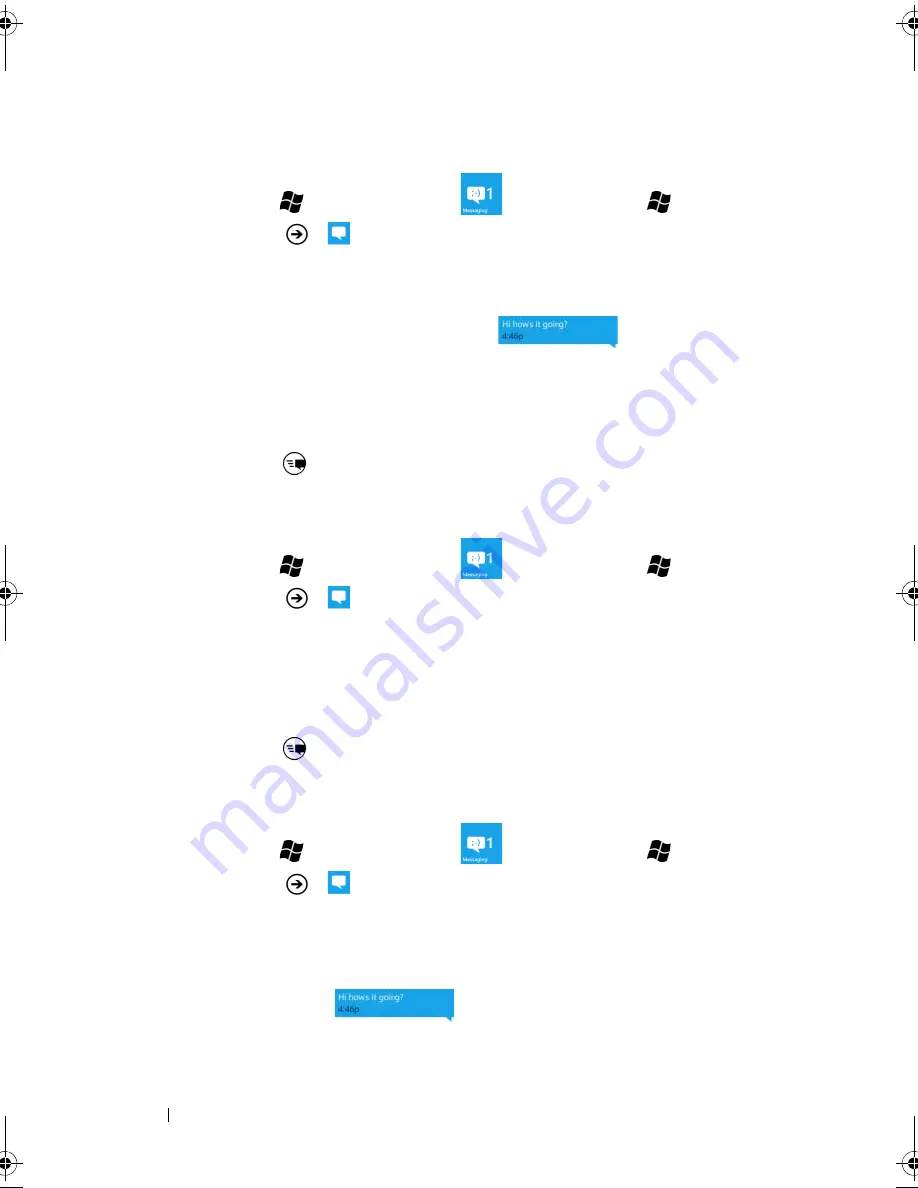
56
Communicating With People Using Your Dell™ Venue Pro
To forward the message
1
Touch Start
→
Messaging
tile
, or touch Start
→
applications
→
Messaging
.
2
Touch a conversation to view the messages exchanged with a
contact.
3
Touch and hold a message text box
.
4
Touch
forward
from the context menu that appears.
5
Type the receiver’s name, mobile phone number, or e-mail
address in the
To:
text box.
6
Touch
send
to forward the message.
To reply to a text or multimedia message
1
Touch Start
→
Messaging
tile
, or touch Start
→
applications
→
Messaging
.
2
Touch a conversation to view the messages exchanged with a
contact.
3
Type your reply message into the
Type a message
text box at the
bottom.
4
Touch
send
to send your message to the sender.
To delete a message or a message thread
1
Touch Start
→
Messaging
tile
, or touch Start
→
applications
→
Messaging
.
2
Touch a conversation to view the messages exchanged with a
contact.
3
To delete a message within a conversation, touch and hold a
message text box
. From the context menu that
appears, touch
delete
→
delete
button to confirm deletion.
bk0.book Page 56 Monday, November 8, 2010 4:26 PM






























