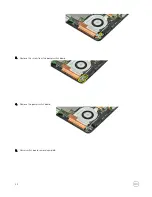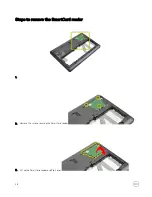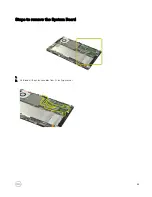Содержание Venue Pro 11-7139
Страница 1: ...Dell Venue Pro 11 7139 Disassembly Guide Regulatory Model T07G Regulatory Type T07G001 ...
Страница 2: ......
Страница 9: ...3 Disconnect the docking FPC 1 and docking board cable 2 from the system board 9 ...
Страница 10: ...10 ...
Страница 11: ...4 5 6 11 ...
Страница 12: ...7 8 Base removal complete 12 ...
Страница 21: ...3 Remove the I O board 4 I O Board removal complete 21 ...
Страница 27: ...3 Slide the micro SD card cap out of the system 4 SD card removal complete 27 ...
Страница 32: ...Steps to remove the Solid state drive SSD 1 2 Remove the screw from the SSD 3 SSD removal complete 32 ...
Страница 33: ...Steps to remove the System Board 1 2 Unthread all the antenna cables from its routing channel 33 ...
Страница 35: ...6 System board removal complete Steps to remove the Thermal Fan 1 2 Tear off the adhesive tape 35 ...
Страница 37: ...6 Remove the thermal fan from the system 7 Thermal fan removal complete 37 ...
Страница 39: ...4 Remove the USB board 5 USB board removal complete 39 ...
Страница 43: ...6 WLAN card removal complete 43 ...