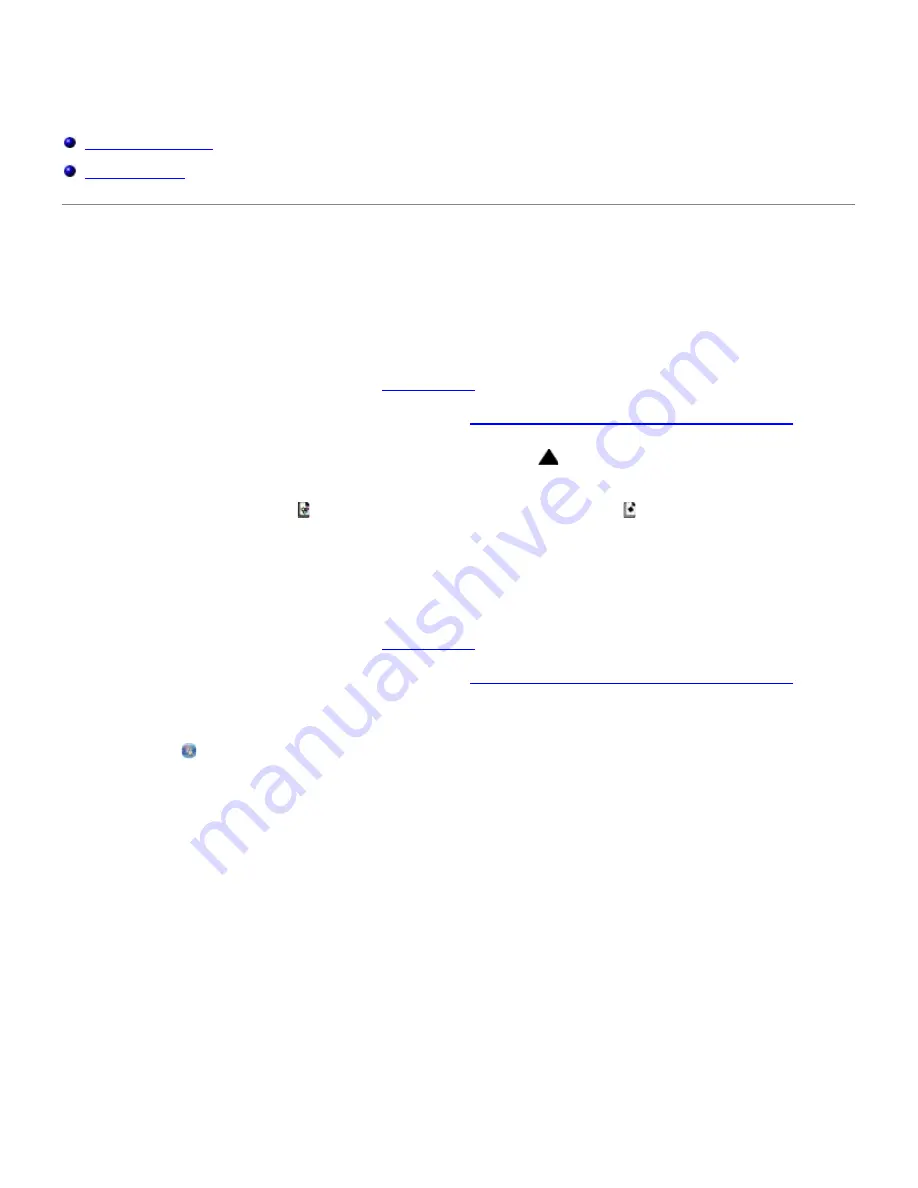
Copying
Copying Documents
Copying Photos
Copying Documents
Using the Operator Panel
1. Turn on the printer.
2. Load the paper. For more information, see
Loading Paper
.
3. Load your original document. For more information, see
Loading Original Documents on the Scanner Glass
.
4. If you want to print more than one copy, press the
Copies
button
until the number of copies that you want
appears on the display.
5. Press the
Color Copy
button to start a color copy or the
Mono Copy
button to start a black-and-white copy.
Using Your Computer
1. Turn on your computer and printer, and ensure that they are connected.
2. Load the paper. For more information, see
Loading Paper
.
3. Load your original document. For more information, see
Loading Original Documents on the Scanner Glass
.
4.
In Windows Vista™:
a. Click
®
Programs
.
b. Click
Dell Printers
.
c. Click
Dell V105
.
In Windows
®
XP or Windows 2000:
Click
Start
®
Programs
or
All Programs
®
Dell Printers
®
Dell V105
.
5. Select
Dell Imaging Toolbox
.
The
Dell Imaging Toolbox
dialog box opens.
6. From the
Home
screen, click
Copy
.
The
What are you scanning?
dialog box opens.
7. Select
Document
.
8. Click
Custom Settings
if you want to adjust how your document will be scanned before creating a copy or copies.
9. Click
Start
.






























