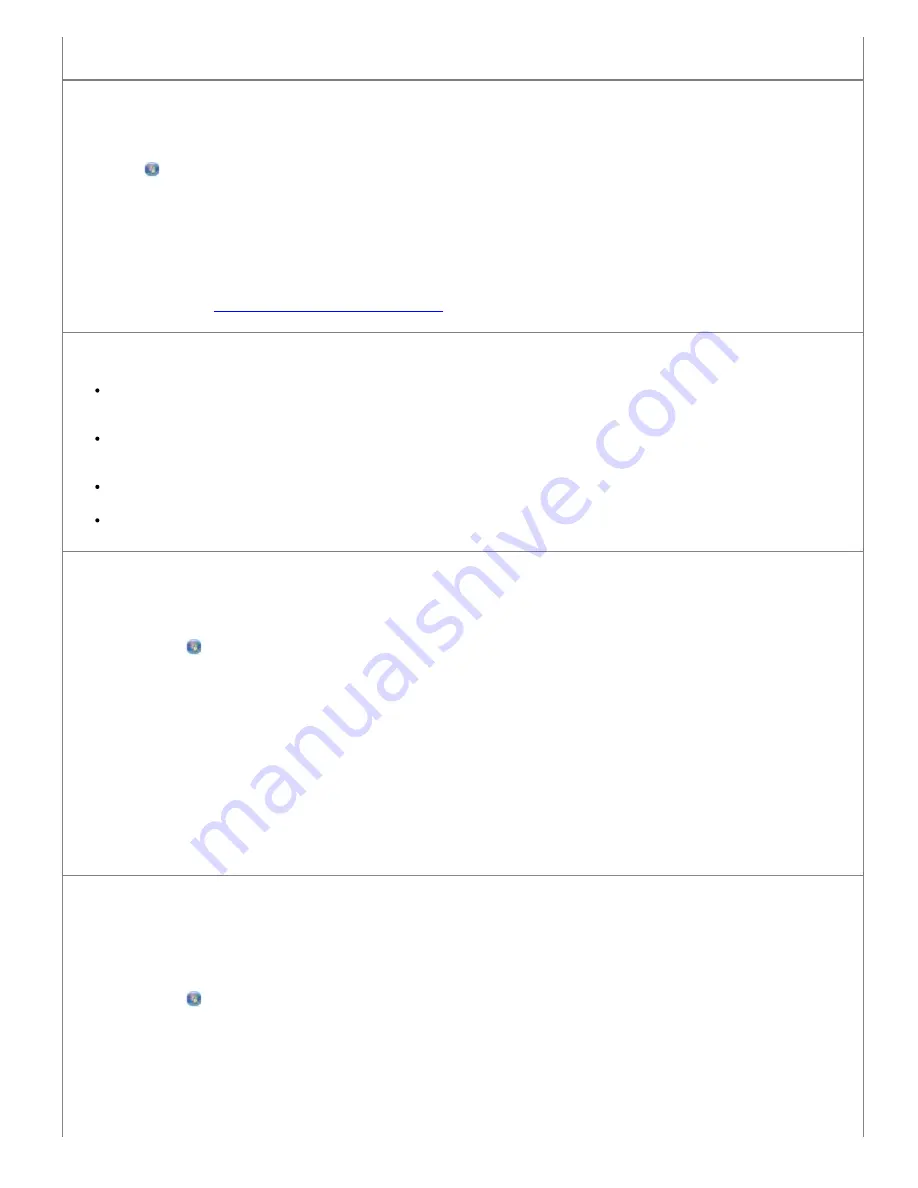
5. Follow the instructions on your screen to complete the installation.
Determine if the printer software is installed.
In Windows Vista:
1. Click
®
Programs
.
2. Click
Dell Printers
.
In Windows XP and Windows 2000:
Click
Start
®
Programs
or
All Programs
®
Dell Printers
®
Dell V105
.
If the printer does not appear in the list of printers, the printer software is not installed. Install the printer software. For
more information, see
Removing and Reinstalling Software
.
Correct communication problems between the printer and the computer.
Remove the USB cable from your printer and your computer. Reconnect the USB cable to your printer and your
computer.
Turn off the printer. Unplug the printer power cable from the electrical outlet. Reconnect the printer power cable into
the electrical outlet, and turn on the printer.
Restart your computer.
If the problem still exists, replace the USB cable.
Set your printer as the default printer.
1.
In Windows Vista
:
a. Click
®
Control Panel
.
b. Click
Hardware and Sound
.
c. Click
Printers
.
In Windows XP
, click
Start
®
Control Panel
®
Printers and Other Hardware
®
Printers and Faxes
.
In Windows 2000
, click
Start
®
Settings
®
Printers
.
2. Right-click the
Dell V105
icon.
3. Select
Set as Default Printer
.
Printer won't print and print jobs are stuck in the print queue.
Check for multiple instances of the printer installed on your computer.
1.
In Windows Vista:
a. Click
®
Control Panel
.
b. Click
Hardware and Sound
.
c. Click
Printers
.
In Windows XP
, click
Start
®
Control Panel
®
Printers and Other Hardware
®
Printers and Faxes
.
In Windows 2000
, click
Start
®
Settings
®
Printers
.






























