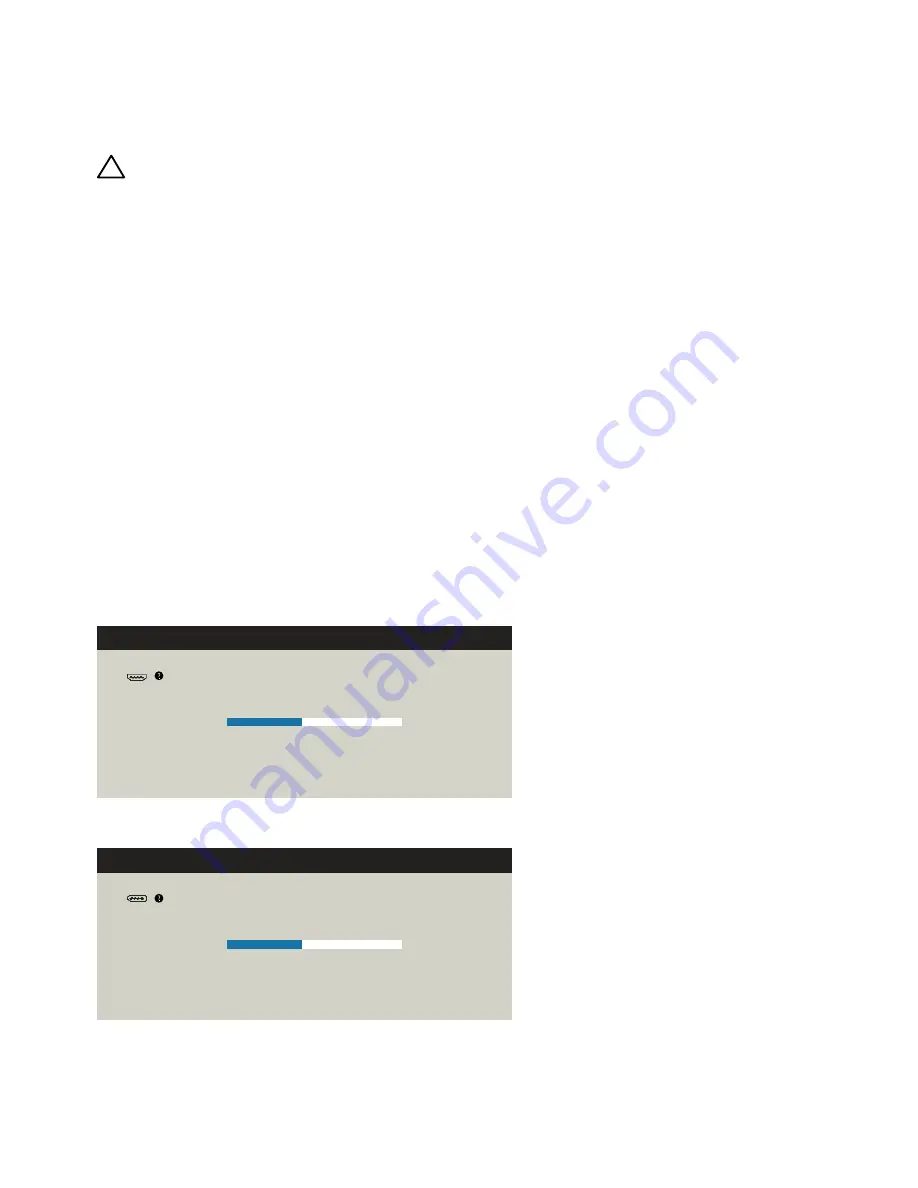
46
Troubleshooting
Troubleshooting
CAUTION:
Before you begin any of the procedures in this section, follow
the
Safety Instructions
.
Self-Test
Your monitor provides a self-test feature that allows you to check whether your
monitor is functioning properly. If your monitor and computer are properly
connected but the monitor screen remains dark, run the monitor self-test by
performing the following steps:
1. Turn Off both your computer and the monitor.
2. Unplug the video cable from the back of the computer.
3. Turn On the monitor.
The floating dialog box should appear on-screen (against a black background)
if the monitor cannot sense a video signal and is working correctly. While
in self-test mode, the power LED remains white. Also, depending upon the
selected input, one of the dialog boxes shown below will continuously scroll
through the screen.
No HDMI Cable
The display will go into Power Save Mode in 5 minutes.
www.dell.com/support/monitors
Dell UltraSharp UP3216Q
or
No DP Cable
The display will go into Power Save Mode in 5 minutes.
www.dell.com/support/monitors
Dell UltraSharp UP3216Q
or


























