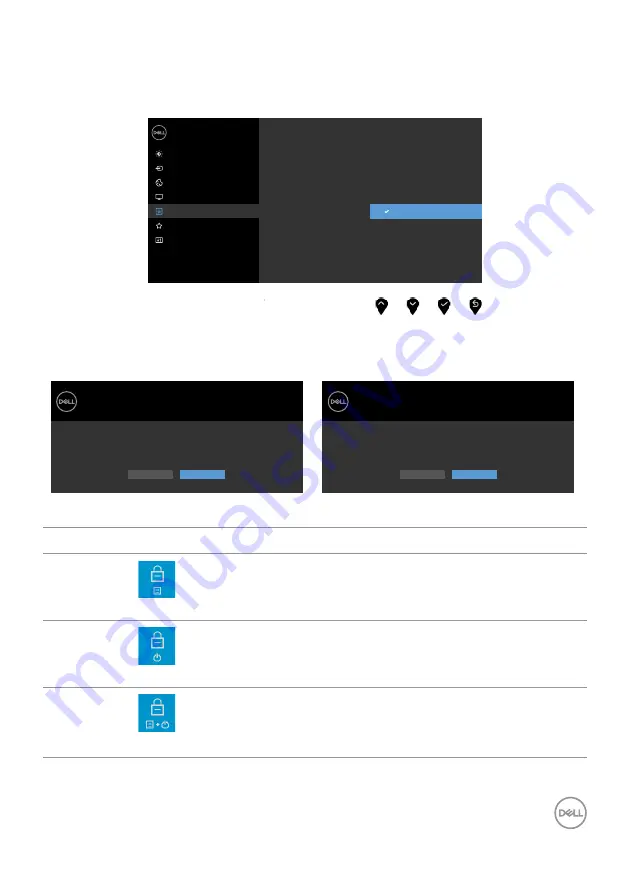
Operating the Monitor
|
33
Using the OSD Lock function
With the control buttons on the monitor locked, you can prevent people from accessing the
controls. It also prevents accidental activation in multiple monitors side-by-side setup.
Dell UltraSharp 27 Monitor
Brightness/Contrast
Color
Display
Input Source
Rotation
Language
Transparency
Timer
Lock
Reset Menu
Power Button
Menu + Power Buttons
Disable
Menu Buttons
Menu
Personalize
Others
1.
The following message will appear:
U2720Q
U2720QM
Dell UltraSharp 27 Monitor
Are you sure you want to lock the Menu Buttons?
To unlock the Buttons, refer to the User’s Guide.
Yes
No
U2720Q
Dell UltraSharp 27 Monitor
Are you sure you want to lock the Menu Buttons?
To unlock the Buttons, refer to the User’s Guide.
Yes
No
U2720QM
2.
Select ‘Yes‘ to Lock the buttons, the following table describes the control icons:
Options
Description
1
Menu Buttons lock
Use this icon to lock OSD menu function.
2
Power button lock
Use this icon to lock power button from powering off.
3
Menu and Power buttons lock
Use this icon to lock OSD menu and power button from
powering off.






























