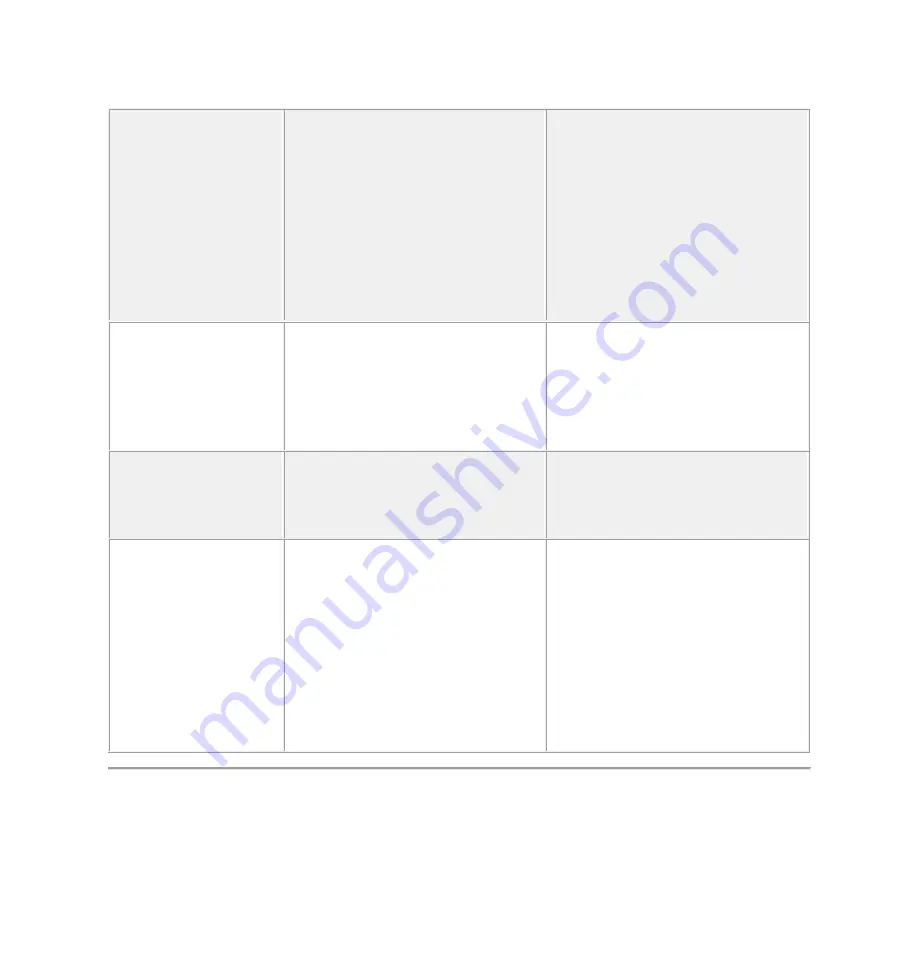
The media has been
ejected during writing
or erasing.
Displays the error message, "Error
copying file or folder."
Displays the error message,
"Cannot write folder (folder name)
or file (file name)," during writing,
or, "Cannot remove folder (folder
name) or file (file name),". While
erasing, you cannot write or erase
in the same folder or file name.
Reinsert the media and
write or erase again.
Format the media for
writing or erasing the same
folder or file name.
Despite the
disappearance of the
pop-up window, the
media has been ejected
while the LED was
blinking.
Although the pop-up window
disappears during writing, if you
eject your media while the LED is
still blinking, then you cannot
complete your action on the media.
Format the media for
writing or erasing the same
folder
or file name.
Cannot format or write
on the media.
Write protect switch is enabled.
Verify that the write-
protect switch of the media
is unlocked.
Card reader is not
working
USB interface is not working.
Check that your monitor is
powered On.
Reconnect the upstream
cable from your computer
to the monitor.
Reinsert the media.
Switch Off and then turn
On the monitor again.
Reboot the computer.
Quick Tips content is self-published by the Dell Support Professionals who resolve issues daily.
In order to achieve a speedy publication, Quick Tips may represent only partial solutions or
work-arounds that are still in development or pending further proof of successfully resolving an














