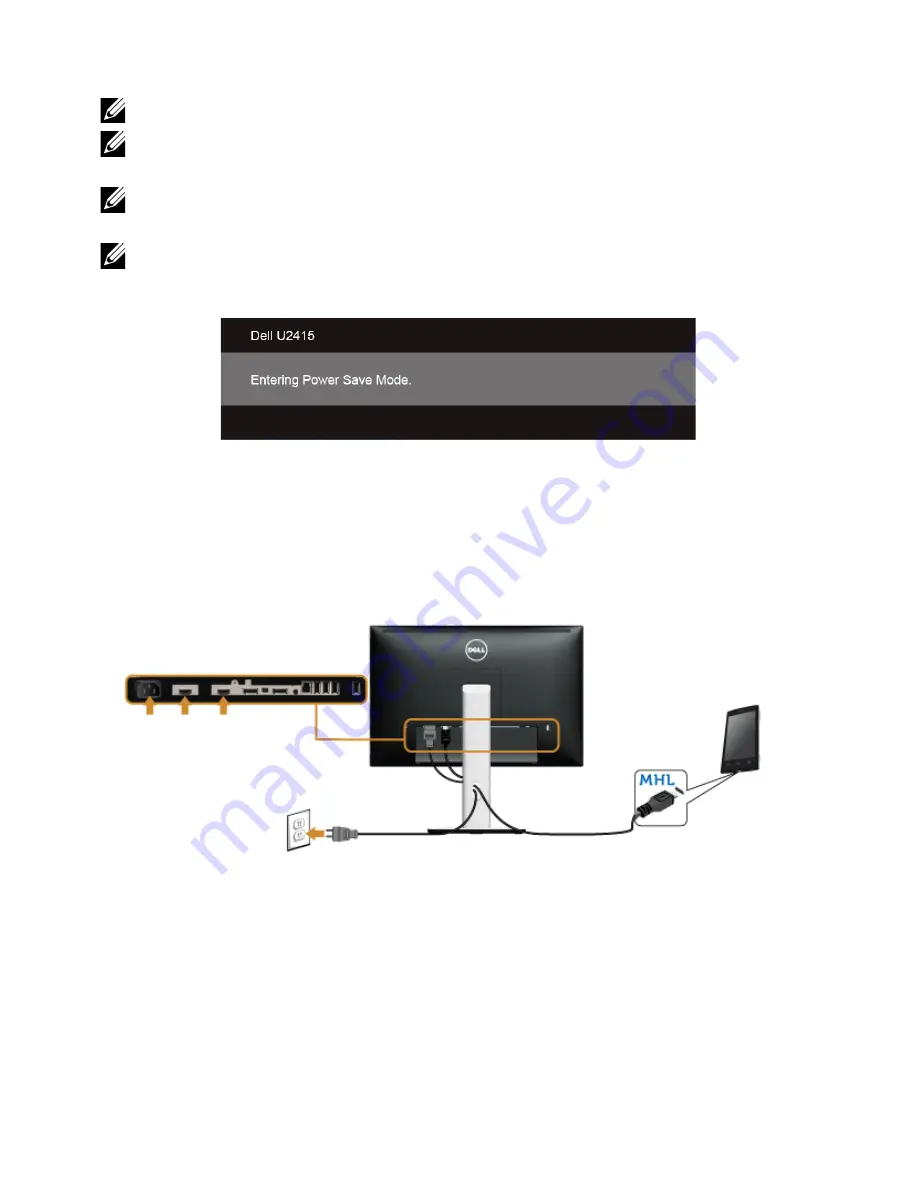
Setting Up the Monitor |
31
Using the Mobile-High Definition Link (MHL)
NOTE:
This monitor is MHL certified.
NOTE:
To use the MHL function, use only MHL certified cable and source devices
that support MHL output.
NOTE:
Some MHL source devices may take more than a few seconds or longer to
output an image, depending on MHL source devices.
NOTE:
When the connected MHL source device enters Standby mode, the monitor
will display black screen or show the massage below, depending on MHL source
device's output.
To enable MHL connection, please perform the below steps:
1
Plug the power cable on your monitor into a AC outlet.
2
Connect the (micro) USB port on you MHL source device to HDMI (MHL) 1 or HDMI
(MHL) 2 port on the monitor with a MHL certified cable (See
Bottom View
for
details).
3
Turn On the monitor and the MHL source device.
4
Select input source on monitor to HDMI (MHL) 1 or HDMI (MHL) 2 by using OSD
Menu (See
Using the On-Screen Display (OSD) Menu
for details.)
5
If it does not display an image, see
Mobile High-Definition Link (MHL) Specific
Problems
.
Содержание U2415
Страница 1: ...Dell U2415 User s Guide Model U2415 Regulatory model U2415b ...
Страница 50: ...50 Operating the Monitor or or See Troubleshooting for more information ...
Страница 53: ...Operating the Monitor 53 Rotate clockwise Rotate counterclockwise ...
Страница 55: ...Operating the Monitor 55 Landscape Top bottom Portrait Supported by wall mounting solution optional ...






























