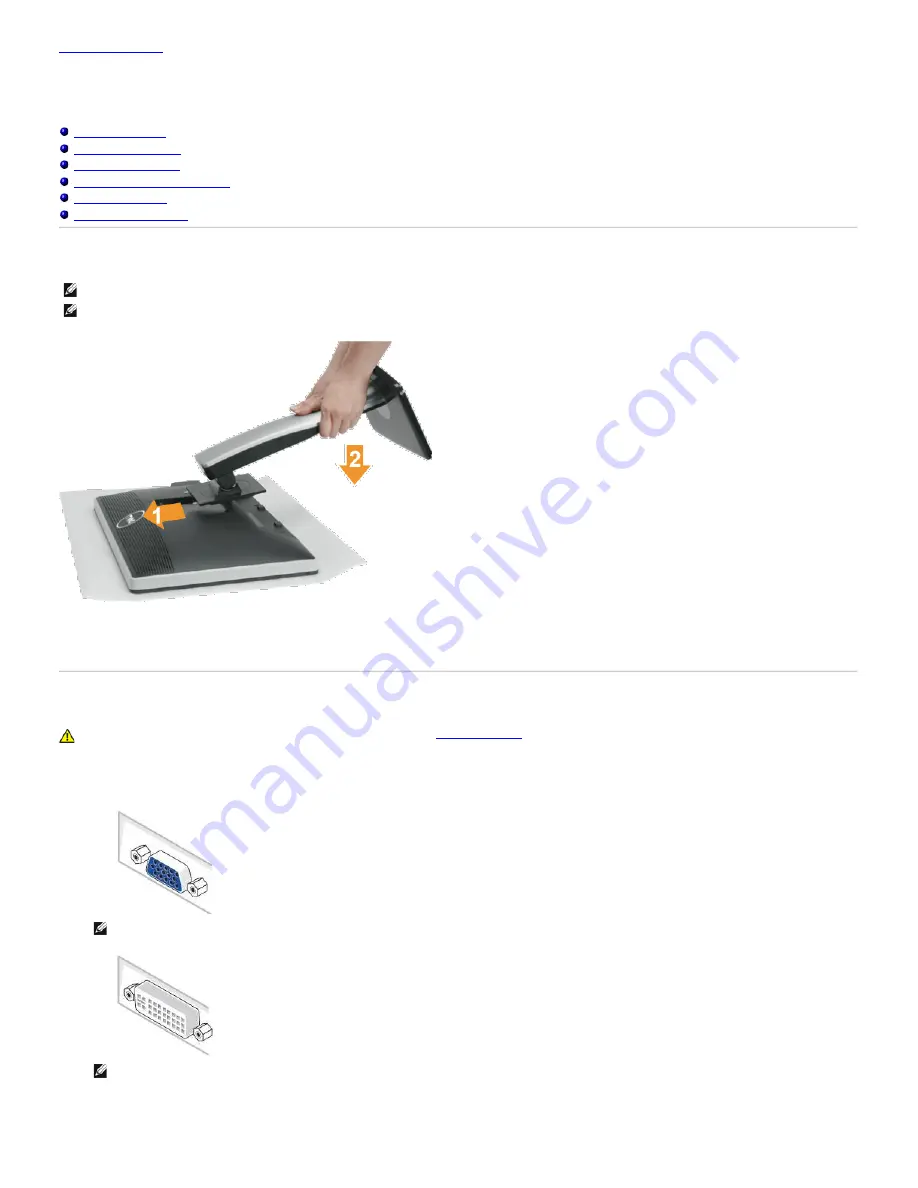
Back to Contents Page
Setting Up the Monitor
Dell™ U2212HM Monitor User's Guide
Attaching the Stand
Connecting the Monitor
Organizing Your Cables
Attaching the Soundbar (optional)
Removing the Stand
Wall Mounting (Optional)
Attaching the Stand
NOTE:
The stand is detached when the monitor is shipped from the factory.
NOTE:
This is applicable for a monitor with a stand. When any other stand is bought, please refer to the respective stand setup guide for the set up
instructions.
To attach the monitor stand:
1. Remove the cover and place the monitor on it.
2. Fit the two tabs on the upper part of the stand to the groove at the back of the monitor.
3. Press the stand till it snaps into its place.
Connecting the Monitor
WARNING:
Before you begin any of the procedures in this section, follow the
Safety Instructions
.
To connect your monitor to the computer:
1. Turn off your computer and disconnect the power cable.
Connect the blue (VGA) cable from your monitor to the computer.
NOTE:
If your computer supports a white DVI connector, unscrew and detach the blue (VGA) cable from the monitor.
Connect the white DVI cable to the monitor, and the white DVI connector to your computer.
NOTE:
Do not connect the blue VGA, the white DVI, or the black DisplayPort cables to the computer at the
same
time.
2. Connect the white (digital DVI-D) or the blue (analog VGA) or the black (DisplayPort) display connector cable to the corresponding video port at the back of your
computer. Do not use the three cables on the same computer. Use all the cables only when they are connected to three different computers with appropriate video
systems.
















































