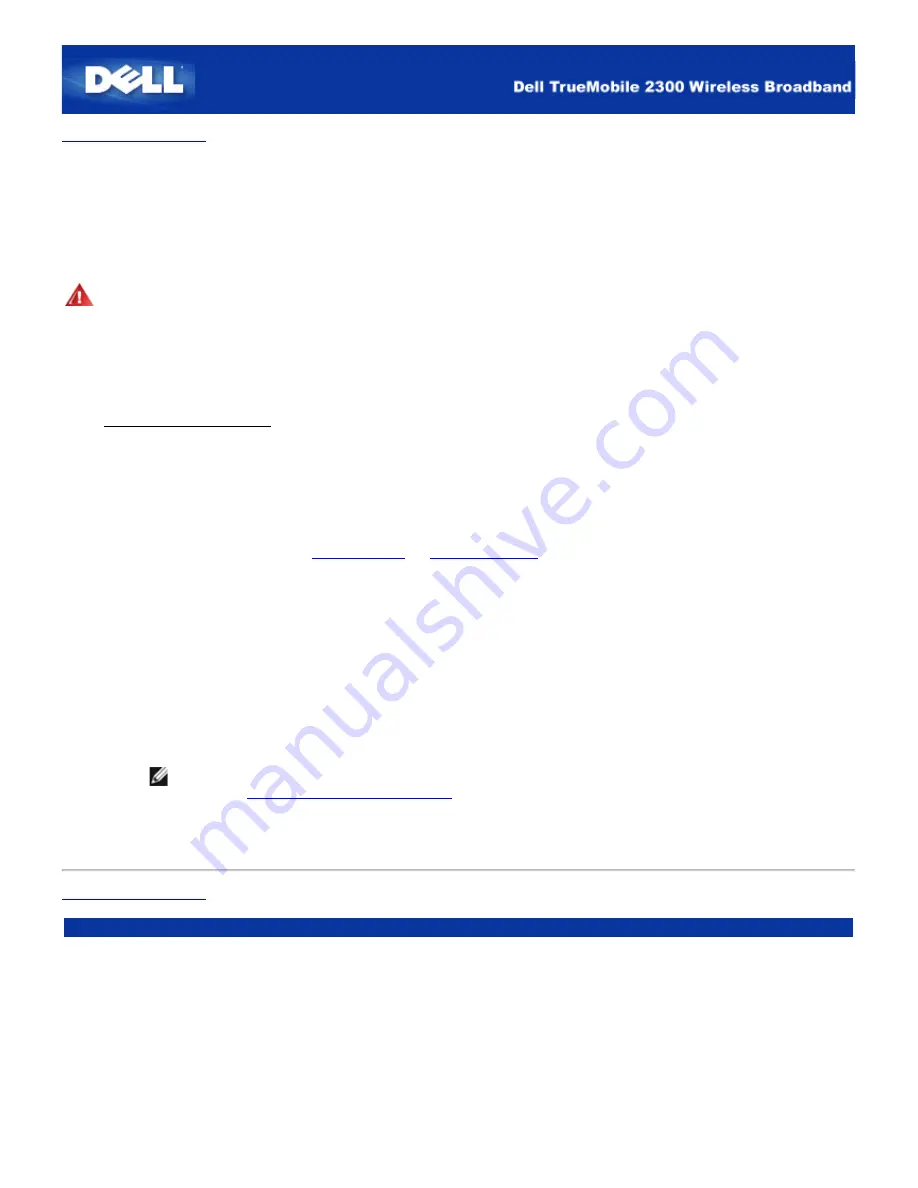
Back to Contents Page
Configuring Your Dell™ TrueMobile™ 2300 Router for Gaming
This section will assist in configuring the Dell TrueMobile 2300 Router for gaming. In some cases, the firewall feature of the
router will cause a game not to function as intended. This document will not provide details for each game, but will discuss
how to open TCP/IP ports for one or more system.
WARNING:
Operating any client systems on the Internet without firewall protection may allow un-authorized access to a
system. This may lead to data loss.
Follow below steps to set up the router for gaming:
1. Select the system or systems to be used as game systems.
2. Locate the MAC address.
For Windows 2000 and XP
a. Click
Start
->
Run
.
b. Type
cmd
, and click
OK
.
c. On the command prompt, type
ipconfig /all
d. Write down the MAC (Physical) address of your computer to configure for gaming.
3. Open the web browser, and type
http://my.router
(or
http://192.168.2.1
)
4. Click the
Advanced Settings
tab.
5. Click the
DHCP Server Settings
tab on the left navigation bar.
6. Click
Add
button in
IP Address Reservation
,
a. Enter the MAC address of the system you wish to use for gaming in
MAC Address
field.
b. Enter an
IP address
for the system (select a number between 101 and 254)
7. Click
Submit
.
8. Click the
Port Forwarding Settings
tab on the left navigation bar.
a. To set a single computer for gaming, check the
Enable DMZ Host
box.
b. Enter the IP address of the system at
DMZ IP Address
field.
c. Click
Submit
.
NOTE: Only a single computer can be set for DMZ service. To set multiple computers for gaming, please
refer to the
Custom Port Forwarding Settings
under the
Port Forwarding Settings
.
9. Reboot the client system. The client system will use the newly assigned IP and will not have any TCP/IP ports blocked
by the firewall feature of the router.
Back to Contents Page
Содержание TrueMobile 2300
Страница 4: ......
Страница 29: ... ...
Страница 35: ...Step 2 Illustrate how one connects the router to the PC ...
Страница 36: ...Step 3 Illustrate how one connects the power supply to the router ...
Страница 42: ...Congratulations You have successfully connected the PC to the network ...
Страница 43: ...Back to Top Back to Contents Page ...
Страница 57: ...Back to Contents Page ...
Страница 64: ......
Страница 101: ...Back to Top Back to Contents Page ...
Страница 126: ... ...
Страница 131: ......
Страница 139: ... ...
Страница 145: ...Step 2 Illustrate how one connects the router to the PC ...
Страница 146: ...Step 3 Illustrate how one connects the power supply to the router ...
Страница 149: ...This window explains the information on wireless settings and how to enhance the security of your router Back to Top ...
Страница 152: ...Congratulations You have successfully connected the PC to the network ...
Страница 153: ...Back to Top Back to Contents Page ...
Страница 178: ...Back to Top Back to Contents Page ...






























