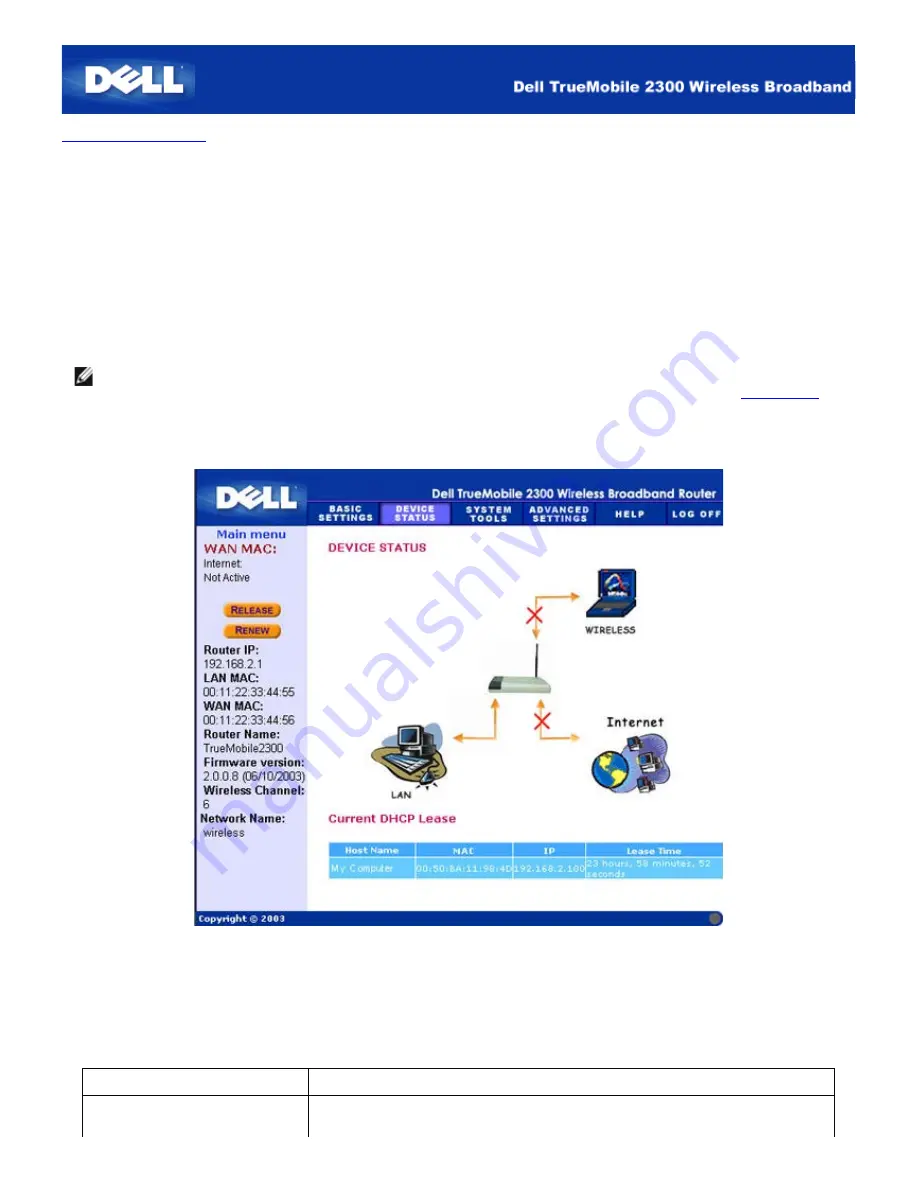
Back to Contents Page
Device Status: Dell™ TrueMobile™ 2300 Wireless Broadband
Router User's Guide
The Device Status screen displays the basic network settings for your Dell TrueMobile 2300 Wireless Broadband Router.
When changes are made to the network settings, those changes are updated on this screen. In addition, it graphically displays
the current connection status for the Wireless Broadband Router and other devices in your network. Connections between
network devices are shown with a yellow arrow. Inoperative connections are represented by one red cross through the yellow
connection line (see Figure 1).
NOTE: The TrueMobile 2300 router offers 2 ways to check the status of your network. One is Device Status feature in
web configuration tool mentioned here. The other is through the Windows-based software program -
control utility
. To
learn more about this utility, click on the aforementioned link.
Figure 1. Device Status page
Device Status
The following connections are displayed on the Device Status page:
Device
Indication
An inactive cable/DSL connection indicates that either the cable is unplugged or
the Wireless Broadband Router has not received an IP address.
Содержание TrueMobile 2300
Страница 4: ......
Страница 29: ... ...
Страница 35: ...Step 2 Illustrate how one connects the router to the PC ...
Страница 36: ...Step 3 Illustrate how one connects the power supply to the router ...
Страница 42: ...Congratulations You have successfully connected the PC to the network ...
Страница 43: ...Back to Top Back to Contents Page ...
Страница 57: ...Back to Contents Page ...
Страница 64: ......
Страница 101: ...Back to Top Back to Contents Page ...
Страница 126: ... ...
Страница 131: ......
Страница 139: ... ...
Страница 145: ...Step 2 Illustrate how one connects the router to the PC ...
Страница 146: ...Step 3 Illustrate how one connects the power supply to the router ...
Страница 149: ...This window explains the information on wireless settings and how to enhance the security of your router Back to Top ...
Страница 152: ...Congratulations You have successfully connected the PC to the network ...
Страница 153: ...Back to Top Back to Contents Page ...
Страница 178: ...Back to Top Back to Contents Page ...






























