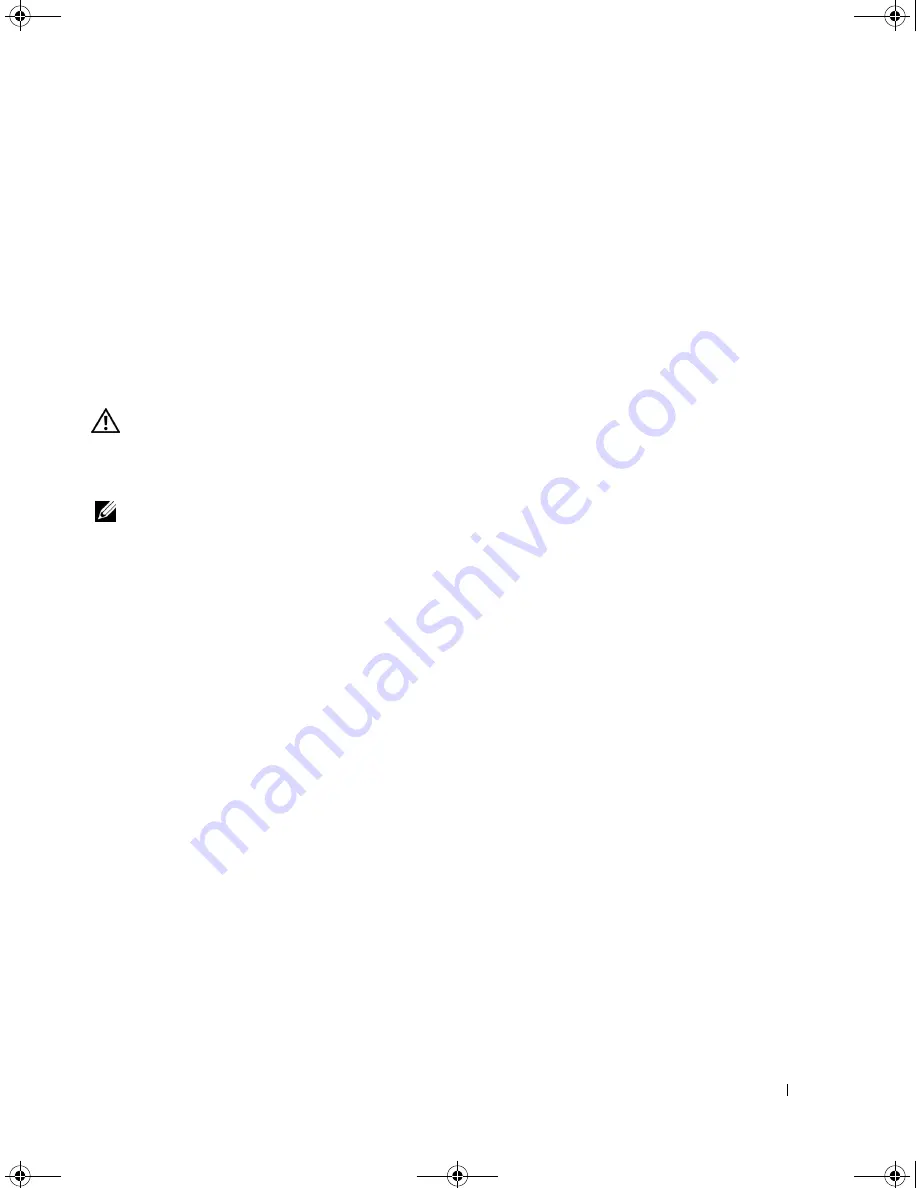
Solving Problems
71
T
O
VERIFY
THAT
THE
PROBLEM
IS
WITH
THE
MOUSE
,
CHECK
THE
TOUCH
PAD
—
1
Shut down the computer.
2
Disconnect the mouse.
3
Turn on the computer.
4
At the Windows
desktop, use the touch pad to move the cursor around, select an icon, and open it.
If the touch pad operates correctly, the mouse may be defective.
R
EINSTALL
THE
TOUCH
PAD
DRIVER
—
See “
Reinstalling Drivers and Utilities
.”
Video and Display Problems
CAUTION:
Before you begin any of the procedures in this section, follow the safety instructions in the
Product
Information Guide
.
If the display is blank
NOTE:
If you are using a program that requires a higher resolution than your computer supports, it is
recommended that you attach an external monitor to your computer.
C
HECK
THE
BATTERY
—
If you are using a battery to power your computer, the battery charge may be
depleted. Connect the computer to an electrical outlet using the AC adapter, and turn on the computer.
T
EST
THE
ELECTRICAL
OUTLET
—
Ensure that the electrical outlet is working by testing it with another
device, such as a lamp.
C
HECK
THE
A C
ADAPTER
—
Check the AC adapter cable connections. If the AC adapter has a light, ensure
that the light is on.
C
ONNECT
THE
COMPUTER
DIRECTLY
TO
AN
ELECTRICAL
OUTLET
—
Bypass power protection devices, power
strips, and the extension cable to verify that the computer turns on.
A
DJUST
THE
POWER
PROPERTIES
—
Search for the keyword
standby
in the “
Windows Help and Support
Center
”.
S
WITCH
THE
VIDEO
IMAGE
—
If your computer is attached to an external monitor, press <Fn><F8> to
switch the video image to the display.
If the display is difficult to read
A
DJUST
THE
BRIGHTNESS
—
Press <Fn> and the up- or down-arrow key
M
OVE
THE
EXTERNAL
SUBWOOFER
AWAY
FROM
THE
COMPUTER
OR
MONITOR
—
If your external speaker
system includes a subwoofer, ensure that the subwoofer is at least 60 cm (2 ft) away from the computer or
external monitor.
E
LIMINATE
POSSIBLE
INTERFERENCE
—
Turn off nearby fans, fluorescent lights, halogen lamps, or other
appliances.
R
OTATE
THE
COMPUTER
TO
FACE
A
DIFFERENT
DIRECTION
—
Eliminate sunlight glare, which can cause poor
picture quality.
book.book Page 71 Thursday, September 22, 2005 8:08 AM
Содержание TrueMobile 1300
Страница 40: ...40 Using a Battery book book Page 40 Thursday September 22 2005 8 08 AM ...
Страница 46: ...46 Using CDs DVDs and Other Multimedia book book Page 46 Thursday September 22 2005 8 08 AM ...
Страница 52: ...52 Setting Up a Home and Office Network book book Page 52 Thursday September 22 2005 8 08 AM ...
Страница 54: ...54 Dell QuickSet Features book book Page 54 Thursday September 22 2005 8 08 AM ...
Страница 80: ...80 Solving Problems book book Page 80 Thursday September 22 2005 8 08 AM ...
Страница 142: ...42 Index 142 Index book book Page 142 Thursday September 22 2005 8 08 AM ...
















































