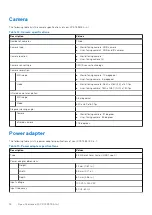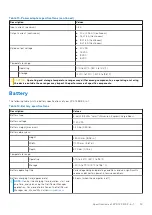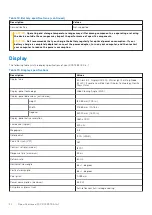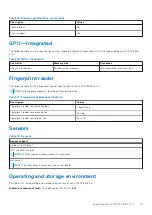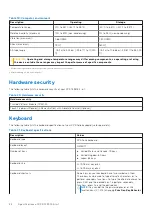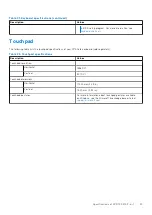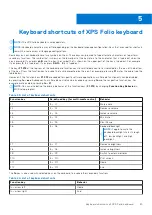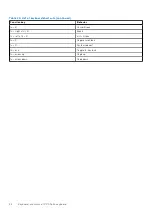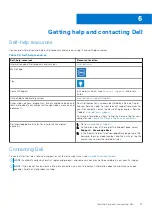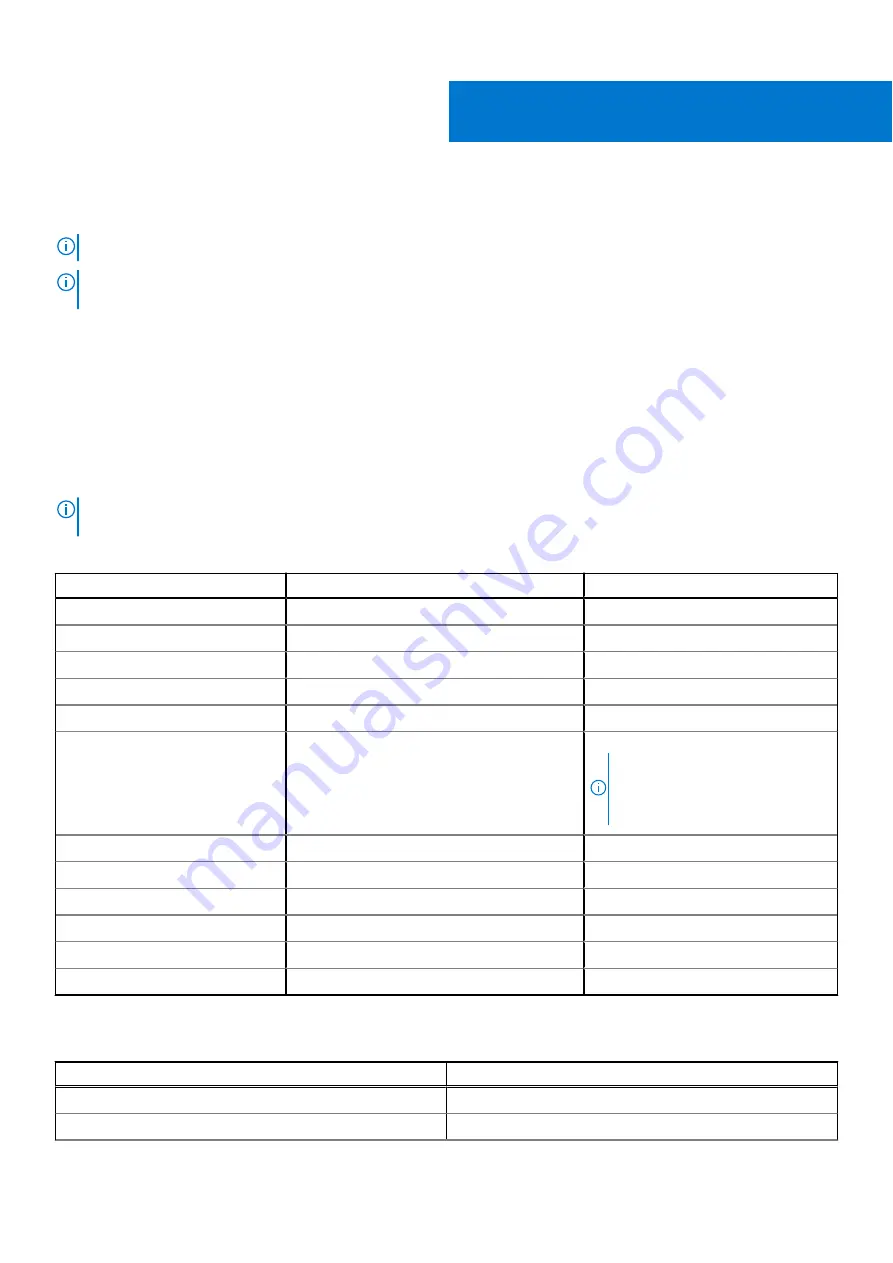
Keyboard shortcuts of XPS Folio keyboard
NOTE:
The XPS Folio keyboard is sold separately.
NOTE:
Keyboard characters may differ depending on the keyboard language configuration. Keys that are used for shortcuts
remain the same across all language configurations.
Some keys on your keyboard have two symbols on them. These keys can be used to type alternate characters or to perform
secondary functions. The symbol that is shown on the lower part of the key refers to the character that is typed out when the
key is pressed. If you press
shift
and the key, the symbol that is shown on the upper part of the key is typed out. For example,
if you press
2
,
2
is typed out; if you press
Shift
+
2
,
@
is typed out.
The keys
F1
-
F12
at the top row of the keyboard are function keys for multimedia control, as indicated by the icon at the bottom
of the key. Press the function key to invoke the task represented by the icon. For example, pressing
F1
mutes the audio (see the
table below).
However, if the function keys
F1
-
F12
are needed for specific software applications, multimedia functionality can be disabled
by pressing
fn
+
esc
. Subsequently, multimedia control can be invoked by pressing
fn
and the respective function key. For
example, mute audio by pressing
fn
+
F1
.
NOTE:
You can also define the primary behavior of the function keys (
F1
-
F12
) by changing
Function Key Behavior
in
BIOS setup program.
Table 23. List of keyboard shortcuts
Function key
Re-defined key (for multi-media control)
Behavior
F1
fn + F1
Mute audio
F2
fn + F2
Decrease volume
F3
fn + F3
Increase volume
F4
fn + F4
Mic mute
F5
fn + F5
Play/Pause
F6
fn + F6
Keyboard backlight
NOTE:
Toggle to cycle the
keyboard backlight status through
off, low-backlight, and high-
backlight
F7
fn + F7
Decrease brightness
F8
fn + F8
Increase brightness
F9
fn + F9
Switch to external display
F10
fn + F10
Print screen
F11
fn + F11
Home
F12
fn + F12
End
The
fn
key is also used with selected keys on the keyboard to invoke other secondary functions.
Table 24. List of keyboard shortcuts
Function key
Behavior
fn + arrow left
Home
fn + arrow right
End
5
Keyboard shortcuts of XPS Folio keyboard
25