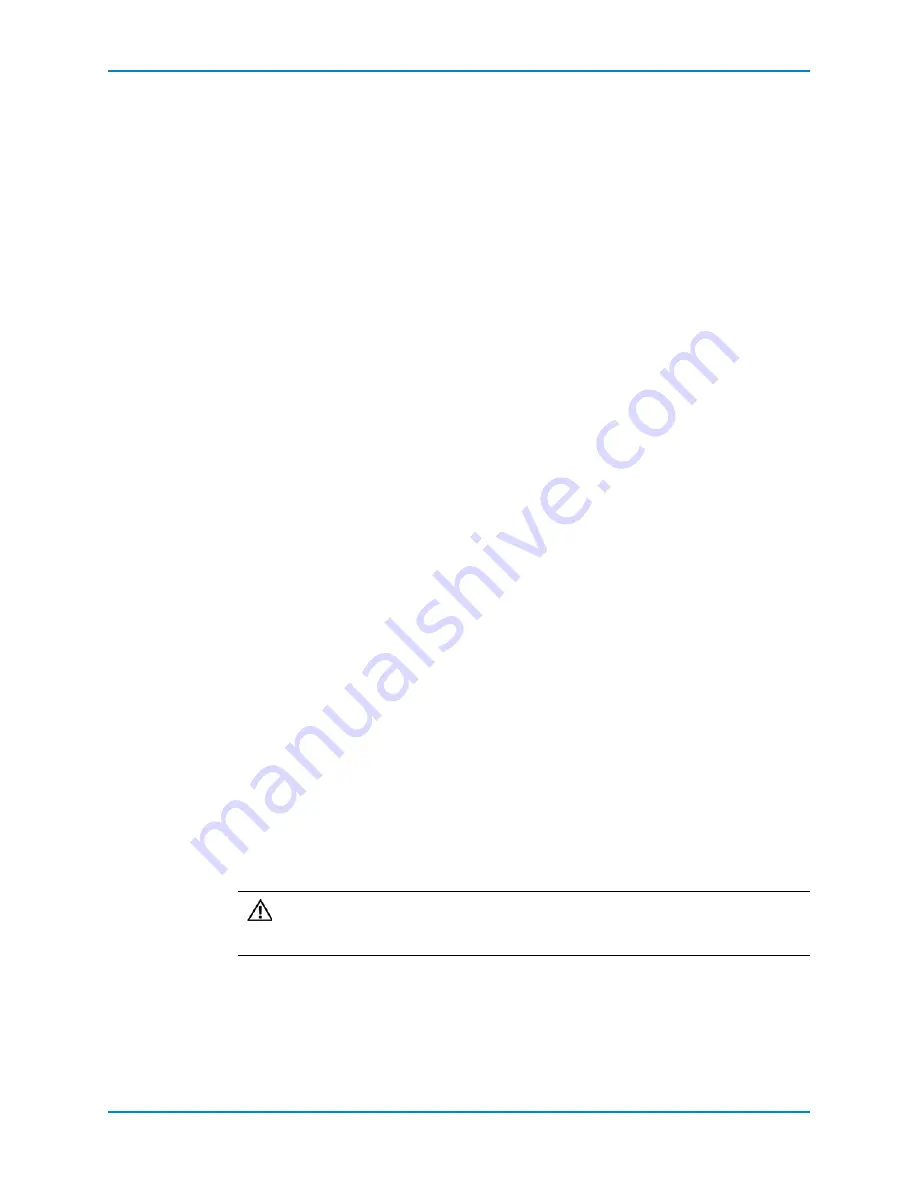
Chapter 3 Troubleshooting SC200/220 Components
26
Storage Center SC200 and SC220 Enclosures Service Guide
Troubleshooting Hard Drives
Use these steps to troubleshoot hard drives.
1
Check the status of the hard drive using the Storage Center System Manager.
2
Determine the status of the hard drive LEDs.
•
If the hard drive status LED blinks amber four times per second, the hard drive has
failed.
•
If the hard drive status LED is not lit, proceed to the next step.
3
Check the connectors and reseat the hard drive.
a
Remove the hard drive.
b
Check the hard drive and the backplane to ensure that the connectors are not
damaged.
c
Reinstall the hard drive. Make sure the hard drive contacts the backplane.
Troubleshooting Enclosure Management Modules
Use these steps to troubleshoot EMMs.
1
Check the status of the EMM using the Storage Center System Manager.
2
Check the pins and reseat the EMM.
a
Remove the EMM.
b
Verify that the pins on the backplane and the EMM are not bent.
c
Reinstall the EMM.
3
Determine the status of the EMM link status LEDs. If the LEDs are not green, check the
cables.
a
Shut down the controller.
b
Reseat the cables on the enclosure and the controller.
c
Restart the enclosure and then the controller.
d
Recheck the link status LEDs. If the link status LEDs are not green, replace the
cables.
Troubleshooting the Control Panel
Use these steps to troubleshoot the control panel.
1
Determine the status of the control panel LEDs. If the LEDs are not lit, and the
enclosure is powered on, the control panel has failed.
2
Reseat the control panel by removing and reinstalling it.
Caution:
The controller(s) and enclosure(s) must be shut down before reseating
the control panel. For more information, see
Содержание Storage Center SC200
Страница 1: ...Storage Center SC200 and SC220 Enclosures Service Guide ...
Страница 10: ...Chapter 1 About the SC200 220 6 Storage Center SC200 and SC220 Enclosures Service Guide ...
Страница 35: ......
Страница 36: ...690 030 001 B ...





















