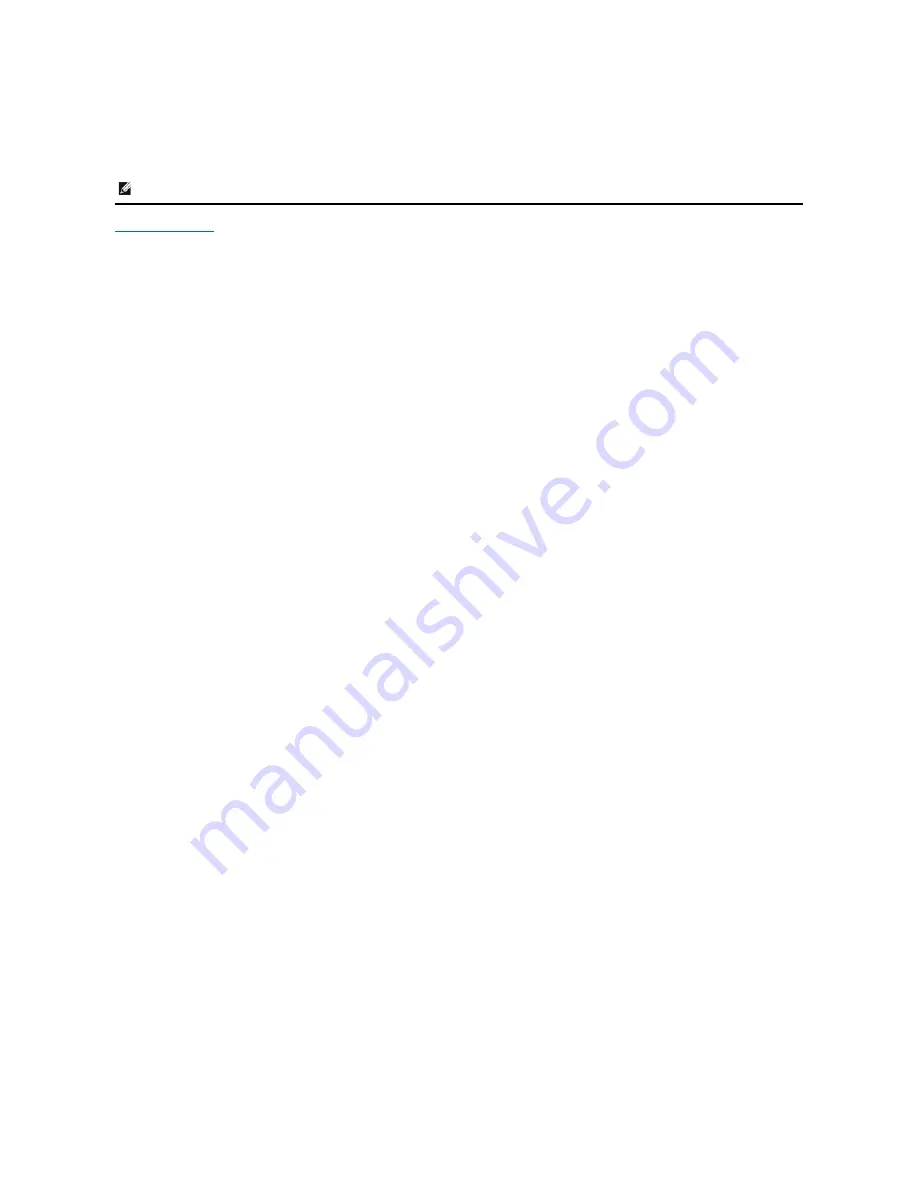
2.
Lay the LCD display face down on a towel or blanket.
3.
Remove the Plastic Covers from the back of the LCD display.
4.
Remove the four screws attaching the base (Screw dimension: M4 x 10mm).
5.
Remove the Rubber Plugs from inside the four VESA screw holes.
6.
Attach the mounting bracket from the VESA compatible wall mounting kit (100 mm x 100 mm distance).
7.
Attach the LCD display to the wall, following the instructions in the wall-mounting kit.
Back to Contents Page
NOTE:
For use only with UL Listed Wall Mount Bracket with minimum weight/load: 4.44kg.






































