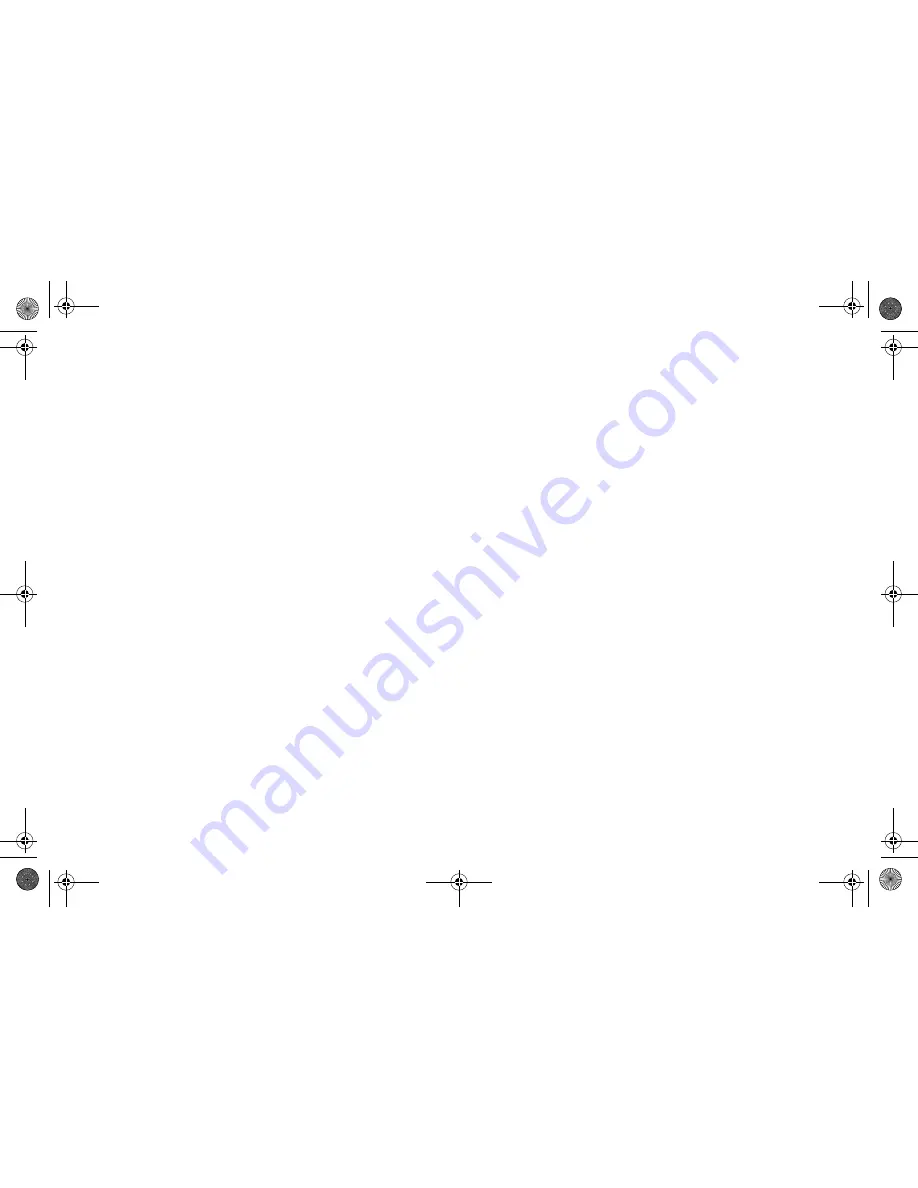
34
| Configuring a Stateful HA Pair
Configuring Optional HA Settings
The following settings are optional. You can configure these
settings from the
High Availability
>
Settings
page.
1.
To backup the firmware and settings when you upgrade
the firmware version, select the
Generate/Overwrite
Backup Firmware and Settings When Upgrading
Firmware
checkbox.
2.
Select the
Enable Virtual MAC
checkbox to allow the
Primary and Secondary appliances to share a single MAC
address. This greatly simplifies the process of updating
network ARP tables and caches when a failover occurs.
Only the WAN switch that the two appliances are
connected to needs to be notified. All outside devices will
continue to route to the single shared MAC address.
3.
Click
Apply
to save any of the settings on this page.
Configuring HA Advanced Settings
The following settings are optional. You can configure the
following settings from the
High Availability
>
Advanced
page.
1. Adjust the
Heartbeat Interval
to control how often the two
units communicate. The default and recommended
minimum is 1000 milliseconds.
2.
The
Failover Trigger Level
sets the number of heartbeats
that can be missed before failing over. Dell SonicWALL
recommends leaving this field at its default setting. This
field can be tuned later as necessary for your specific
network environment.
3.
Set the
Probe Level
for the interval in seconds between
communication with upstream or downstream systems.
Dell SonicWALL recommends that you set the interval for
at least 5 seconds. You can set the Probe IP Address(es)
on the
High Availability
>
Monitoring
screen.
4.
The
Election Delay Time
is the number of seconds
allowed for internal processing between the two units in the
HA pair before one of them takes the primary role.
Dell SonicWALL recommends leaving this field at its
default setting. This field can be tuned later as necessary
for your specific network environment.
5.
Enable the
Active / Idle Failover only when ALL
aggregate links are down
checkbox
to treat the
aggregated link as down (causing a failover) only if all
member links are down.
6.
Select the
Include Certificates/Keys
checkbox to have
the appliances synchronize all certificates and keys.
7.
Click
Synchronize Settings
to synchronize the settings
between the Primary and Secondary appliances.
8.
Click
Synchronize Firmware
if you previously uploaded
new firmware to your Primary appliance while the
Secondary appliance was offline, and it is now online and
ready to upgrade to the new firmware.
Synchronize Firmware
is typically used after taking your
Secondary appliance offline while you test a new firmware
version on the Primary appliance before upgrading both
appliances to it.
9.
Click
Force Active / Idle Failover
to force a failover
between your Primary and Secondary appliances.
10. Click
Accept
to retain the settings on this screen.
NSA_6600_GSG.book Page 34 Wednesday, April 3, 2013 4:52 PM
Содержание SonicWALL NSA 6600
Страница 2: ...NSA_6600_GSG book Page 2 Wednesday April 3 2013 4 52 PM ...
Страница 6: ...4 In this Guide NSA_6600_GSG book Page 4 Wednesday April 3 2013 4 52 PM ...
Страница 50: ...48 Rack Mounting Instructions NSA_6600_GSG book Page 48 Wednesday April 3 2013 4 52 PM ...
Страница 57: ...NSA_6600_GSG book Page 1 Wednesday April 3 2013 4 52 PM ...






























