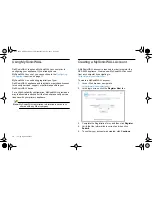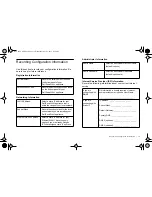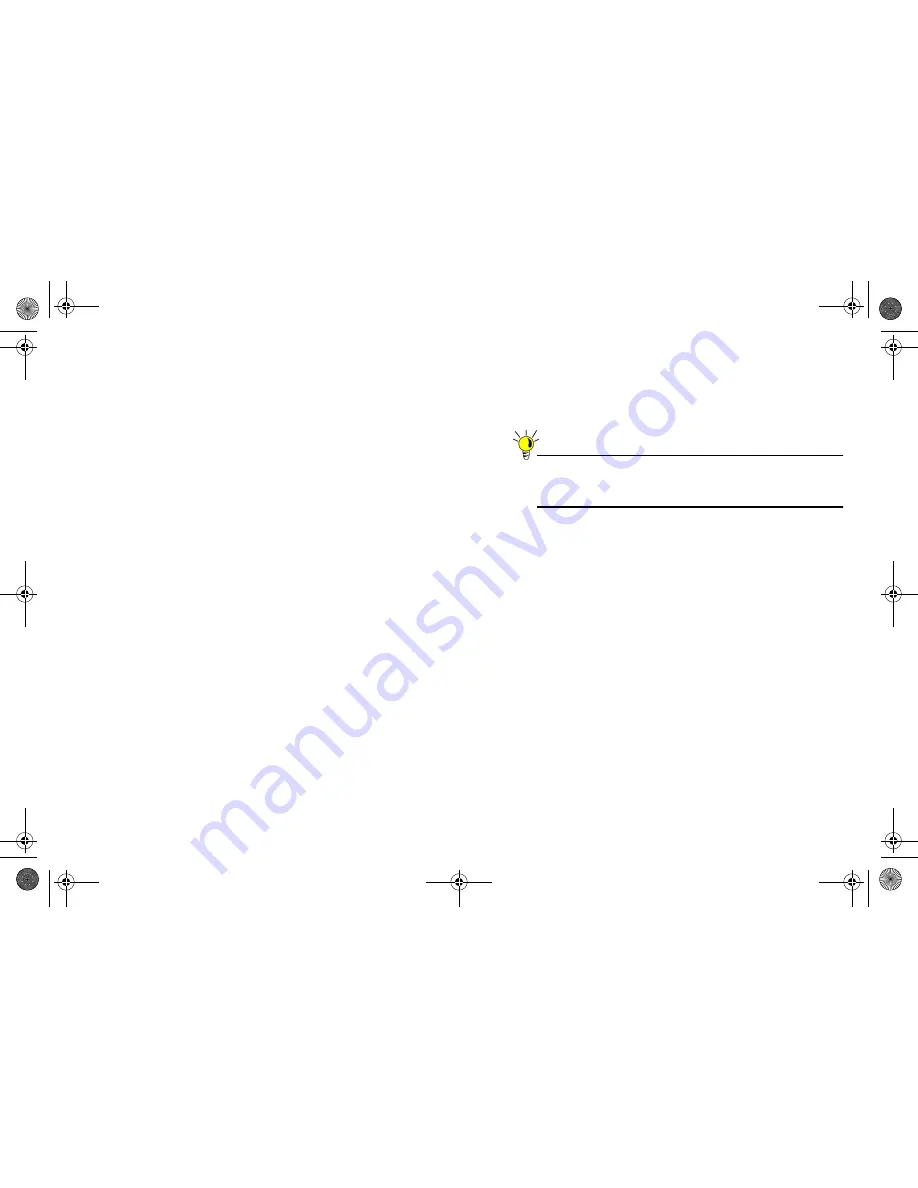
Upgrading Firmware |
23
Obtaining the Latest Firmware
To obtain a new SonicOS firmware image file for your
Dell SonicWALL security appliance, perform the following
steps:
1.
In a browser on your management computer, log into your
MySonicWALL account at
<http://www.mysonicwall.com>
.
2.
In MySonicWALL, click
Downloads
in the left navigation
pane to display the Download Center screen.
3.
Select
NSA 6600 Firmware
in the
Software Type
dropdown list to display available firmware versions.
4.
Locate the firmware version you want, and click the link for
it to download to a convenient location on your computer.
You can download the Release Notes and other associated
files in the same way.
Upgrading the Firmware
Perform the following steps to upload new firmware to your
Dell SonicWALL appliance and use your current configuration
settings upon startup.
Tip:
The appliance must be properly registered before it can
be upgraded. Refer to the
Registering in SonicOS
section, on page 18 for more information.
1.
Download the SonicOS firmware image file from
MySonicWALL and save it to a convenient location on your
local computer.
2.
On the
System
>
Settings
page, click
Upload New
Firmware
.
3.
Browse to the location where you saved the SonicOS
firmware image file, select the file and click the
Upload
button.
After the firmware finishes uploading, it will display in the
Firmware Management table.
4.
Click the Boot icon in the row for
Uploaded Firmware -
New!
to restart the appliance with the new firmware using
your existing configuration settings.
5.
In the confirmation dialog box, click
OK
. The appliance
restarts and then displays the login page.
6.
Enter your user name and password. Your new SonicOS
image version information is listed on the
System
>
Status
page.
NSA_6600_GSG.book Page 23 Wednesday, April 3, 2013 4:52 PM
Содержание SonicWALL NSA 6600
Страница 2: ...NSA_6600_GSG book Page 2 Wednesday April 3 2013 4 52 PM ...
Страница 6: ...4 In this Guide NSA_6600_GSG book Page 4 Wednesday April 3 2013 4 52 PM ...
Страница 50: ...48 Rack Mounting Instructions NSA_6600_GSG book Page 48 Wednesday April 3 2013 4 52 PM ...
Страница 57: ...NSA_6600_GSG book Page 1 Wednesday April 3 2013 4 52 PM ...