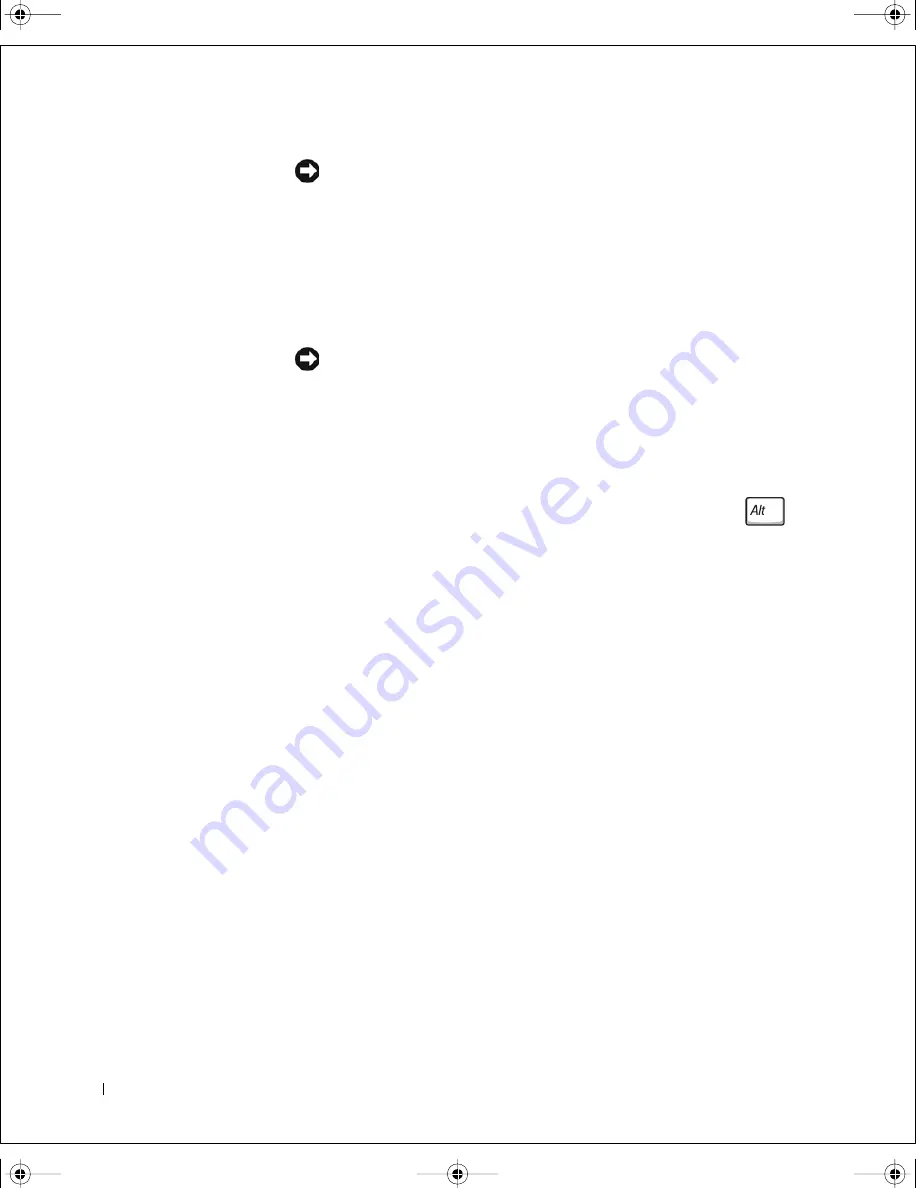
6
Ke y bo ar d
w
w
w
.dell.com |
su
pport.de
ll.com
FILE LOCATION:
C:\webworks\projects\tangedoc\source\keyboard.fm
DELL CONFIDENTIAL – PRELIMINARY 3/11/02
NOTICE:
To avoid damage to the connector pins, press the keyboard
connector evenly into the interface connector on the system board, and do not
reverse the keyboard connector.
2
Connect the keyboard connector to the interface connector on the
system board.
The keyboard connector may have a label on it that shows the correct
orientation of the keyboard connector to the interface connector on
the system board.
NOTICE:
Position the keyboard flex cable so that it is not pinched when you
replace the keyboard in the bottom case.
3
Rotate the keyboard back and fit it into the bottom case.
Ensure that all four securing tabs are engaged in their respective slots
before trying to completely seat the keyboard. Fitting the tabs to the
slots may be easiest when viewed from above and slightly behind the
front edge of the keyboard. Press down on the left and right
keys
to help control tab/slot alignment.
When the keyboard appears to be completely seated, confirm that the
front edge of the keyboard is aligned with the edge of the palm rest
before proceeding.
4
Check that the keyboard is correctly installed. The keys should be flush
with the left and right surfaces of the palm rest.
5
Replace the four M2.5 x 4-mm screws at the top of the keyboard.
6
Replace the center control cover.
Ensure that the center control cover is snapped in properly so that it is
flush with the keyboard.
7
Replace the two M2.5 x 5-mm screws in the back of the hinges.
tangdoc0.book Page 6 Monday, March 11, 2002 5:33 PM






























