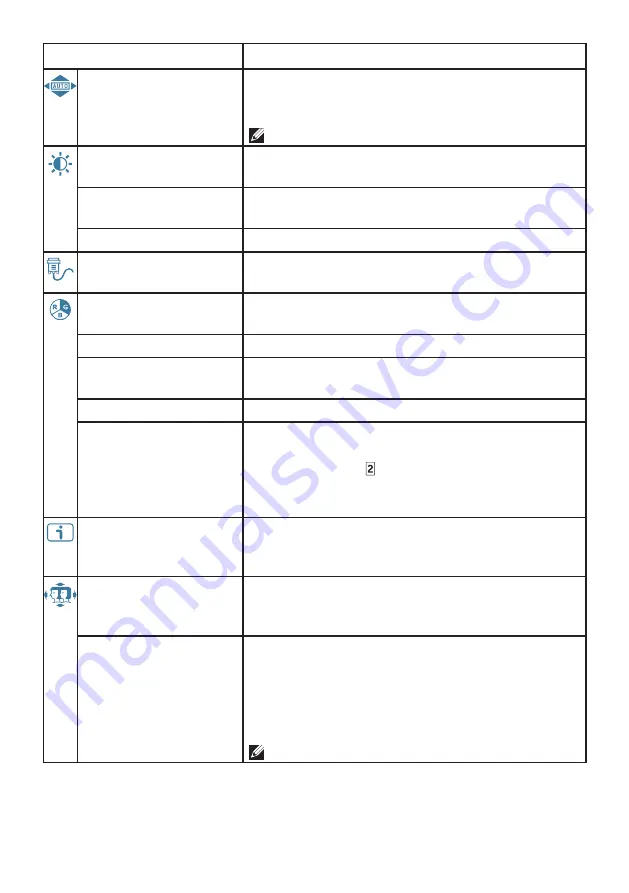
10 Using On Screen Display (OSD) Functions
Menu item
Description
AUTOMATIC
ADJUSTMENT
Adjust the Horizontal Position, Vertical
Position, Phase (Fine Tune) and Clock (H. Size)
of the screen.
NOTE:
Only available for D-SUB input.
CONTRAST/
BRIGHTNESS
Adjust the Contrast and Brightness of screen
image.
• CONTRAST
Adjust the foreground white level of screen
image.
• BRIGHTNESS
Adjust the luminance of the video.
INPUT SOURCE
Press INPUT SOURCE to change the input signal
to D-SUB or DVI.
COLOR SETTING
Toggle between preset color settings such as
COOL, NORMAL, WARM and USER COLOR.
• COOL
Adds blue to screen image for cooler white.
• NORMAL
Adds red to screen image for warmer white and
richer red.
• WARM
Adds green to screen image for a darker color.
• USER COLOR
Manually adjust settings for RED (R), GREEN (G),
BLUE (B).
1. Press button to select the desired color.
2. Press
▼
or
▲
button to adjust selected
color.
INFORMATION
Displays information about the input signal
coming from the graphics card in your
computer.
MANUAL IMAGE
ADJUSTMENT
Manually adjust H. / V. POSITION, HORIZONTAL
SIZE, FINE TUNE, SHARPNESS, DCR, OD, VIDEO
MODE ADJUSTMENT, ECO and PICTURE MODE.
• H. / V. POSITION
Adjust the horizontal and vertical position of the
video.
• H. POSITION:
▲
: move screen to the right,
▼
:
move screen to the left.
• V. POSITION:
▲
: move screen up,
▼
: move
screen down.
NOTE:
Only available for D-SUB input.
















