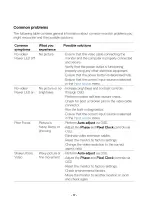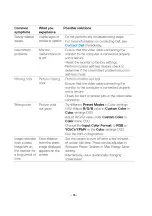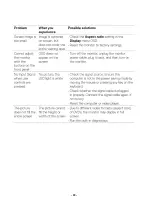- 5 -
1.2 SAFETY: General Power Safety
Observe the following guidelines when connecting your equipment to a power source:
Check the voltage rating before you connect the equipment to an electrical outlet to ensure
that the required voltage and frequency match the available power source.
Do not plug the equipment power cables into an electrical outlet if the power cable is
damaged
Norway and Sweden: If this product is provided with a 3-prong power cable, connect the
power cable to a grounded electrical outlet only.
If you use an extension power cable, ensure that the total ampere rating of the products
plugged in to the extension power cable does not exceed the ampere rating of the extension
cable.
If you must use an extension cable or power strip, ensure the extension cable or power strip
is connected to a wall power outlet and not to another extension cable or power strip. The
extension cable or power strip must be designed for grounded plugs and plugged into a
grounded wall outlet.
If you are using a multiple-outlet power strip, use caution when plugging the power cable into
the power strip. Some power strips may allow you to insert a plug incorrectly. Incorrect
insertion of the power plug could result in permanent damage to your equipment, as well as
risk of electric shock and/or fire. Ensure that the ground prong of the power plug is inserted
into the mating ground contact of the power strip.
Be sure to grasp the plug, not the cable, when disconnecting equipment from an electric
socket.
If your equipment uses an AC adapter:
Use only the Dell provided AC adapter approved for use with this device. Use of another AC
adapter may cause a fire or explosion.
NOTE: Refer to your system rating label for information on the proper adapter model
approved for use with your device.
Place the AC adapter in a ventilated area, such as a desk top or on the floor, when you use
it to run the computer or to charge the battery. Do not cover the AC adapter with papers or
other items that will reduce cooling; also, do not use the AC adapter inside a carrying case.
The AC adapter may become hot during normal operation of your computer. Use care when
handling the adapter during or immediately after operation.
It is recommended that you lay the adapter on the floor or desk so that the green light is
visible. This will alert you if the adapter should accidentally go off due to external effects. If
for any reason the green light goes off, disconnect the AC power cord from the wall for a
period of ten seconds, and then reconnect the power cord.
Japan Only: Use only the Dell-provided AC power cable with the AC adapter. Use of any
other power cable may damage the device or AC adapter or may present risk of fire or
electric shock.
Содержание SE2422HXB
Страница 1: ... 1 Simplified Service Manual SE2422HXB Version 01 Date 2021 02 25 ...
Страница 7: ... 7 3 Wiring connectivity diagram Wire1 FFC 1 ...
Страница 15: ... 15 5 Trouble shooting instructions ...
Страница 16: ... 16 ...
Страница 17: ... 17 ...
Страница 18: ... 18 ...
Страница 19: ... 19 ...
Страница 20: ... 20 ...