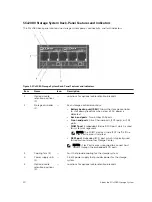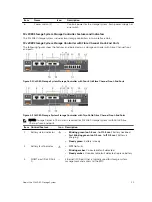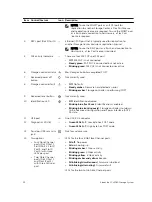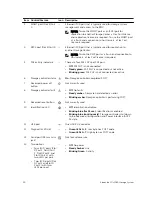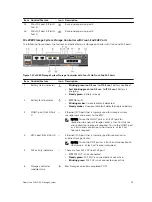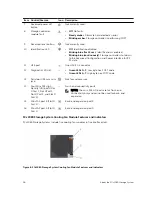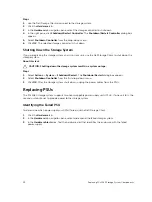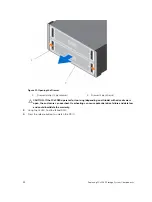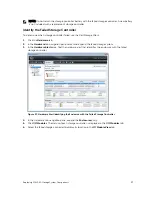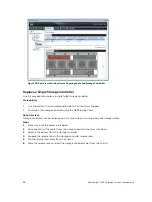Replacing a PSU
Use this procedure to replace a failed power supply unit (PSU).
Prerequisites
Use SupportAssist to send diagnostic data to Dell Technical Support.
About this task
You can replace PSUs one at a time without shutting down the storage system.
Steps
1.
Press the power switch on the PSU to turn it off.
2.
Remove the power cable from the securing clip and disconnect the power cable from the PSU.
3.
Push the release tab on the PSU to the right and slide it out of the chassis using the handle.
CAUTION: The PSUs are heavy. To avoid injury, use both hands while removing the unit.
Figure 13. Removing a PSU
1.
Release tab
2. Handle
4.
Slide the replacement PSU into the chassis until it is fully seated and the release tab clicks into place.
5.
Connect the power cable to the PSU and make sure that the cable is plugged into a power outlet.
6.
Secure the power cable using the clip.
24
Replacing SCv2080 Storage System Components