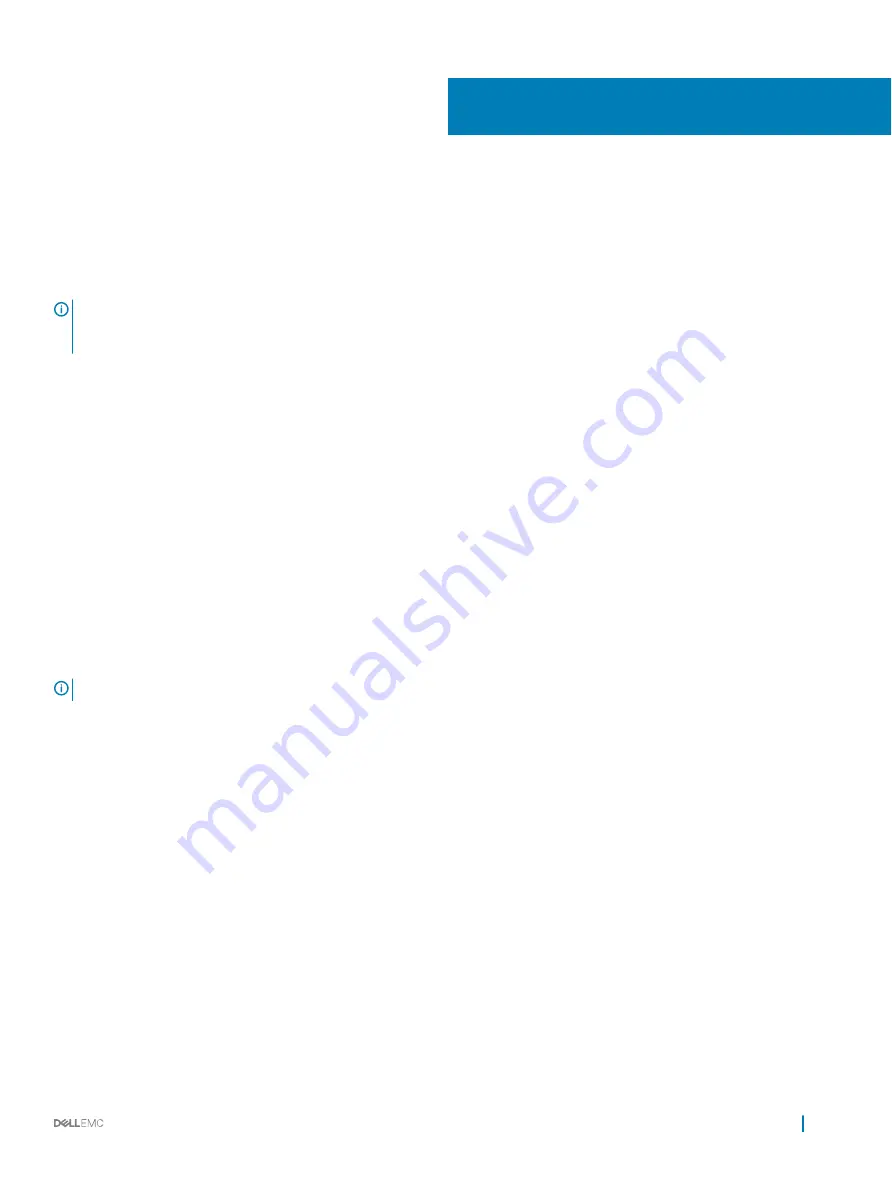
S4200-ON Series installation
To install the S4200-ON Series (S4248FB-ON and S4248FBL-ON) switch, complete the installation procedures in the order presented in
this section.
Always handle the switch and its components with care. Avoid dropping the switch or its field replaceable units (FRUs).
NOTE:
ESD damage can occur if components are mishandled. Always wear an ESD-preventive wrist or heel ground strap when
handling the S4200-ON Series and its components. As with all electrical devices of this type, take all the necessary safety
precautions to prevent injury when installing this switch.
Topics:
•
•
•
•
S4200-ON Series switch installation
•
•
•
•
•
Unpack the switch
NOTE:
Before unpacking the switch, inspect the container and immediately report any evidence of damage.
When unpacking the S4200-ON Series (S4248FB-ON and S4248FBL-ON) switch, make sure that the following items are included:
•
One S4200-ON Series (S4248FB-ON or S4248FBL-ON) switch
•
One RJ-45 to DB-9 female cable
•
Two sets of rail kits, no tools required
•
Two PSUs and power cords
•
Five fan units
•
Two country- and region-specific AC power cords
•
S4200-ON Series Set-up Guide
•
Safety and Regulatory Information
•
Warranty and Support Information
Unpack
1
Place the container on a clean, flat surface and cut all straps securing the container.
2
Open the container or remove the container top.
3
Carefully remove the switch from the container and place it on a secure and clean surface.
5
S4200-ON Series installation
19
















































