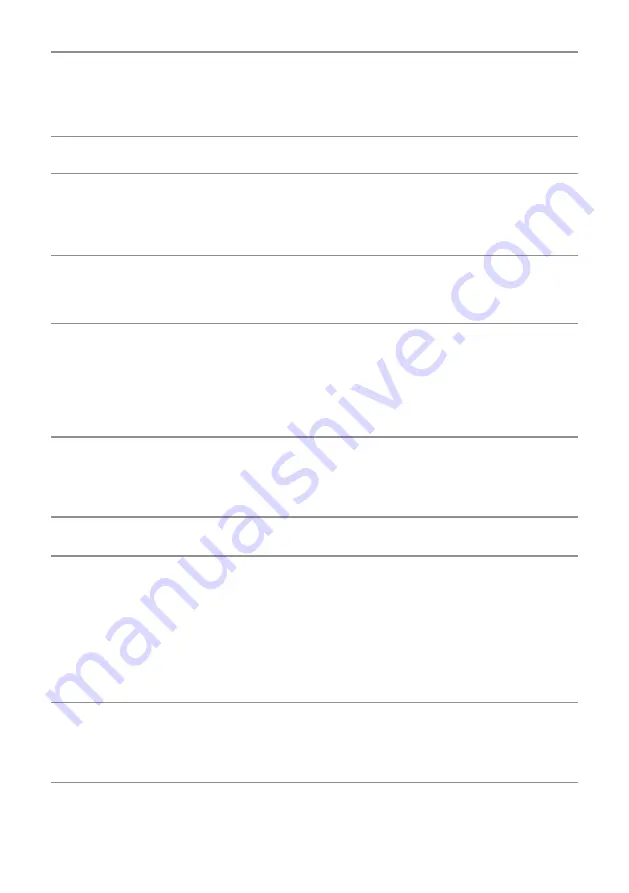
54
| Troubleshooting
Synchronization
Problems
∞ Reset the monitor to Factory Settings (
Factory Reset
).
∞ Perform monitor self-test feature check to determine if the
scrambled screen appears in self-test mode.
∞ Check for bent or broken pins in the video cable connector.
∞ Restart the computer in the
safe mode
.
Safety Related Issues
∞ Do not perform any troubleshooting steps.
∞ Contact Dell immediately.
Intermittent Problems
∞ Ensure that the video cable connecting the monitor to the
computer is connected properly and is secure.
∞ Reset the monitor to Factory Settings (
Factory Reset
).
∞ Perform monitor self-test feature check to determine if the
intermittent problem occurs in self-test mode.
Missing Color
∞ Perform monitor self-test feature check.
∞ Ensure that the video cable connecting the monitor to the
computer is connected properly and is secure.
∞ Check for bent or broken pins in the video cable connector.
Wrong Color
∞ Change the
Color Setting Mode
in the
Color Settings
OSD to
Graphics
or
Video
depending on the application.
∞ Try different
Preset Modes
in
Color
settings OSD. Adjust
R
/
G
/
B
value in
Custom Color
in
Color
settings OSD.
∞ Change the
Input Color Format
to
RGB
or
YPbPr
in the
Color
settings OSD.
∞ Run the built-in diagnostics.
Image retention from a
static image left on the
monitor for a long period
of time
∞ Use the Power Management feature to turn off the monitor at
all times when not in use (for more information, see
∞ Alternatively, use a dynamically changing screensaver.
Video Ghosting or
Overshooting
∞ Change the
Response Time
in the
Display
OSD to
Fast
or
Normal
depending on your application and usage.
No sound coming from
the speakers
∞ Ensure that you have set the default playback device on your
system.
∞ Ensure that the speaker
cable connecting the monitor is properly
connected and secure.
∞ Turn Off the monitor, unplug the monitor power cord, replug it,
and then turn On the monitor.
∞ Adjust the Volume by "+" button and "-" button on the speaker.
∞ Reset the monitor to Factory Settings.
∞ Ensure the OSD audio source is correct.
No HDR from the
sources
∞ Ensue the video source support HDR.
∞ Ensure the monitor in the Movie HDR and Game HDR mode.
∞ Confirm whether there is a change in the color of the screen.
∞ Ensure the signal source support HDR.
Содержание S2718H
Страница 1: ...Model No S2718H S2718HX Regulatory model S2718Hc User s Guide Dell S2718H S2718HX ...
Страница 21: ...Setting up the monitor 21 ...
Страница 26: ...26 Setting up the monitor ...
Страница 28: ...28 Setting up the monitor 4 While pressing on the release button pull the stand out 4 4 ...
Страница 32: ...32 Setting up the monitor Select Volume control options Click the box All devices currently playing sound ...



















