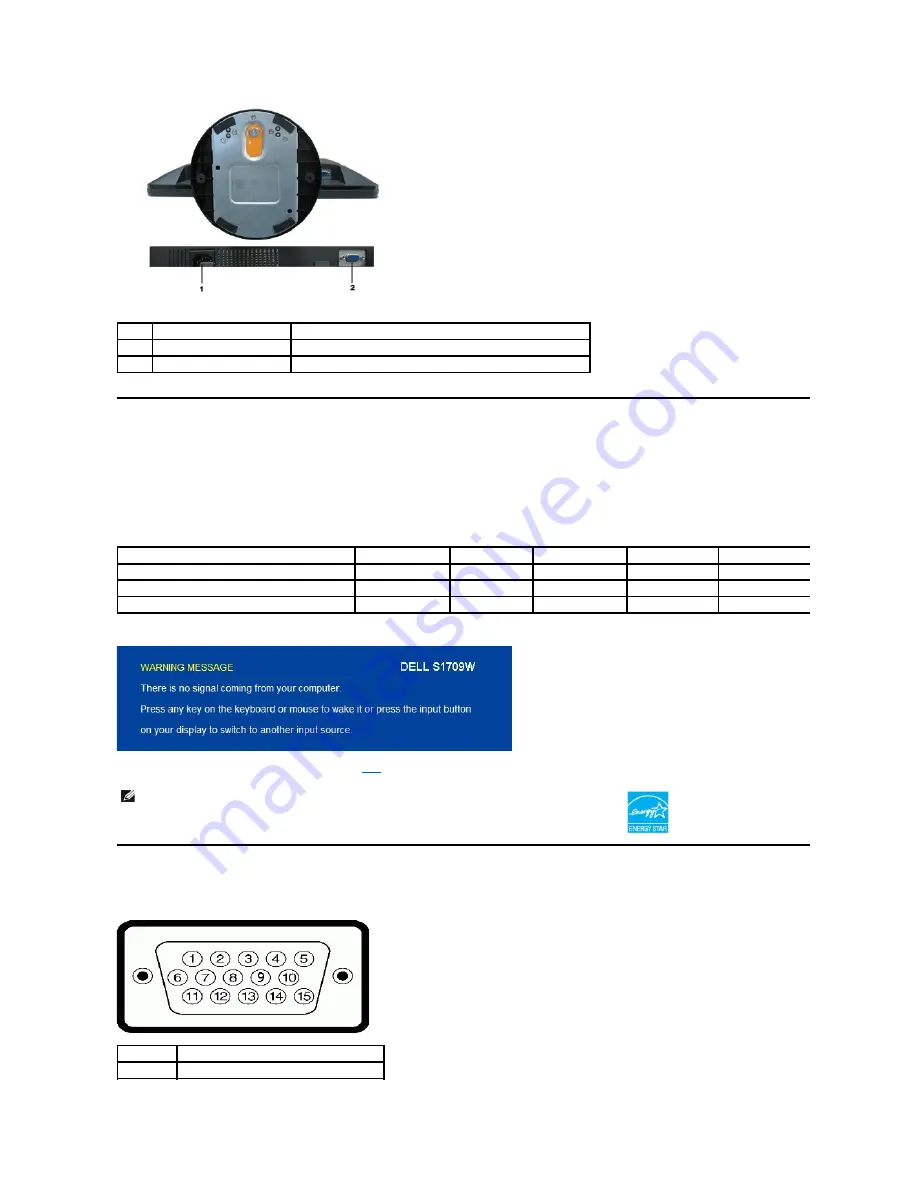
Monitor Specifications
The following sections give you information about the various power management modes and pin assignments for various connectors of your monitor.
Power Management Modes
If you have VESA's DPM compliance display card or software installed in your PC, the monitor automatically reduces its power consumption when not in use. This is
referred to as
Power Save Mode
. If the computer detects input from keyboard, mouse, or other input devices, the monitor automatically resumes functioning. The
following table shows the power consumption and signaling of this automatic power saving feature:
The OSD will only function in the
normal operation
mode. When any button except power button is pressed in Active-off mode, the following messages will be displayed:
Activate the computer and monitor to gain access to the
OSD
.
Pin Assignments
15-pin D-Sub connector
Label
Description
Use
1
AC power connector
To connect the monitor power cable.
2
VGA connector
To connect your computer to the monitor using a VGA cable.
VESA Modes
Horizontal Sync
Vertical Sync
Video
Power Indicator
Power Consumption
Normal operation
Active
Active
Active
White
34 W (maximum)
Active-off mode
Inactive
Inactive
Blank
Amber
Less than 2 W
Switch off
-
-
-
Off
Less than 1 W
NOTE:
Dell S1709W Flat Panel monitor is
ENERGY STAR
®
-compliant.
Zero power consumption in OFF mode can only be achieved by disconnecting the main cable from the monitor.
Pin Number
Monitor Side of the 15-pin Side Signal Cable
1
Video-Red
Содержание S1709W - 17" LCD Monitor
Страница 19: ...Back to Contents Page ...
Страница 24: ...Back to Contents Page ...






































