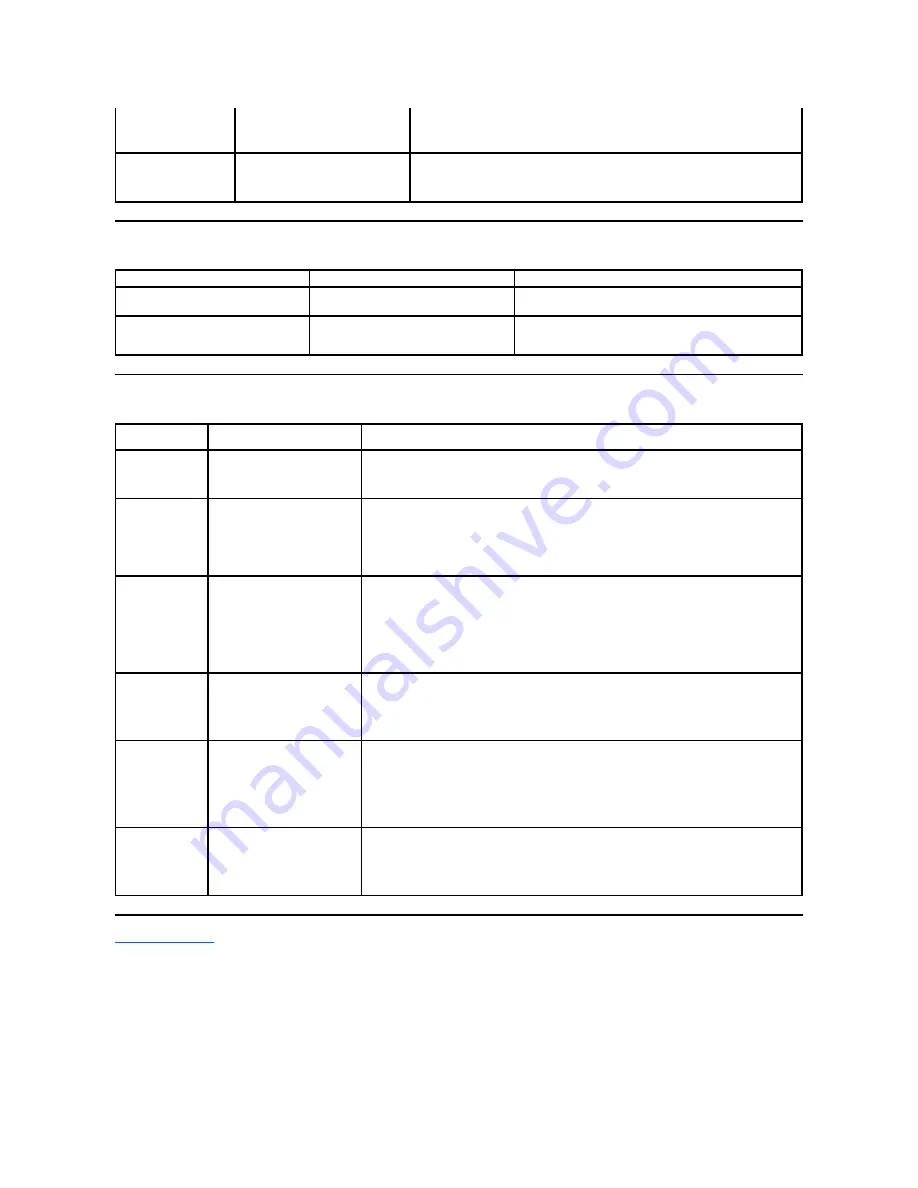
Product Specific Problems
Troubleshooting Your Soundbar
Back to Contents Page
l
Perform monitor reset.
l
Perform monitor self-test feature check to determine if the intermittent problem
occurs in self-test mode.
Image Retention (from a
static image)
Faint Shadow from the static image
displayed appears on the
screen
l
Use the Power Management feature to turn off the monitor at all times when not
in use. Alternatively, use a dynamically changing screen saver left on the monitor
for a long period of time.
SPECIFIC SYMPTOMS
WHAT YOU EXPERIENCE
POSSIBLE SOLUTIONS
Screen image is too small
Image is centered on screen, but does not fill
entire viewing area.
l
Perform monitor reset on "All Settings."
Cannot adjust the monitor with the
buttons on the front panel
OSD does not appear on the screen.
l
Turn off the monitor, unplug the power cord and then plug
back and turn on the monitor.
COMMON
SYMPTOMS
WHAT YOU EXPERIENCE
POSSIBLE SOLUTIONS
No Sound
No power to Soundbar, the
power indicator is off.
(built-in DC power supply.)
l
Turn the Power/Volume knob on the Soundbar clockwise to the middle position; check if the
power indicator (green LED) on the front of the Soundbar is illuminated.
l
Confirm that the power cable from the Soundbar is plugged into the adapter.
No Sound
Soundbar has power - power
indicator is on.
l
Plug the audio line-in cable into the computer's audio out jack.
l
Set all Microsoft
®
Windows
®
volume controls to their maximum.
l
Play some audio content on the computer (i.e. audio CD, or MP3).
l
Turn the Power/Volume knob on the Soundbar clockwise to a higher volume setting.
l
Clean and reseat the audio line-in plug.
l
Test the Soundbar using another audio source (i.e. portable CD player).
Distorted Sound
Computer's sound card is used as
the audio source.
l
Clear any obstructions between the Soundbar and the user.
l
Confirm that the audio line-in plug is completely inserted into the jack of the sound card.
l
Set all Windows volume controls to their midpoints.
l
Decrease the volume of the audio application.
l
Turn the Power/Volume knob on the Soundbar counter-clockwise to a lower volume setting.
l
Clean and reseat the audio line-in plug.
l
Troubleshoot the computer's sound card.
l
Test the Soundbar using another audio source (i.e. portable CD player).
Distorted Sound
Other audio source is used.
l
Clear any obstructions between the Soundbar and the user.
l
Confirm that the audio line-in plug is completely inserted into the jack of the audio source.
l
Decrease the volume of the audio source.
l
Turn the Power/Volume knob on the Soundbar counter-clockwise to a lower volume setting.
l
Clean and reseat the audio line-in plug.
Unbalanced Sound
Output
Sound from only one side of
Soundbar.
l
Clear any obstructions between the Soundbar and the user.
l
Confirm that the audio line-in plug is completely inserted into the jack of the sound card or
audio source.
l
Set all Windows audio balance controls (L-R) to their midpoints.
l
Clean and reseat the audio line-in plug.
l
Troubleshoot the computer's sound card.
l
Test the Soundbar using another audio source (i.e. portable CD player).
Low Volume
Volume is too low.
l
Clear any obstructions between the Soundbar and the user.
l
Turn the Power/Volume knob on the Soundbar clockwise to the maximum volume setting.
l
Set all Windows volume controls to their maximum.
l
Increase the volume of the audio application.
l
Test the Soundbar using another audio source (i.e. portable CD player).
Содержание S1709W - 17" LCD Monitor
Страница 19: ...Back to Contents Page ...
Страница 24: ...Back to Contents Page ...















