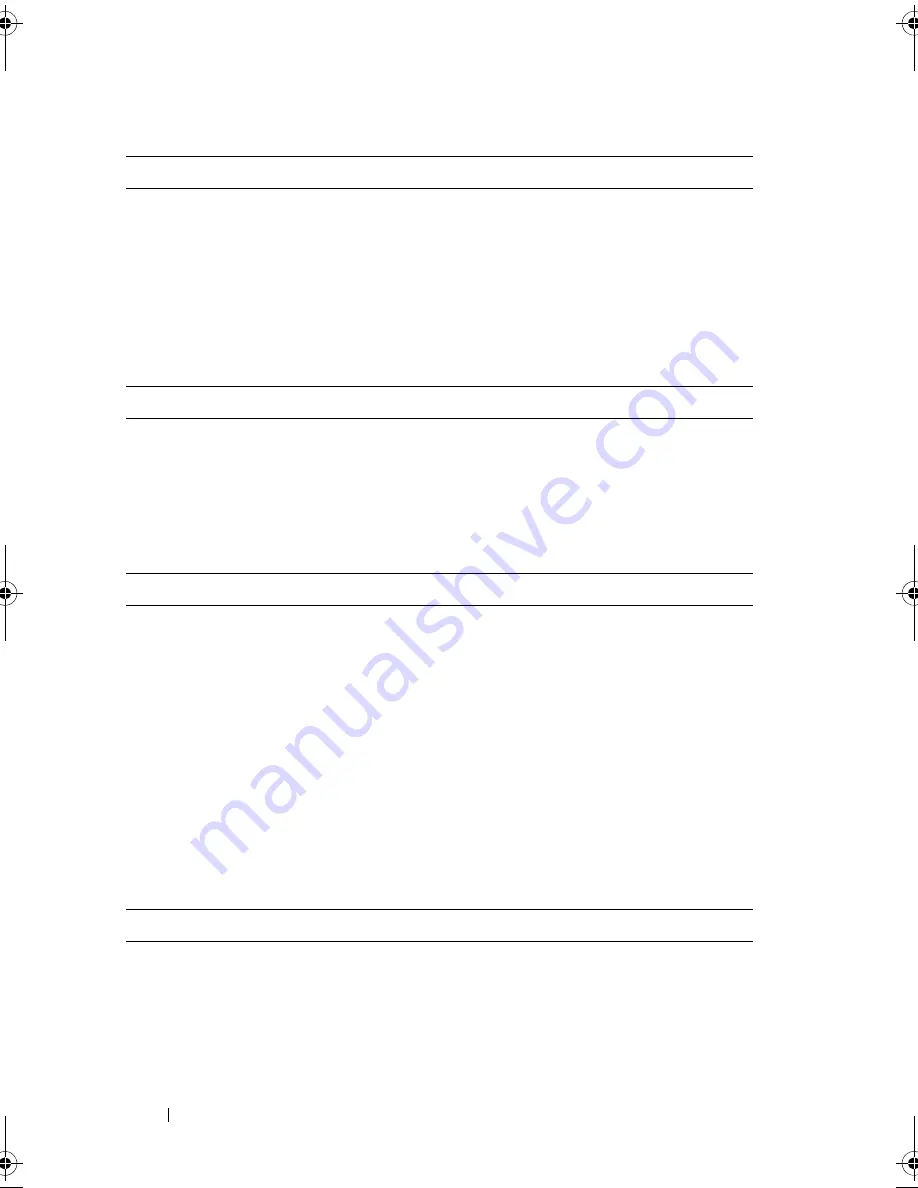
20
Specifications
PC Card
NOTE:
The PC Card slot is designed only for PC Cards. It does NOT support
ExpressCards.
CardBus controller
Ricoh R5C847
PC Card connector
one (supports one Type I or Type II card)
Cards supported
3.3 V and 5 V
PC Card connector size
80 pins
ExpressCard
NOTE:
The ExpressCard slot is designed only for ExpressCards. It does NOT support
PC Cards.
ExpressCard connector
ExpressCard slot (USB and PCI Express-
based interfaces)
Cards supported
34-mm and 54-mm ExpressCards
Memory
Memory module connector
four user-accessible SODIMM sockets
Memory module capacities
1 GB, 2 GB, 4 GB capable
Memory type
DDR3 1066 MHz
Minimum memory
1 GB
Maximum memory
16 GB
NOTE:
The following maximum memory configurations are supported: 1 GB, 2 GB,
3 GB, 4 GB, 8 GB, 12 GB, 16 GB.
NOTE:
When upgrading or replacing memory modules, the modules must be paired
and matched in slots B and C, and in slots A and D. Otherwise, the computer does not
boot.
Smart Card
Read/write capabilities
Supports ISO-7816-3 (asynchronous and
synchronous Type I and II), ISO7816-12
Cards supported
1.8 V, 3 V, 5 V
Program technology supported
Java cards
book.book Page 20 Monday, September 8, 2008 11:51 AM
Содержание Precision Workstation M6400
Страница 6: ...6 Contents ...
Страница 50: ...50 Getting Help ...
















































