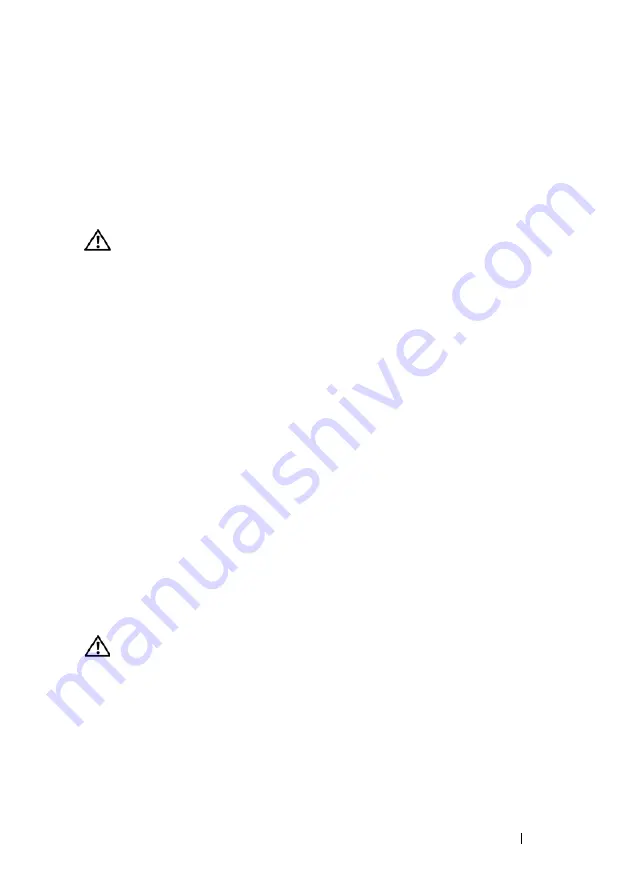
Quick Reference Guide
47
B
A C K
U P
Y O U R
F I L E S
I M M E D I A T E L Y
U
S E
A
V I R U S
-
S C A N N I N G
P R O G R A M
T O
C H E C K
T H E
H A R D
D R I V E
,
F L O P P Y
D I S K S
,
C D
S
,
O R
D V D
S
S
A V E
A N D
C L O S E
A N Y
O P E N
F I L E S
O R
P R O G R A M S
A N D
S H U T
D O W N
Y O U R
C O M P U T E R
T H R O U G H
T H E
S
T A R T
M E N U
Memory Problems
CAUTION:
Before you begin any of the procedures in this section, follow the
safety instructions in the
Product Information Guide
.
I
F
Y O U
R E C E I V E
A N
I N S U F F I C I E N T
M E M O R Y
M E S S A G E
—
• Save and close any open files and exit any open programs you are not using to see if
that resolves the problem.
• See the software documentation for minimum memory requirements. If necessary,
install additional memory (see "Installing a Memory Module" in your
User’s Guide
).
• Reseat the memory modules (see "Removing the Front Panel" in your
User’s Guide
)
to ensure that your computer is successfully communicating with the memory.
• Run the Dell Diagnostics ("Dell Diagnostics" on page 36).
I
F
Y O U
E X P E R I E N C E
O T H E R
M E M O R Y
P R O B L E M S
—
• Reseat the memory modules (see "Removing the Front Panel" in your
User’s Guide
)
to ensure that your computer is successfully communicating with the memory.
• Ensure that you are following the memory installation guidelines (see "Installing
a Memory Module" in your
User’s Guide
).
• Ensure that the memory you are using is supported by your computer. For more
information about the type of memory supported by your computer, see "Removing
the Front Panel" in your
User’s Guide
.
• Run the Dell Diagnostics ("Dell Diagnostics" on page 36).
Mouse Problems
CAUTION:
Before you begin any of the procedures in this section, follow the
safety instructions in the
Product Information Guide
.
C
H E C K
T H E
M O U S E
C A B L E
—
• Ensure that the cable is not damaged or frayed and check cable connectors for bent or
broken pins. Straighten any bent pins.
• Remove any mouse extension cables, and connect the mouse directly to the computer.
• Verify that the mouse cable is connected as shown on the setup diagram for your computer.
Содержание Precision T5400
Страница 1: ...w w w d e l l c o m s u p p o r t d e l l c o m Dell Precision T5400 Quick Reference Guide Model DCTA ...
Страница 4: ...4 Contents ...
Страница 60: ...60 Index ...
Страница 61: ...w w w d e l l c o m s u p p o r t d e l l c o m Dell Precision T5400 Naslaggids Model DCTA ...
Страница 64: ...64 Inhoud Dell Diagnostics Dell diagnostiek 100 Problemen oplossen 103 Index 121 ...
Страница 74: ...74 Naslaggids ...
Страница 126: ...126 Index ...
Страница 127: ...w w w d e l l c o m s u p p o r t d e l l c o m Dell Precision T5400 Guide de référence rapide Modèle DCTA ...
Страница 130: ...130 Table des matières Dell Diagnostics 166 Dépannage 169 Index 187 ...
Страница 140: ...140 Guide de référence rapide ...
Страница 186: ...186 Guide de référence rapide ...
Страница 192: ...192 Index ...
Страница 193: ...w w w d e l l c o m s u p p o r t e u r o d e l l c o m Dell Precision T5400 Kurzanleitung Modell DCTA ...
Страница 196: ...196 Inhalt Hardware Problembehandlung 233 Dell Diagnostics 234 Fehlerbehebung 237 Stichwortverzeichnis 257 ...
Страница 207: ...Kurzanleitung 207 ...
Страница 256: ...256 Kurzanleitung ...
Страница 262: ...262 Stichwortverzeichnis ...
Страница 263: ...w w w d e l l c o m s u p p o r t d e l l c o m Dell Precision T5400 Guida di consultazione rapida Modello DCTA ...
Страница 266: ...266 Sommario Dell Diagnostics 301 Risoluzione dei problemi 304 Indice analitico 323 ...
Страница 276: ...276 Guida di consultazione rapida ...
Страница 328: ...328 Indice analitico ...
Страница 329: ...w w w d e l l c o m s u p p o r t d e l l c o m Dell Precision T5400 Guía de referencia rápida Modelo DCTA ...
Страница 332: ...332 Contenido Dell Diagnostics 369 Solución de problemas 372 Índice 389 ...
Страница 342: ...342 Guía de referencia rápida ...
Страница 394: ...394 Índice ...
















































