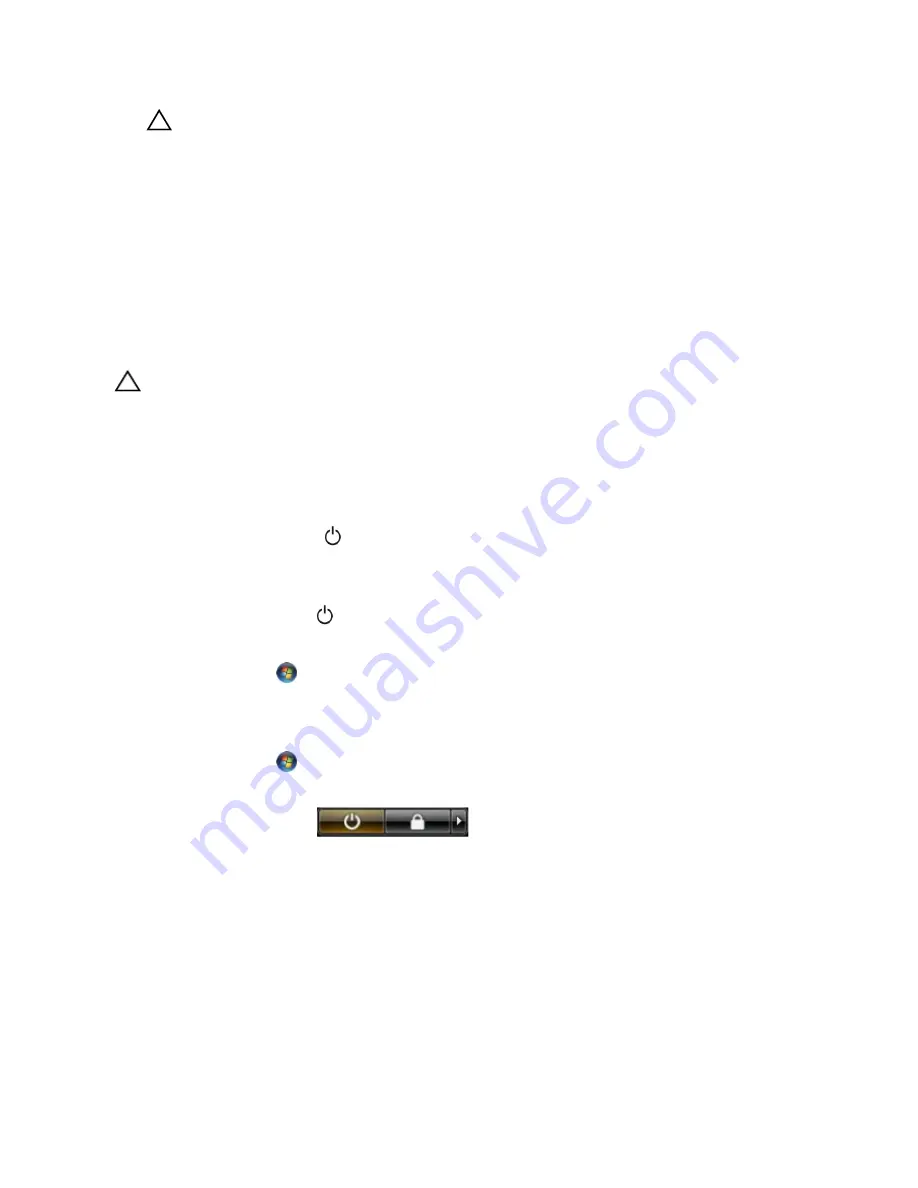
CAUTION: Before touching anything inside your computer, ground yourself by touching an unpainted metal
surface, such as the metal at the back of the computer. While you work, periodically touch an unpainted metal
surface to dissipate static electricity, which could harm internal components.
Recommended Tools
The procedures in this document may require the following tools:
•
Small flat-blade screwdriver
•
Phillips screwdriver
•
Small plastic scribe
Turning Off Your Computer
CAUTION: To avoid losing data, save and close all open files and exit all open programs before you turn off your
computer.
1.
Shut down the operating system:
– In Windows 8:
* Using a touch-enabled device:
a. Swipe in from the right edge of the screen, opening the Charms menu and select Settings.
b. Select the
and then select Shut down
* Using a mouse:
a. Point to upper-right corner of the screen and click Settings.
b. Click the
and select Shut down.
– In Windows 7:
1. Click Start
.
2. Click Shut Down.
or
1. Click Start
.
2. Click the arrow in the lower-right corner of the Start menu as shown below, and then click Shut
Down..
2.
Ensure that the computer and all attached devices are turned off. If your computer and attached devices did not
automatically turn off when you shut down your operating system, press and hold the power button for about 6
seconds to turn them off.
After Working Inside Your Computer
After you complete any replacement procedure, ensure you connect any external devices, cards, and cables before
turning on your computer.
1.
Replace the cover.
8
Содержание Precision R7610
Страница 1: ...Dell Precision Workstation R7610 Owner s Manual Regulatory Model E15S Regulatory Type E15S002 ...
Страница 6: ...6 ...
Страница 10: ...10 ...
Страница 12: ...12 ...
Страница 14: ...14 ...
Страница 16: ...16 ...
Страница 18: ...18 ...
Страница 20: ...20 ...
Страница 22: ...22 ...
Страница 24: ...24 ...
Страница 26: ...26 ...
Страница 28: ...28 ...
Страница 30: ...30 ...
Страница 32: ...32 ...
Страница 34: ...34 ...
Страница 36: ...36 ...
Страница 38: ...38 ...
Страница 40: ...40 ...
Страница 42: ...42 ...
Страница 44: ...44 ...
Страница 46: ...46 ...
Страница 48: ...48 ...
Страница 50: ...50 ...
Страница 52: ...52 ...
Страница 54: ...54 ...
Страница 56: ...56 ...
Страница 58: ...58 ...
Страница 60: ...60 ...
Страница 62: ...62 ...
Страница 64: ...64 ...
Страница 66: ...66 ...
Страница 68: ...68 ...
Страница 70: ...70 ...
Страница 72: ...72 ...
Страница 76: ...76 ...
Страница 79: ...7 Lift the center expansion card upwards and move it away from the computer 79 ...
Страница 80: ...80 ...
Страница 82: ...82 ...
Страница 86: ...86 ...
Страница 88: ...88 ...
Страница 90: ...90 ...
Страница 92: ...92 ...
Страница 94: ...94 ...
Страница 96: ...96 ...
Страница 98: ...98 ...
Страница 100: ...100 ...
Страница 122: ...122 ...























