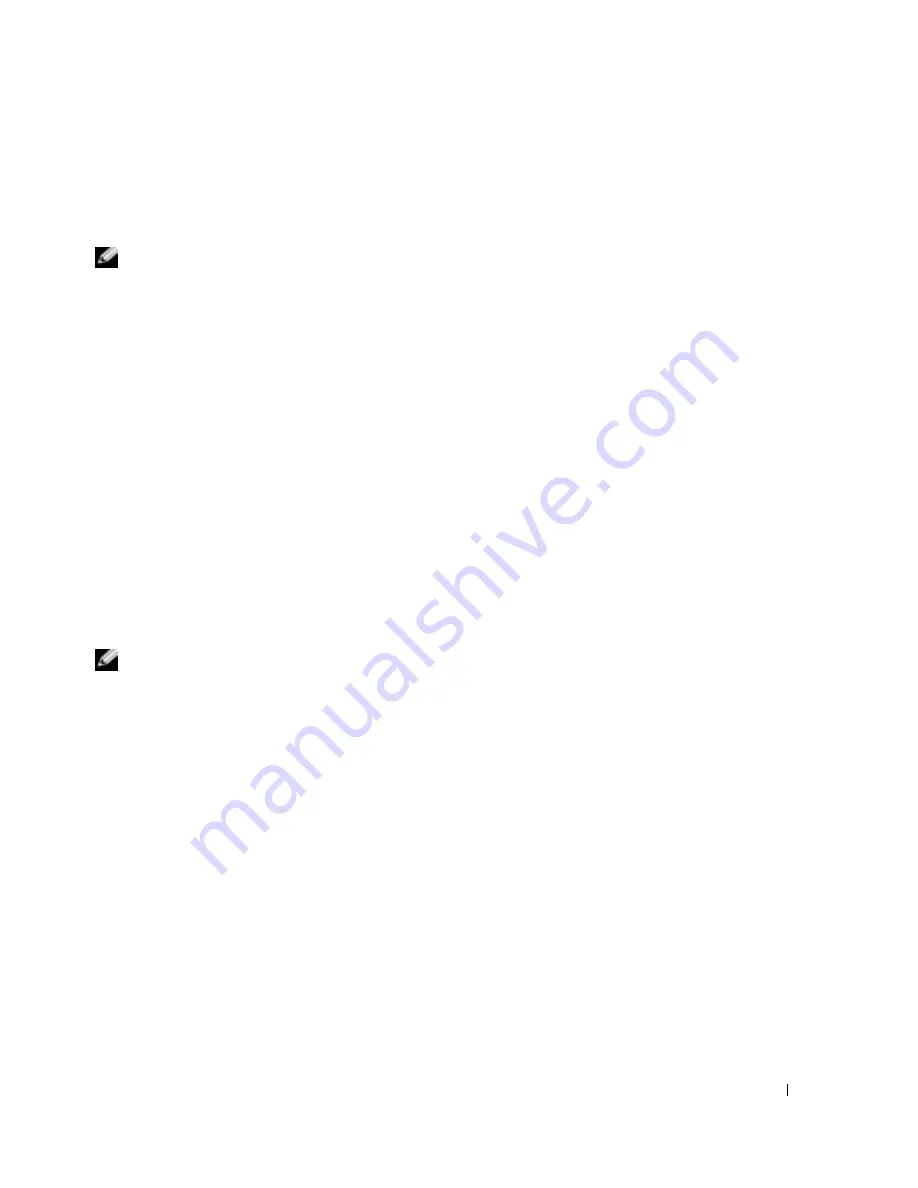
Quick Reference Guide
35
Starting the Dell Diagnostics From Your Hard Drive
1
Turn on (or restart) your computer.
2
When the DELL™ logo appears, press <F12> immediately.
NOTE:
If you see a message stating that no diagnostics utility partition has been found, see "Starting the
Dell Diagnostics From the Drivers and Utilities CD" on page 35.
If you wait too long and the operating system logo appears, continue to wait until you see the
Microsoft Windows desktop. Then shut down your computer and try again. For more
information on shutting down your computer, see your
User’s Guide.
3
When the boot device list appears, highlight
Boot to Utility Partition
and press <Enter>.
4
When the Dell Diagnostics
Main Menu
appears, select the test you want to run. For more
information on the tests, see your
User’s Guide.
Starting the Dell Diagnostics From the Drivers and Utilities CD
1
Insert the
Drivers and Utilities
CD.
2
Shut down and restart the computer. For more information on shutting down your computer,
see your
User’s Guide.
3
When the DELL logo appears, press <F12> immediately.
If you wait too long and the Windows logo appears, continue to wait until you see the
Windows desktop. Then shut down your computer and try again. For more information on
shutting down your computer, see your
User’s Guide.
NOTE:
The next steps change the boot sequence for one time only. On the next start-up, the computer
boots according to the devices specified in system setup.
4
When the boot device list appears, highlight
IDE CD-ROM Device
and press <Enter>.
5
Select the
IDE CD-ROM Device
option from the CD boot menu.
6
Select the
Boot from CD-ROM
option from the menu that appears.
7
Type
1
to start the ResourceCD menu.
8
Type
2
to start the Dell Diagnostics.
9
Select
Run the 32 Bit Dell Diagnostics
from the numbered list. If multiple versions are listed,
select the version appropriate for your computer.
10
When the Dell Diagnostics
Main Menu
appears, select the test you want to run. For more
information on the tests, see your
User’s Guide.
Содержание Precision N8152
Страница 4: ...4 Contents ...
Страница 44: ...44 Quick Reference Guide w w w d e l l c o m s u p p o r t d e l l c o m ...
Страница 50: ...50 Indholdsfortegnelse ...
Страница 93: ...w w w d e l l c o m s u p p o r t d e l l c o m Dell Precision työasema 380 Pikaopas DCTA malli ...
Страница 96: ...96 Sisältö ...
Страница 139: ...w w w d e l l c o m s u p p o r t d e l l c o m Dell Precision Workstation 380 Hurtigveiledning Model DCTA ...
Страница 142: ...142 Innhold ...
Страница 182: ...182 Hurtigveiledning w w w d e l l c o m s u p p o r t d e l l c o m ...
Страница 188: ...188 Spis treści ...
Страница 234: ...234 Содержание ...
Страница 276: ...276 Краткий справочник w w w d e l l c o m s u p p o r t e u r o d e l l c o m ...
Страница 280: ...80 Указатель 280 Указатель ...
Страница 281: ...w w w d e l l c o m s u p p o r t d e l l c o m Dell Precision Workstation 380 Snabbreferensguide Modellen DCTA ...
Страница 284: ...284 Innehåll ...
Страница 369: ...330 עניינים תוכן ...
Страница 372: ...www d e l l c o m s u p p o r t d e l l c o m Dell Precision Workstation 380 מהיר עזר מדריך DCTA דגמים ...






























