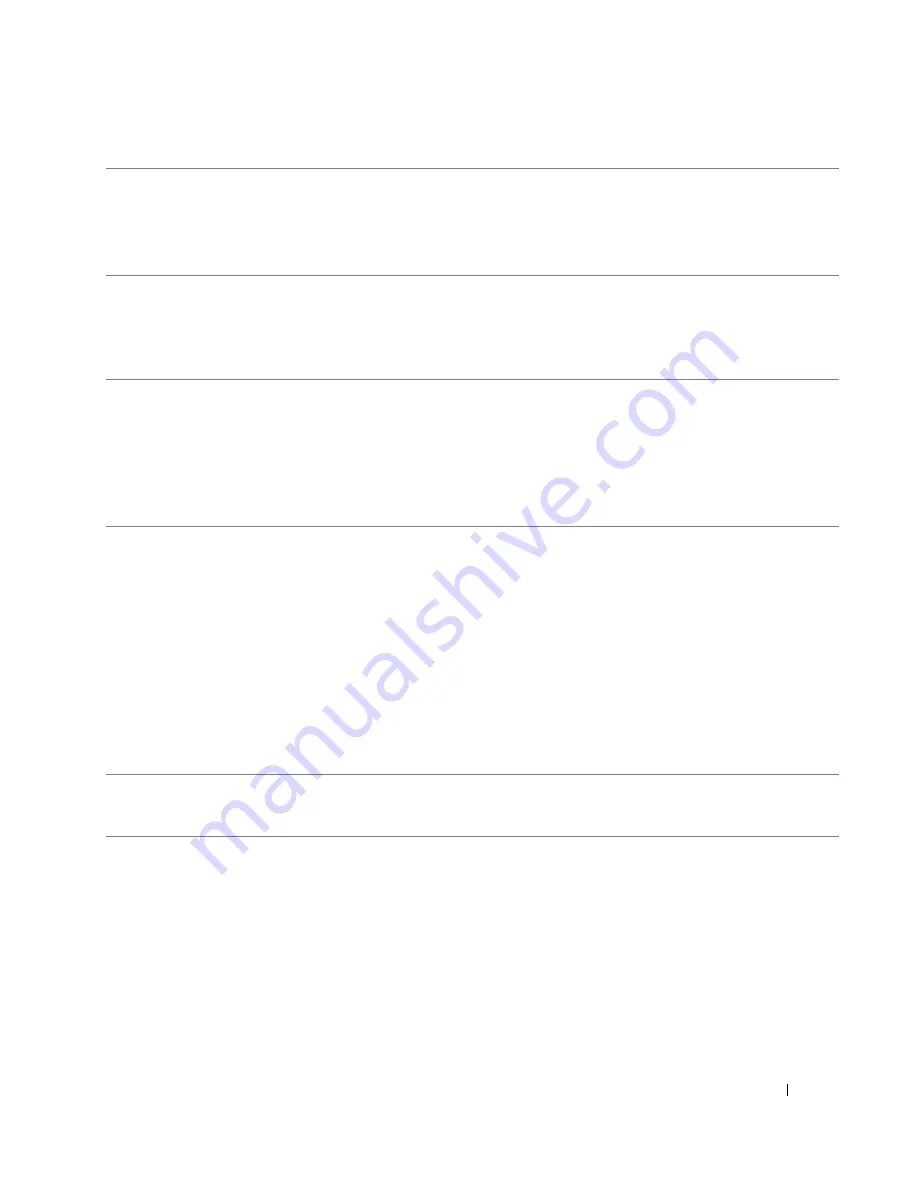
Quick Reference Guide
25
1
mouse connector
Plug a standard mouse into the green mouse connector. Turn off the computer
and any attached devices before you connect a mouse to the computer. If you have
a USB mouse, plug it into a USB connector.
If your computer is running the Microsoft
®
Windows XP operating system, the
necessary mouse drivers have been installed on your hard drive.
2
parallel connector
Connect a parallel device, such as a printer, to the parallel connector. If you have a
USB printer, plug it into a USB connector.
NOTE:
The integrated parallel connector is automatically disabled if the computer
detects an installed card containing a parallel connector configured to the same
address. For more information, see "System Setup Options" in the
User’s Guide
.
3
link integrity light
• Green — A good connection exists between a 10-Mbps network and the
computer.
• Orange — A good connection exists between a 100-Mbps network and the
computer.
• Yellow — A good connection exists between a 1000-Mbps (or 1-Gbps) network
and the computer.
• Off — The computer is not detecting a physical connection to the network.
4
network adapter
connector
To attach your computer to a network or broadband device, connect one end of a
network cable to either a network jack or your network or broadband device.
Connect the other end of the network cable to the network adapter connector on
your computer. A click indicates that the network cable has been securely
attached.
NOTE:
Do not plug a telephone cable into the network connector.
On computers with an additional network connector card, use the connectors on
the card and on the back of the computer when setting up multiple network
connections (such as a separate intra- and extranet).
It is recommended that you use Category 5 wiring and connectors for your
network. If you must use Category 3 wiring, force the network speed to 10 Mbps to
ensure reliable operation.
5
network activity light
Flashes a yellow light when the computer is transmitting or receiving network
data. A high volume of network traffic may make this light appear to be in a steady
"on" state.
Содержание Precision N8152
Страница 4: ...4 Contents ...
Страница 44: ...44 Quick Reference Guide w w w d e l l c o m s u p p o r t d e l l c o m ...
Страница 50: ...50 Indholdsfortegnelse ...
Страница 93: ...w w w d e l l c o m s u p p o r t d e l l c o m Dell Precision työasema 380 Pikaopas DCTA malli ...
Страница 96: ...96 Sisältö ...
Страница 139: ...w w w d e l l c o m s u p p o r t d e l l c o m Dell Precision Workstation 380 Hurtigveiledning Model DCTA ...
Страница 142: ...142 Innhold ...
Страница 182: ...182 Hurtigveiledning w w w d e l l c o m s u p p o r t d e l l c o m ...
Страница 188: ...188 Spis treści ...
Страница 234: ...234 Содержание ...
Страница 276: ...276 Краткий справочник w w w d e l l c o m s u p p o r t e u r o d e l l c o m ...
Страница 280: ...80 Указатель 280 Указатель ...
Страница 281: ...w w w d e l l c o m s u p p o r t d e l l c o m Dell Precision Workstation 380 Snabbreferensguide Modellen DCTA ...
Страница 284: ...284 Innehåll ...
Страница 369: ...330 עניינים תוכן ...
Страница 372: ...www d e l l c o m s u p p o r t d e l l c o m Dell Precision Workstation 380 מהיר עזר מדריך DCTA דגמים ...






























