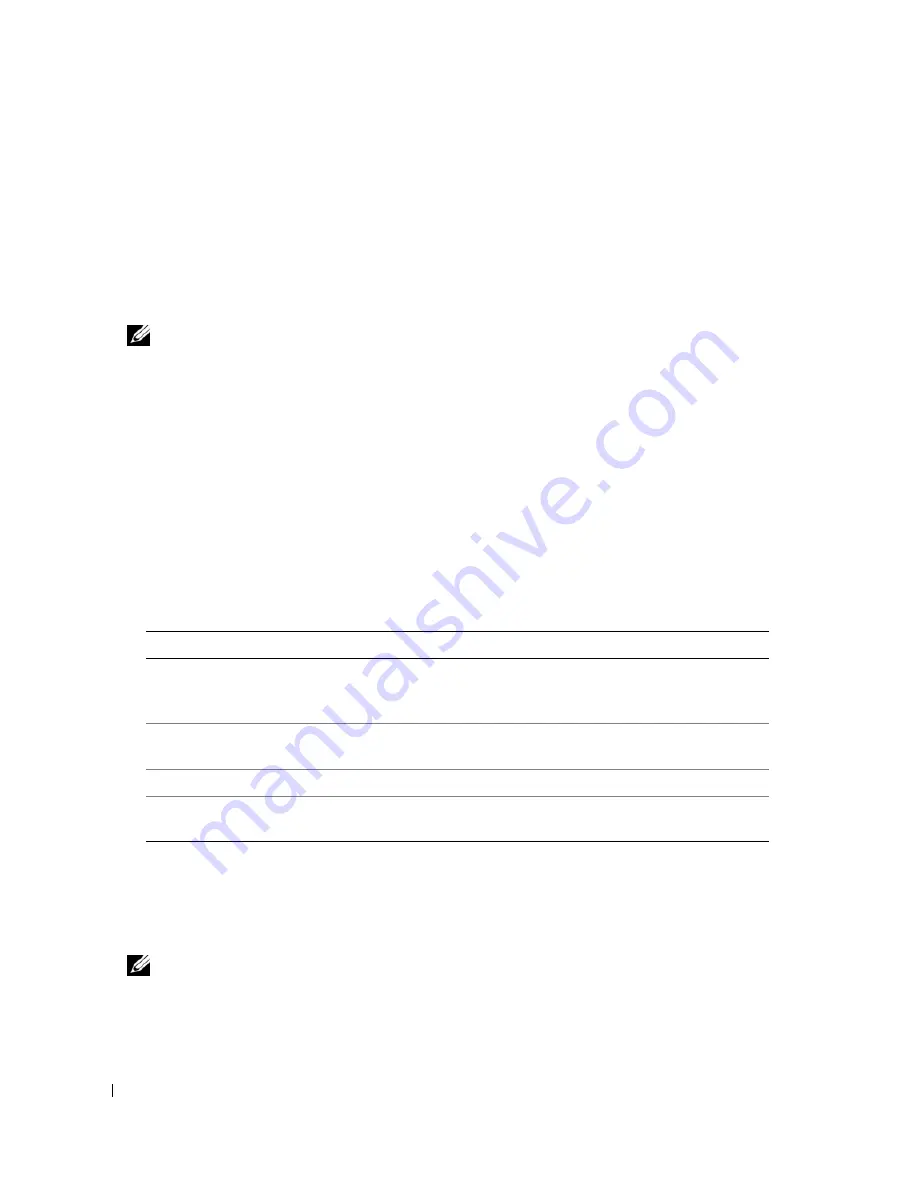
20
Quick Reference Guide
Starting the Dell Diagnostics From the Drivers and Utilities CD
1
Insert the
Drivers and Utilities
CD.
2
Shut down and restart the computer.
When the DELL logo appears, press <F12> immediately.
If you wait too long and the Windows logo appears, continue to wait until you see the Windows
desktop. Then shut down your computer and try again.
NOTE:
The next steps change the boot sequence for one time only. On the next start-up, the computer boots
according to the devices specified in the system setup program.
3
When the boot device list appears, highlight
CD/DVD/CD-RW Drive
and press <Enter>.
4
Select the
Boot from CD-ROM
option from the menu that appears and press <Enter>.
5
Type
1
to start the
ResourceCD
menu and press <Enter> to proceed.
6
Select
Run the 32 Bit Dell Diagnostics
from the numbered list. If multiple versions are listed, select
the version appropriate for your computer.
7
When the Dell Diagnostics
Main Menu
appears, select the test you want to run.
Dell Diagnostics Main Menu
1
After the Dell Diagnostics loads and the
Main
Menu
screen appears, click the button for the option
you want.
2
If a problem is encountered during a test, a message appears with an error code and a description of the
problem. Write down the error code and problem description and follow the instructions on the
screen.
If you cannot resolve the error condition, contact Dell. See "Contacting Dell" in your
User’s Guide
.
NOTE:
The Service Tag for your computer is located at the top of each test screen. If you contact Dell,
technical support will ask for your Service Tag.
Option
Function
Express Test
Performs a quick test of devices. This test typically takes 10 to
20 minutes and requires no interaction on your part. Run
Express Test
first to increase the possibility of tracing the problem quickly.
Extended Test
Performs a thorough check of devices. This test typically takes 1 hour or
more and requires you to answer questions periodically.
Custom Test
Tests a specific device. You can customize the tests you want to run.
Symptom Tree
Lists the most common symptoms encountered and allows you to select
a test based on the symptom of the problem you are having.
Содержание Precision M90 PP05XA
Страница 4: ...4 Contents ...
Страница 22: ...22 Quick Reference Guide ...
Страница 28: ...28 Indholdsfortegnelse ...
Страница 46: ...46 Hurtig referenceguide ...
Страница 49: ...w w w d e l l c o m s u p p o r t d e l l c o m Langaton Dell Precision M90 työasema Pikaopas Malli PP05XA ...
Страница 52: ...52 Sisältö ...
Страница 70: ...70 Pikaopas ...
Страница 76: ...76 Innhold ...
Страница 94: ...94 Hurtigveiledning ...
Страница 100: ......
Страница 124: ...124 Содержание ...
Страница 145: ...w w w d e l l c o m s u p p o r t d e l l c o m Dell Precision M90 Mobil arbetsstation Snabbreferensguide Modell PP05XA ...
Страница 148: ...148 Innehåll ...
Страница 166: ...166 Snabbreferensguide ...
Страница 171: ... מהיר עזר מדריך 190 ...
Страница 189: ... עניינים תוכן 172 ...
Страница 192: ...www dell com support dell com Dell Precision M90 Mobile Workstation מהיר עזר מדריך PP05XA דגמים ...






























