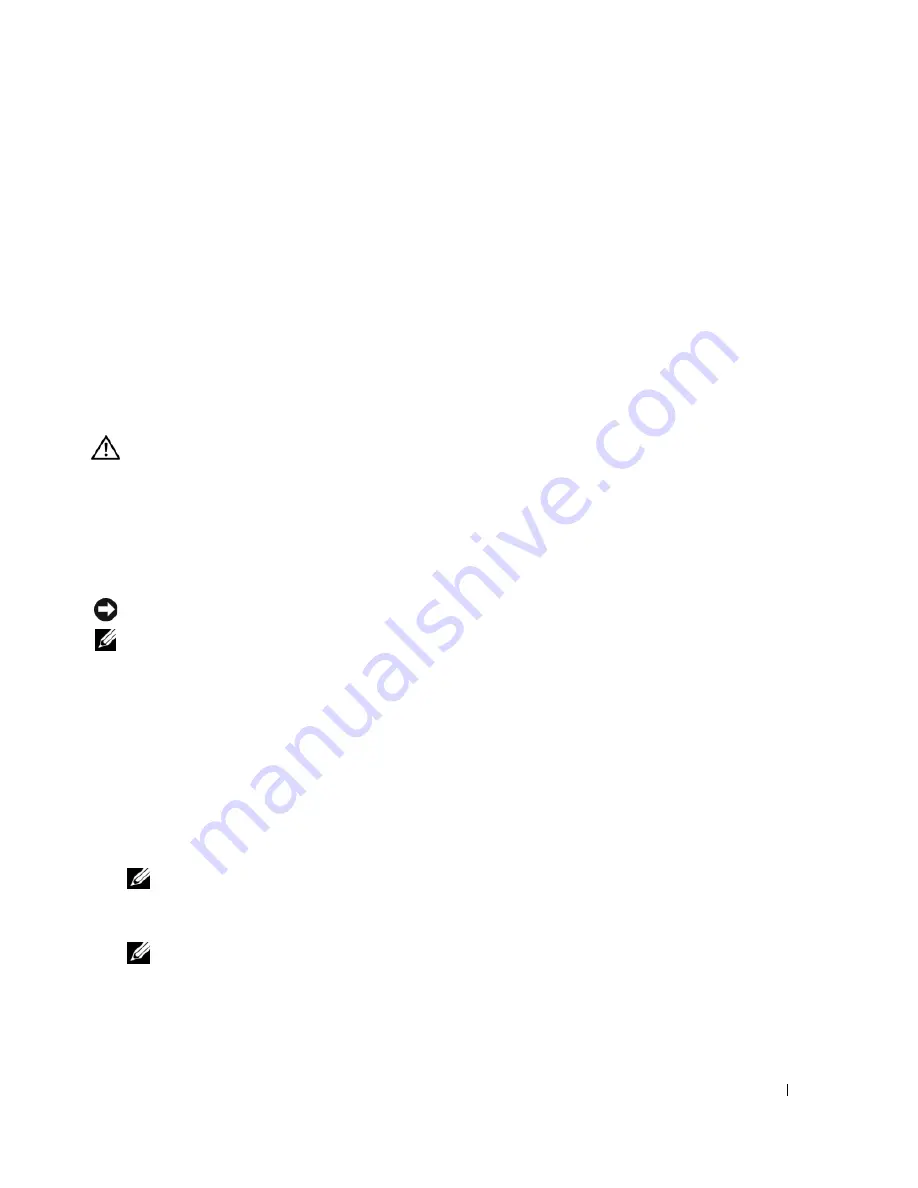
Quick Reference Guide
19
B
ACK
UP
YOUR
FILES
IMMEDIATELY
U
SE
A
VIRUS
-
SCANNING
PROGRAM
TO
CHECK
THE
HARD
DRIVE
,
FLOPPY
DISKS
,
OR
C D
S
S
AVE
AND
CLOSE
ANY
OPEN
FILES
OR
PROGRAMS
AND
SHUT
DOWN
YOUR
COMPUTER
THROUGH
THE
Start
MENU
S
CAN
THE
COMPUTER
FOR
SPYWARE
—
If you are experiencing slow computer performance, you frequently
receive pop-up advertisements, or you are having problems connecting to the Internet, your computer
might be infected with spyware. Use an anti-virus program that includes anti-spyware protection (your
program may require an upgrade) to scan the computer and remove spyware. For more information, go to
support.dell.com
and search for the keyword
spyware
.
R
UN
THE
D
ELL
D
IAGNOSTICS
—
See "Dell Diagnostics" on page 19. If all tests run successfully, the error
condition is related to a software problem.
Dell Diagnostics
CAUTION:
Before you begin any of the procedures in this section, follow the safety instructions in the
Product
Information Guide
.
When to Use the Dell Diagnostics
If you experience a problem with your computer, perform the checks in "Lockups and Software
Problems" on page 17 and run the Dell Diagnostics before you contact Dell for technical assistance.
It is recommended that you print these procedures before you begin.
NOTICE:
The Dell Diagnostics works only on Dell computers.
NOTE:
The
Drivers and Utilities
CD is optional and may not ship with your computer.
Enter system setup, review your computer’s configuration information, and ensure that the device you
want to test displays in system setup and is active.
Start the Dell Diagnostics from either your hard drive or from the
Drivers and Utilities
CD (also known
as the
ResourceCD
).
Starting the Dell Diagnostics From Your Hard Drive
1
Turn on (or restart) your computer.
a
When the DELL™ logo appears, press <F12> immediately. Select
Diagnostics
from the boot
menu and press <Enter>.
NOTE:
If you wait too long and the operating system logo appears, continue to wait until you see the
Microsoft
®
Windows
®
desktop. Then shut down your computer and try again.
b
Press and hold the <Fn> key while powering the system on.
NOTE:
If you see a message stating that no diagnostics utility partition has been found, run the Dell
Diagnostics from the
Drivers and Utilities CD
.
2
See "Contacting Dell" in your
User’s Guide
.
Содержание Precision M90 PP05XA
Страница 4: ...4 Contents ...
Страница 22: ...22 Quick Reference Guide ...
Страница 28: ...28 Indholdsfortegnelse ...
Страница 46: ...46 Hurtig referenceguide ...
Страница 49: ...w w w d e l l c o m s u p p o r t d e l l c o m Langaton Dell Precision M90 työasema Pikaopas Malli PP05XA ...
Страница 52: ...52 Sisältö ...
Страница 70: ...70 Pikaopas ...
Страница 76: ...76 Innhold ...
Страница 94: ...94 Hurtigveiledning ...
Страница 100: ......
Страница 124: ...124 Содержание ...
Страница 145: ...w w w d e l l c o m s u p p o r t d e l l c o m Dell Precision M90 Mobil arbetsstation Snabbreferensguide Modell PP05XA ...
Страница 148: ...148 Innehåll ...
Страница 166: ...166 Snabbreferensguide ...
Страница 171: ... מהיר עזר מדריך 190 ...
Страница 189: ... עניינים תוכן 172 ...
Страница 192: ...www dell com support dell com Dell Precision M90 Mobile Workstation מהיר עזר מדריך PP05XA דגמים ...






























