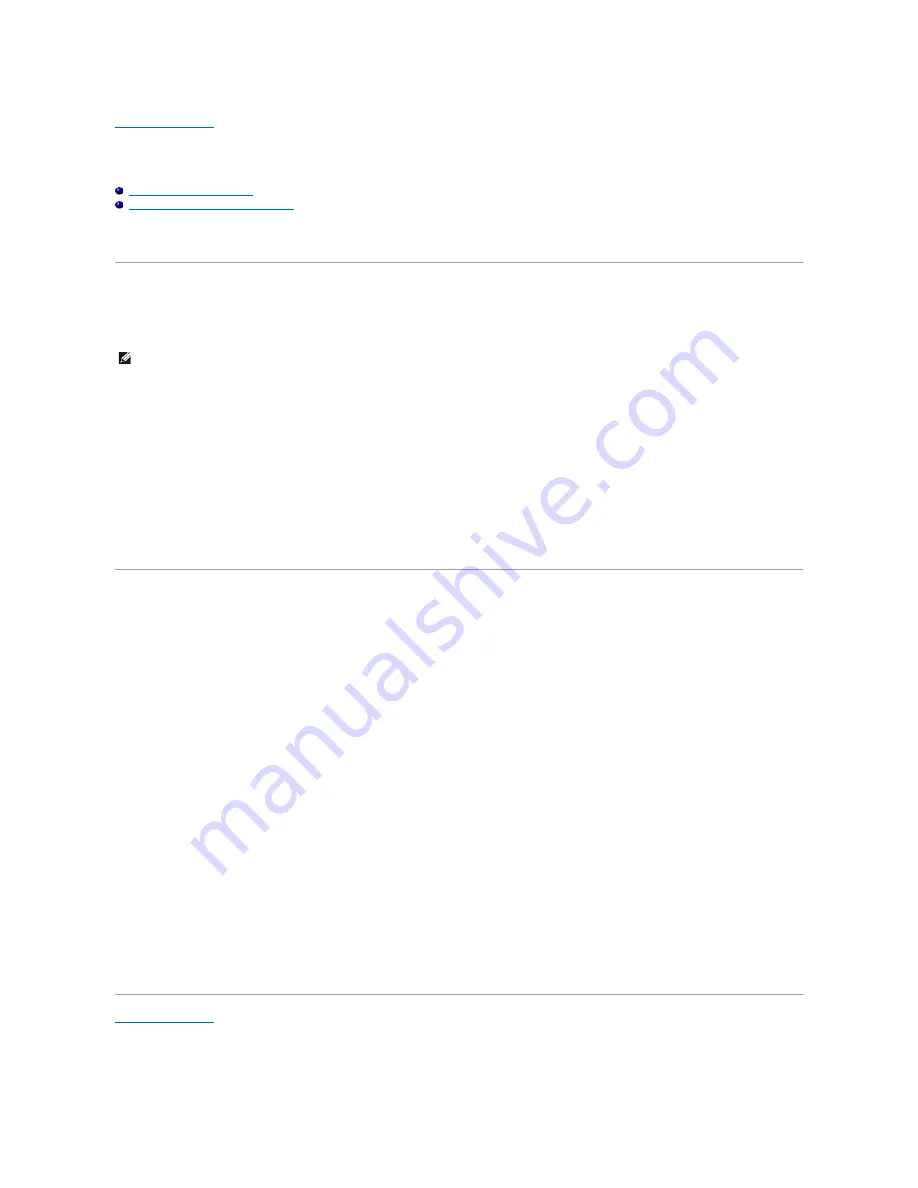
Back to Contents Page
Flashing the BIOS
Dell™ Precision™ M4300 Service Manual
Flashing the BIOS From a CD
Flashing the BIOS From the Hard Drive
If a BIOS-update program CD is provided with the new system board, flash the BIOS from the CD. If you do not have a BIOS-update program CD, flash the
BIOS from the hard drive.
Flashing the BIOS From a CD
1.
Ensure that the AC adapter is plugged in and that the main battery is installed properly.
2.
Insert the BIOS-update program CD, and restart the computer.
Follow the instructions that appear on the screen. The computer continues to boot and updates the new BIOS. When the flash update is complete, the
computer will automatically reboot.
3.
Press <F2> during POST to enter the system setup program.
4.
Press <Alt> and <F> to reset the computer defaults.
5.
Press <Esc>, select
Save changes and reboot
, and press <Enter> to save configuration changes.
6.
Remove the flash BIOS-update program CD from the drive and restart the computer.
Flashing the BIOS From the Hard Drive
1.
Ensure that the AC adapter is plugged in, the main battery is properly installed, and a network cable is attached.
2.
Turn on the computer.
3.
Locate the latest BIOS update file for your computer at
support.dell.com
.
4.
Click
Download Now
to download the file.
5.
If the
Export Compliance Disclaimer
window appears, click
Yes, I Accept this Agreement
.
The
File Download
window appears.
6.
Click
Save this program to disk
and then click
OK
.
The
Save In
window appears.
7.
Click the down arrow to view the
Save In
menu, select
Desktop
, and then click
Save
.
The file downloads to your desktop.
8.
Click
Close
if the
Download Complete
window appears.
The file icon appears on your desktop and is titled the same as the downloaded BIOS update file.
9.
Double-click the file icon on the desktop and follow the instructions on the screen.
Back to Contents Page
NOTE:
If you use a BIOS-update program CD to flash the BIOS, set up the computer to boot from a CD before inserting the CD.
Содержание Precision M4300
Страница 9: ...Back to Contents Page ...
Страница 18: ...Back to Contents Page ...
Страница 33: ......
















































