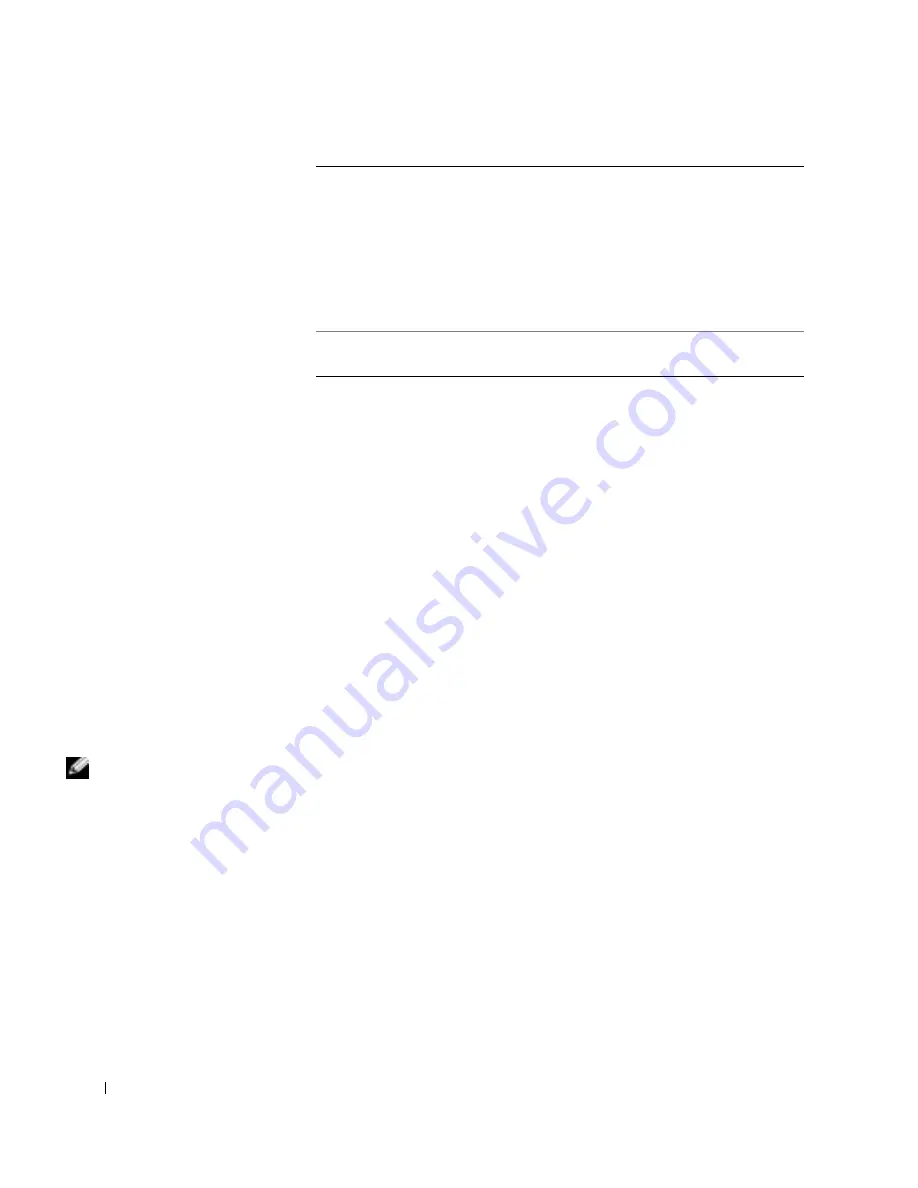
26
S e t u p a n d Q u i c k Re f e r e n c e G u i d e
www
.dell.com | support.dell.com
4
When the tests are completed, if you are running the Dell Diagnostics
from the
Drivers and Utilities
CD
,
remove the CD.
5
Close the test screen to return to the
Main
Menu
screen. To exit the
Dell Diagnostics and restart the computer, close the
Main
Menu
screen.
Beep Codes
Your computer might emit a series of beeps that identify a problem. One
possible series (code 1-3-1) consists of one beep, a burst of three beeps, and
then one beep. This series tell you that the computer encountered a
memory problem.
If a beep code is emitted, write it down and look it up under "Beep Codes"
in the
User’s Guide
.
Error Messages
NOTE:
If the message is
not listed, see the
documentation for either
the operating system or
the program that was
running when the message
appeared.
If an error occurs during start-up, a message may be displayed on the
monitor identifying the problem. See "Error Messages" in the
User’s Guide
for suggestions on resolving any problems.
Diagnostic Lights
To help you troubleshoot a problem, your computer is equipped with four
lights on the back panel labeled "A," "B," "C," and "D". These lights can be
yellow or green. When the computer starts normally, the lights flash. After
the computer starts, the lights remain green. If the computer malfunctions,
the color and sequence of the lights identify the problem.
Configuration
Displays your hardware configuration for the selected
device.
The Dell Diagnostics obtains your configuration
information for all devices from system setup, memory,
and various internal tests and displays it in the device
list in the left pane of the screen. The device list may
not display the names of all the components installed on
your computer or all devices attached to your computer.
Parameters
Allows you to customize the test by changing the test
settings.
Содержание Precision 6T341
Страница 4: ...4 Contents ...
Страница 15: ...Setup and Quick Reference Guide 15 Connect the power cables and turn on the computer and monitor ...
Страница 32: ...32 Setup and Quick Reference Guide w w w d e l l c o m s u p p o r t d e l l c o m ...
Страница 36: ...36 Sommaire ...
Страница 72: ...72 Conteúdo ...
Страница 106: ...106 Contenido ...
Страница 117: ...Guía de instalación y de referencia rápida 117 Conecte los cables de alimentación y encienda el equipo y el monitor ...
Страница 136: ...136 Guía de instalación y de referencia rápida w w w d e l l c o m s u p p o r t d e l l c o m ...
















































