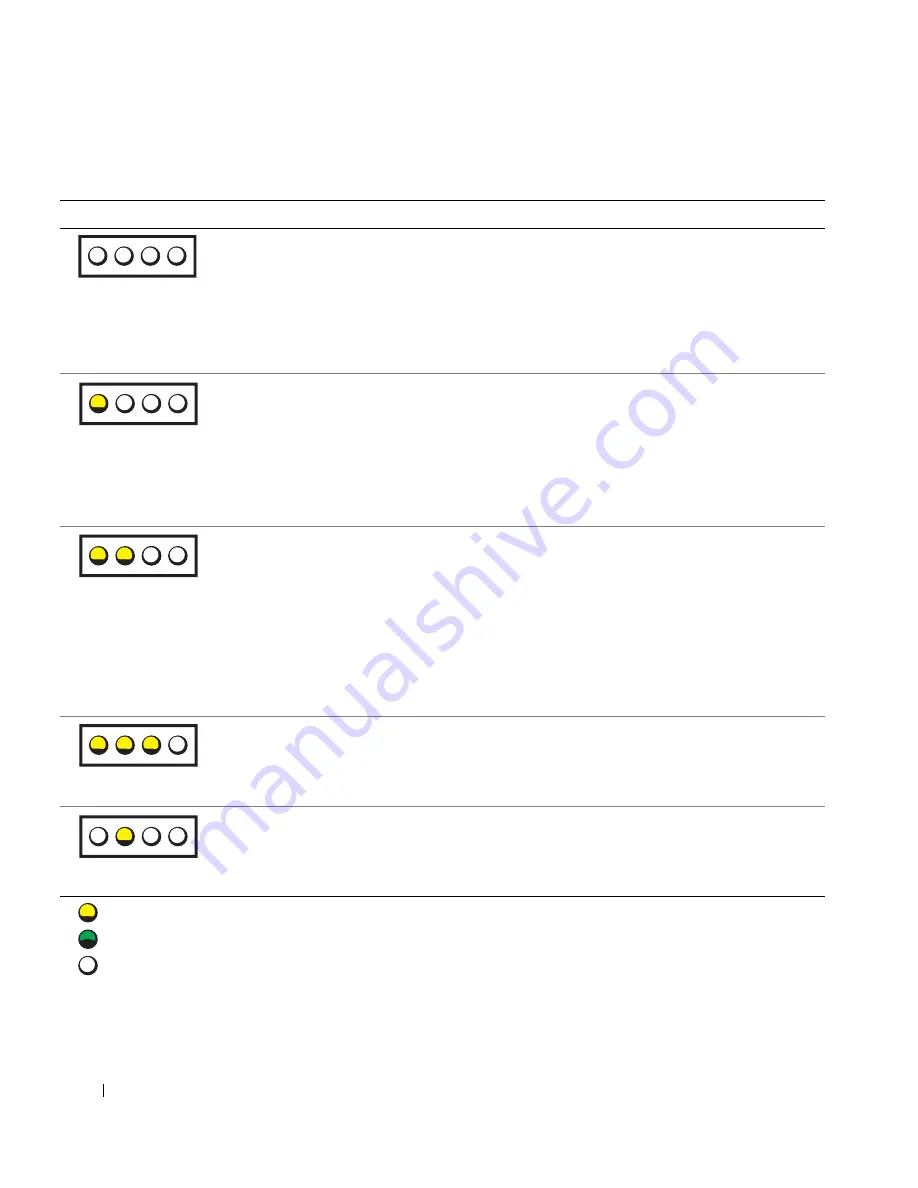
36
S e t u p a n d Q u i c k Re f e r e n c e G u i d e
www
.dell.com | support.dell.com
D i a g n o s t i c L i g h t C o d e s B e f o r e P O S T
Light Pattern
Problem Description
Suggested Resolution
No electrical power is supplied to
the computer.
Connect the computer to its electrical outlet. Ensure
that the front-panel power light is on. If the power light
is off, ensure that the computer is connected to a
working electrical outlet, and then press the power
button.
If the problem is still not resolved, contact Dell for
technical assistance.
The computer is in a normal off
condition; the computer is
connected to its electrical outlet.
Press the power button to turn the computer on.
If the computer does not turn on, ensure that the front-
panel power light is on. If the power light is off, ensure
that the computer is connected to a working electrical
outlet, and then press the power button.
If the problem is still not resolved, contact Dell for
technical assistance.
The computer is in a reduced
power or "sleep" state.
Use one of the appropriate methods to "wake up" the
computer. See "Advanced Features" in your
User’s
Guide
.
If the problem is not resolved and you are trying to wake
the computer with a USB mouse or keyboard, substitute
the mouse or keyboard with a working PS/2 mouse or
keyboard and try to wake the computer.
If the problem is still not resolved, contact Dell for
technical assistance.
The BIOS is not executing.
Ensure that the microprocessor is seated correctly and
restart the computer.
If the problem is still not resolved, contact Dell for
technical assistance.
A possible power supply or power
cable failure has occurred.
Perform the procedure in "Power Problems" in the
User’s Guide
.
If the problem is still not resolved, contact Dell for
technical assistance.
A B C D
A B C D
A B C D
A B C D
A B C D
= y e l l o w
= g r e e n
= o f f
Содержание Precision 450N
Страница 4: ...4 Contents ...
Страница 15: ...Setup and Quick Reference Guide 15 Connect the power cables and turn on the computer and monitor ...
Страница 52: ...52 Sommaire Questions fréquemment posées 96 Ouverture du capot de l ordinateur 98 ...
Страница 106: ...106 Conteúdo Perguntas mais freqüentes 149 Abertura da tampa do computador 151 ...
Страница 127: ...Guia de configuração e de referência rápida 127 Conecte os cabos de alimentação e ligue o computador e o monitor ...
Страница 156: ...156 Guia de configuração e de referência rápida w w w d e l l c o m s u p p o r t d e l l c o m ...
Страница 160: ...160 Contenido ...
Страница 171: ...Guía de configuración y de referencia rápida 171 Conecte los cables de alimentación y encienda el equipo y el monitor ...
















































