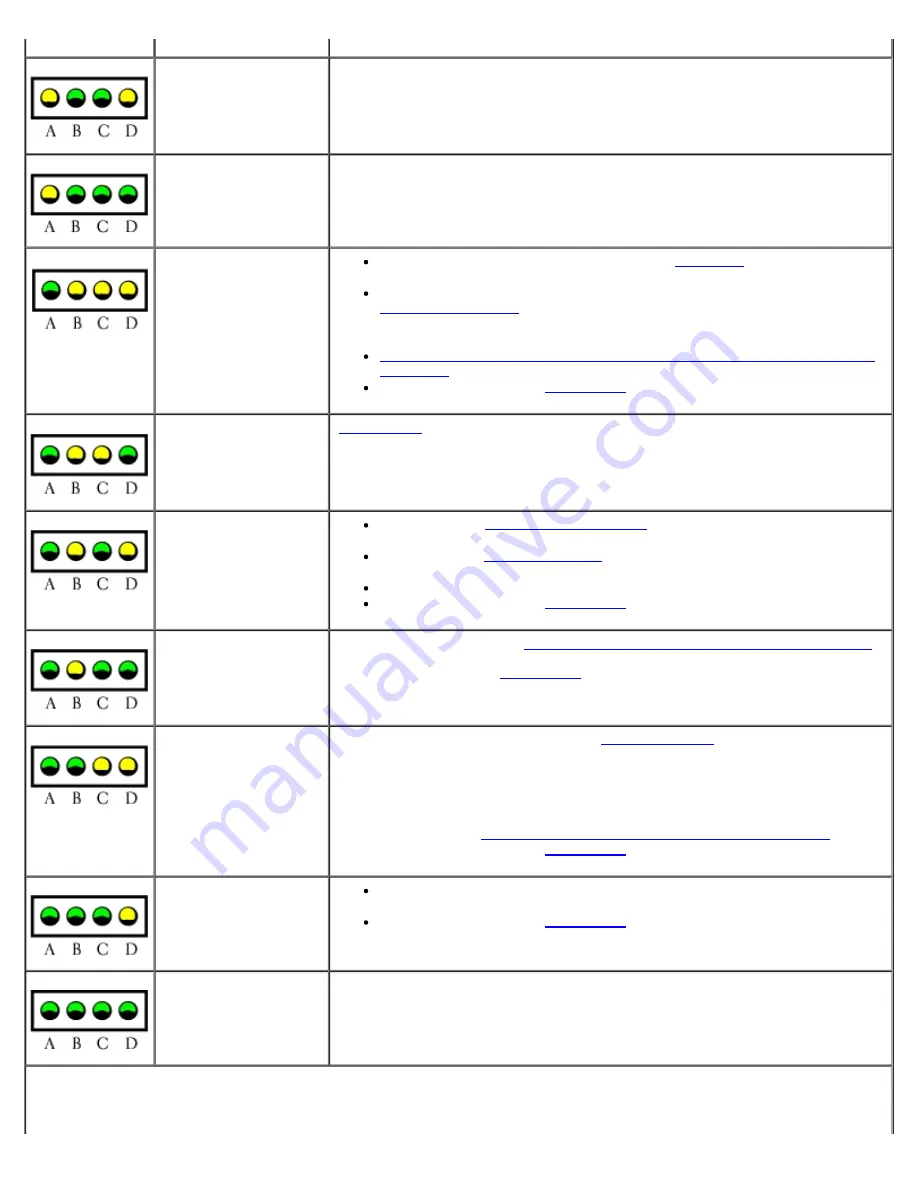
A possible floppy or
hard drive failure has
occurred.
Reseat all power and data cables and restart the computer.
A possible USB failure
has occurred.
Reinstall all USB devices, check cable connections, and then restart the
computer.
No memory modules
are detected.
If you have one memory module installed,
reinstall it
and restart the
computer.
If you have two or more memory modules installed, remove the modules,
reinstall one module
, and then restart the computer. If the computer
starts normally, reinstall an additional module. Continue until you have
identified a faulty module or reinstalled all modules without error.
If available, install properly working memory of the same type into your
computer.
If the problem persists,
contact Dell
.
System board failure
has occurred.
Contact Dell
for technical assistance.
Memory modules are
detected, but a
memory configuration
or compatibility error
exists.
Ensure that no
special memory module
/memory connector placement
requirements exist.
Verify that the
memory modules
that you are installing are compatible
with your computer.
Reinstall the memory modules and restart the computer.
If the problem persists,
contact Dell
.
A possible system
board resource and/or
hardware failure has
occurred.
Perform the procedures in "
Resolving Software and Hardware Incompatibilities
."
If the problem persists,
contact Dell
.
A possible expansion
card failure has
occurred.
1. Determine if a conflict exists by
removing a card
(not a graphics card)
and restarting the computer.
2. If the problem persists, reinstall the card that you removed, remove a
different card, and then restart the computer.
3. Repeat this process for each card. If the computer starts normally,
troubleshoot the last card removed from the computer for resource
conflicts (see "
Resolving Software and Hardware Incompatibilities
").
4. If the problem persists,
contact Dell
.
Another failure has
occurred.
Ensure that the cables are properly connected to the system board from
the hard drive, CD drive, and DVD drive.
If the problem persists,
contact Dell
.
The computer is in a
normal operating
condition after POST.
None.
Содержание Precision 370 DHM
Страница 17: ......
Страница 45: ...3 padlock ring Back to Contents Page ...
Страница 50: ......
Страница 77: ...9 Connect your computer and devices to their electrical outlets and turn them on Back to Contents Page ...
Страница 89: ...Desktop Computer 1 control panel 2 mounting screw ...
Страница 93: ...Desktop Computer Replacing the I O Panel ...
Страница 94: ...To replace the I O panel follow the removal procedures in the reverse order Back to Contents Page ...
Страница 148: ...3 Attach the power and floppy drive cables to the floppy drive 1 power cable 2 floppy drive cable ...
Страница 155: ...13 To verify that your computer works correctly run the Dell Diagnostics Back to Contents Page ...
















































