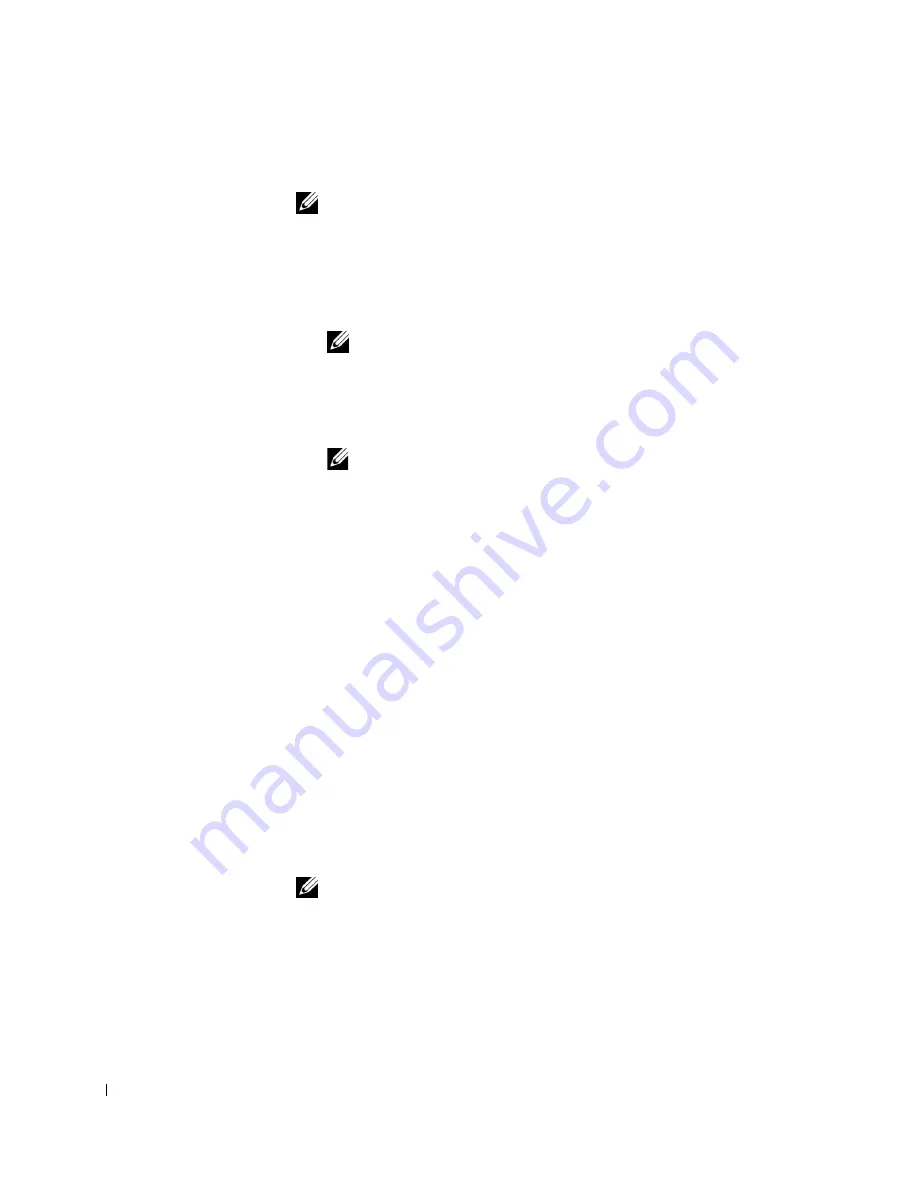
30
S e t u p a n d Q u i c k R e f e r e n c e G u i d e
www
.dell.com | support.dell.com
Changing the Boot Sequence
NOTE:
For more information, see your
User’s Guide
.
1
Turn on your computer (if your computer is already on, restart it).
2
When
F2 = Setup
appears in the upper-right corner of the screen,
press <F2>.
The
System Setup
menu appears.
NOTE:
If you wait too long and your operating system begins to load into
memory, let the computer complete the load operation, then restart the
computer and try again.
3
Use the arrow keys to highlight the
Boot Sequence
menu option and
press <Enter> to access the pop-up menu.
NOTE:
Write down your current boot sequence in case you want to
restore it after running the Dell Diagnostics.
4
Use the arrow keys to highlight
CD Device
in the
Boot First Device:
menu option and press <+> to move it to the top of the list.
5
Press <Alt><b> to restart your computer.
Messages and Codes
Your application programs, operating system, and computer can identify
problems and alert you to them. When a problem occurs, a message may
appear on your monitor screen, a beep code may sound, or a light code may
be generated. The following subsections present information about
messages, beep codes, and light codes.
System Lights
Your computer has a number of lights that can help you analyze and solve
problems. To locate these lights, see "Computer Features" on page 10.
The following table lists the codes for the system lights, gives probable
causes, and suggests corrective actions.
NOTE:
For many system light codes, it is helpful to check the diagnostic lights
to see if the specific problem is identified. See "Diagnostic Lights" on page 32.
Содержание Precision 10JEJ
Страница 4: ...4 Contents ...
Страница 38: ...38 Setup and Quick Reference Guid e w w w d e l l c o m s u p p o r t d e l l c o m ...
Страница 39: ...w w w d e l l c o m s u p p o r t a p d e l l c o m Dell Precision 工作站 530 安裝和快速參考指南 ...
Страница 42: ...42 目錄 ...
Страница 53: ...安裝和快速參考指南 53 將電腦和監視器的電源線插入電源插座 按下電腦和監視器上的電源按鈕以開啟其電源 連接電源 5 開啟電源 6 ...
Страница 75: ... ...
Страница 76: ... 0 1 23 24 567 0 12 3 4 56 7 89 7 2 A B CD E F GH I J CDK L MNOP ...
Страница 77: ...89 01 23 4 5 6 78 A B CD E F GH IJDK E F CD LM N CD OPQ N RST U VW RST 9 XY U SZ XY U SZ A 3 ...
Страница 78: ... 89 ...
Страница 79: ... _ a bc deW 8A BC D 01 23 45 67 89 EF GH 5I ...
Страница 80: ... _ a bc deW A B C D E F JK ILM N 6 O E FG H IJ K3 PQ R 5I IJ K3 L M N B OP1Q R ST 3UV H W L XLY ...
Страница 84: ... _ a bc deW H 2 _ aC X b AS _ 6k Y st cH k k h 2 XY ...
Страница 85: ... _ a bc deW H c d eZ f6g hi 123 f o Q f S f o Q r kf f 3 o Q r r f 3 o Q r ...
Страница 87: ... _ a bc deW no x y z t r s g 0123 H r s no J 123 N ª st 3 6k D f t t t 123 ª c ª ...
Страница 88: ... _ a bc deW g n g n hi 123 f eM QPQ D S f QPQ LM N D _ f GM QPQ M_ k f 3 jn N f o Q ...
Страница 89: ... _ a bc deW t p k 0123 t p a p 123 ...
Страница 91: ... _ a bc deW  t à Äk hi 123 à ÅÆ 123 c _ 6k µ S N D t 3 6k D f t ª c ª ...
Страница 96: ... _ a bc deW ëì O123 ëì 9 õò0 123 H ëì ö øù ò0 úô123 yÁÂ nB B _ n ÃÄ ...
Страница 112: ... _ a bc deW ...






























