Отзывы:
Нет отзывов
Похожие инструкции для PowerVault MD3860f

MDV-8
Бренд: LENCO Страницы: 27

SO-331
Бренд: Sonoro Страницы: 336

VY-VZ
Бренд: Commodore Страницы: 18

CHVS310
Бренд: Champion Страницы: 46

LP1 Gen B
Бренд: Looperlative Страницы: 29

XL-S10H
Бренд: Sharp Страницы: 23

CA-UXQD90B
Бренд: JVC Страницы: 56

CA-UXP3
Бренд: JVC Страницы: 41

CA-UXG55
Бренд: JVC Страницы: 48

CA-UXS11
Бренд: JVC Страницы: 74

CA-UXP7R
Бренд: JVC Страницы: 28

CA-UXQD70S
Бренд: JVC Страницы: 82

CA-UXN1S
Бренд: JVC Страницы: 31

CA-UXP400
Бренд: JVC Страницы: 87

CA-UXGD6M
Бренд: JVC Страницы: 94
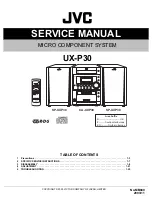
CA-UXP30
Бренд: JVC Страницы: 59

CA-UXGB9DAB
Бренд: JVC Страницы: 28

CA-UXLS3
Бренд: JVC Страницы: 26

















